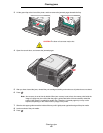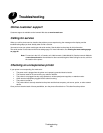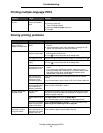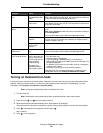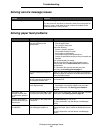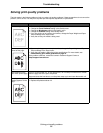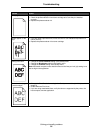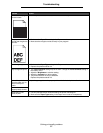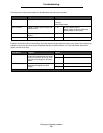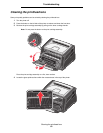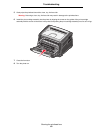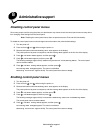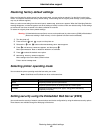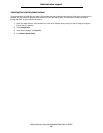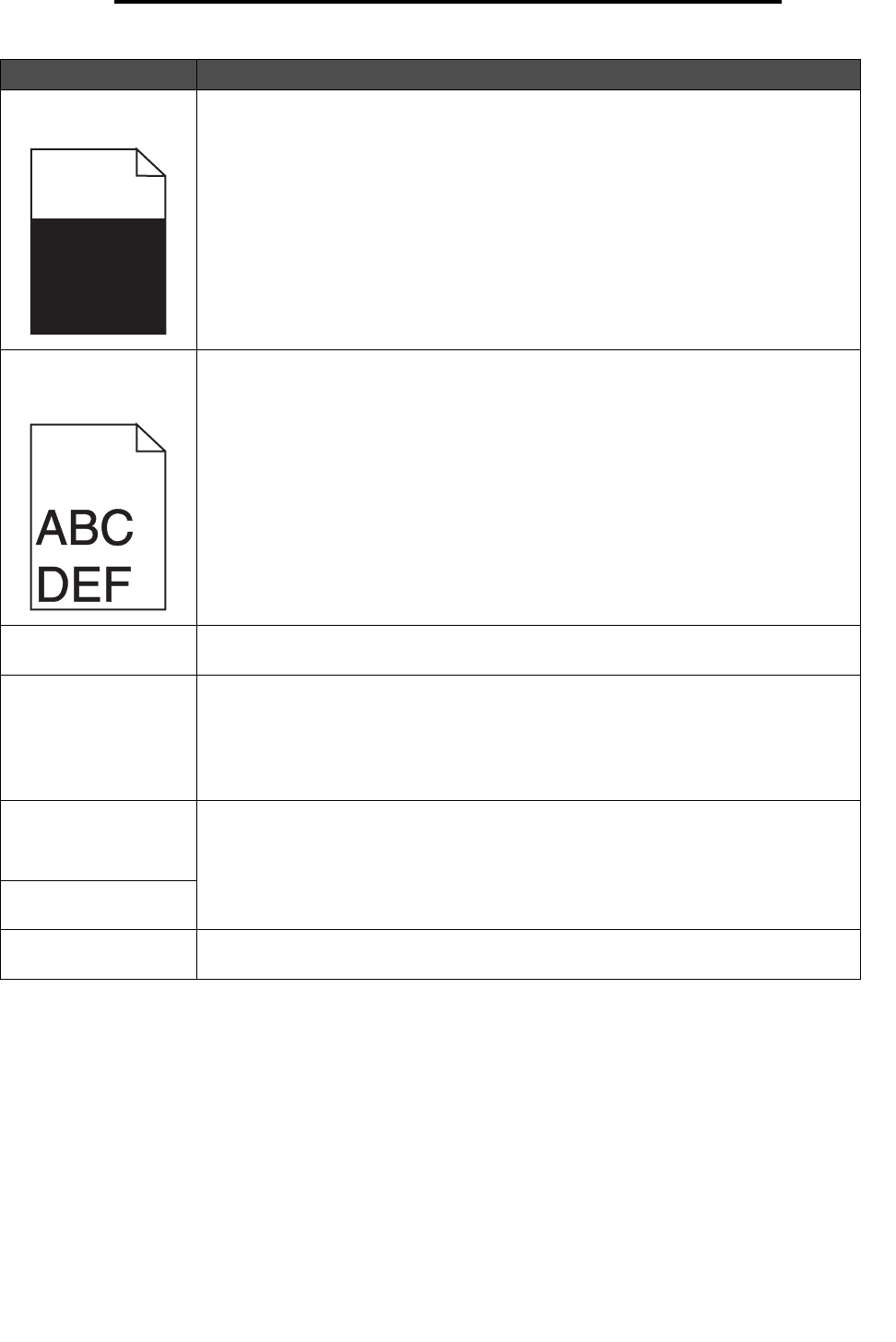
Solving print quality problems
57
Troubleshooting
Part or all of the page is
printed in black.
Check the photoconductor kit to see if it is installed correctly.
The job prints, but the
top and side margins are
incorrect.
• Make sure the Paper Size setting in the Paper menu is correct.
• Make sure the margins are set correctly in your program.
Ghost images appear. • Make sure the Paper Type setting in the Paper menu is correct.
• Replace the photoconductor kit.
Gray background prints. • The Toner Darkness setting may be too dark. Change the Toner Darkness setting in
the Quality menu.
• Adjust the Brightness to a darker setting.
• Adjust the Contrast to a darker setting.
• The photoconductor kit may be defective.
Replace the photoconductor kit.
Some of the print is cut
off on the sides, top, or
bottom of the print
media.
Adjust the paper guides to the proper positions for the loaded print media size.
Print is skewed or
inappropriately slanted.
Transparency print
quality is poor.
• Use only transparencies recommended by the printer manufacturer.
• Make sure the Paper Type setting in the Paper menu is set to Transparency.
Problem Action