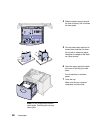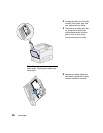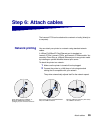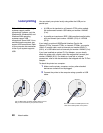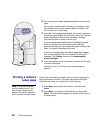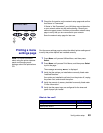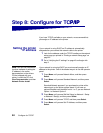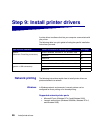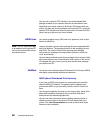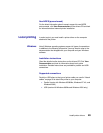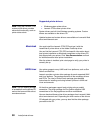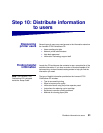44
Configure for TCP/IP
Step 8: Configure for TCP/IPP/IP
If you have TCP/IP available on your network, we recommend that
you assign an IP address to the printer.
Setting the printer
IP address
If your network is using DHCP, an IP address is automatically
assigned after you connect the network cable to the printer.
1 Look for the address under the TCP/IP heading on the network
setup page you printed in “Printing a network setup page” on
page 42.
2 Go to “Verifying the IP settings” on page 45 and begin with
step 2.
Note: You can find instructions
for other methods of setting the
IP address in the online
documentation on the drivers
CD that shipped with your
printer. Launch the CD, click
View Documentation, and then
Network Printer Install.
If your network is not using DHCP, you must manually assign an IP
address to the printer. One of the easiest ways is to use the operator
panel:
1 Press Menu until you see Network Menu, and then press
Select.
2 Press Menu until you see Standard Network, and then press
Select.
Standard Network appears if you purchased a printer with a
network port on the printer system board. If you have an
optional MarkNet card installed in slot 1 or 2, you see Network
Option 1 or Network Option 2.
3 Press Menu until you see Std Net Setup (or Network 1 Setup
or Network 2 Setup), and then press Select.
4 Press Menu until you see TCP/IP, and then press Select.
5 Press Menu until you see Set IP Address, and then press
Select.