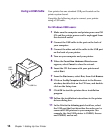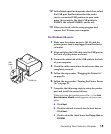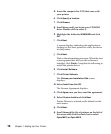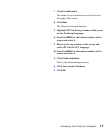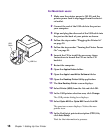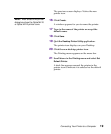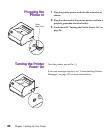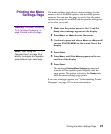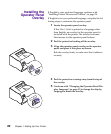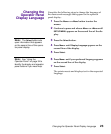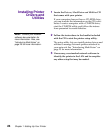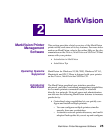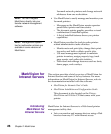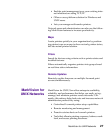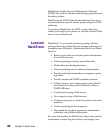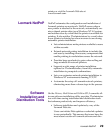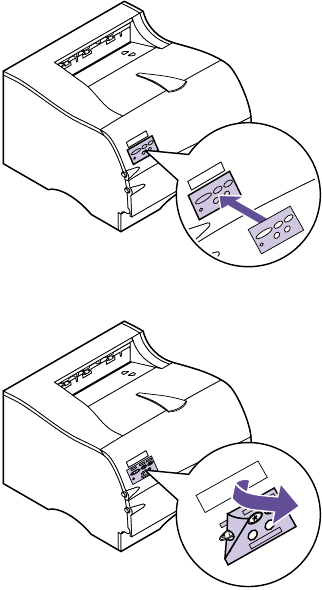
22
Chapter 1: Setting Up Your Printer
Installing the
Operator Panel
Overlay
If English is your preferred language, continue with
“Installing Printer Drivers and Utilities” on page 24.
If English is not your preferred language, complete the fol-
lowing steps to customize the operator panel.
1 Locate the operator panel overlay.
If this User’sGuideis printed in a language other
than English, an overlay for the operator panel is
included with the printer. The overlay has trans-
lated names for the operator panel buttons.
2 Peel the protective backing off the overlay.
3 Align the operator panel overlay on the operator
panel and press it into place as shown.
Rub the overlay firmly to make sure that it adheres
securely.
4 Peel the protective covering away from the top of
the overlay.
5 Continue with “Changing the Operator Panel Dis-
play Language” on page 23 to change the display
language to match the overlay.