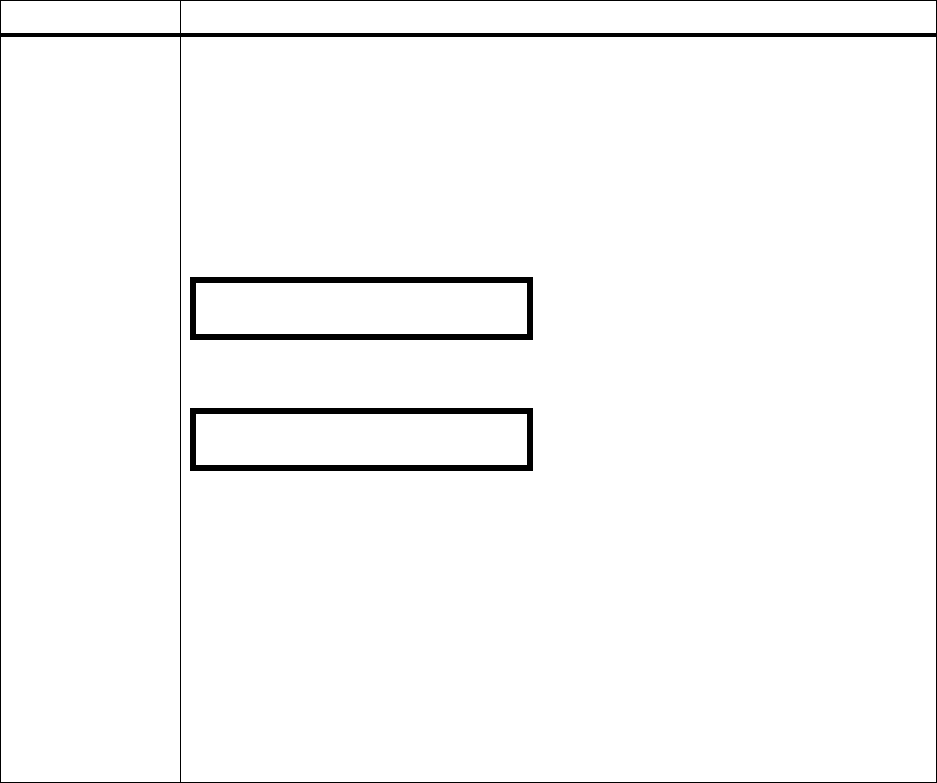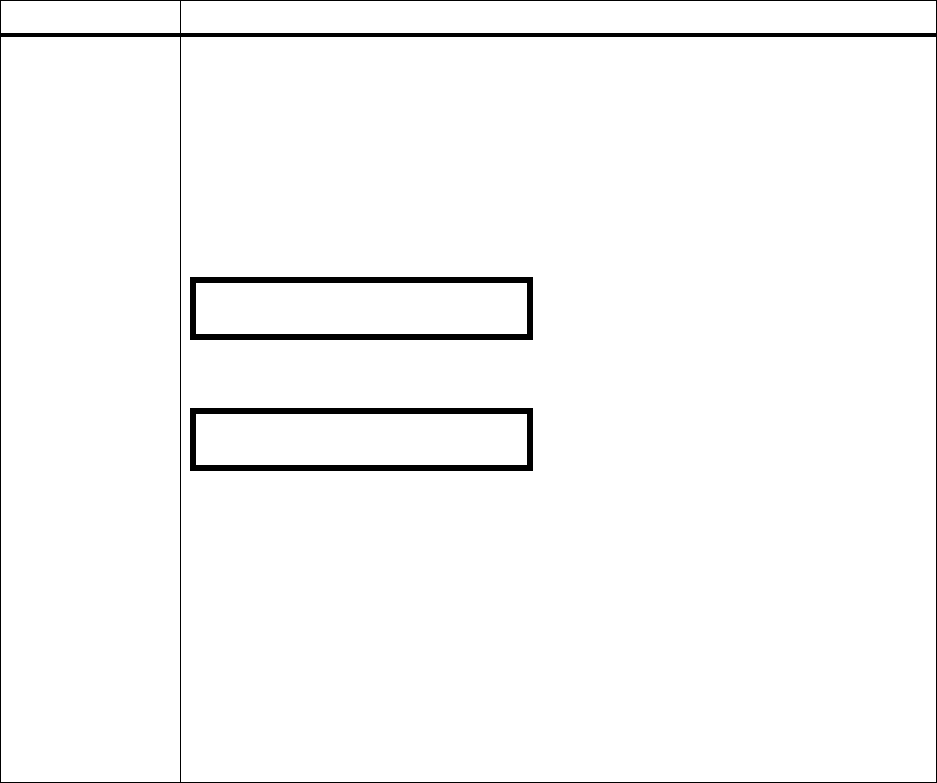
62
Chapter 3: Using the Operator Panel and Menus
CONFIDENTIAL
JOB
(continued)
Print All Jobs
If you press Select to choose this value, printing starts and the operator panel exits this
operation.
All Confidential Jobs associated with your assigned PIN are printed.
The message
Queuing Jobs displays. For more information, see “Queuing Jobs” on
page 156.
PRINT A JOB
If you press Select to choose this value, a list of jobs available for printing is displayed. The
first job is displayed on the second line.
All Confidential Jobs associated with your assigned PIN are listed. Use
Menu> or <Menu to
scroll through the list of available jobs.
See the note on page 60 for an explanation of Username and Jobname.
Press
Menu> or <Menu to scroll to the job you want to print. When the job is on the second
line of the display, press
Select to mark the job for printing. An asterisk (*) appears to mark the
job for printing. You may select additional jobs to print by marking them with an asterisk.
Note: If you make a mistake and mark the wrong job, press
Select again to unmark the job.
The asterisk beside the print job is removed.
When a job has been marked for printing, the job is removed from the list of available print
jobs in the
DELETE A JOB list. See DELETE A JOB on page 63 for more information.
Press
Return until you exit the menus or press Go to exit the menus. The message Queuing
Jobs
displays; however, the message Queuing and Deleting Jobs displays if you previously
selected some print jobs for deletion. Once the printer exits the menus and returns to an
online state, the job starts printing. For more information, see
Queuing Jobs and Queuing and
Deleting Jobs
on page 156.
Job Menu (continued)
Menu Item Values
PRINT A JOB
<Job #1 Username> <Job #1 Jobname>
PRINT A JOB
<Job #2 Username> <Job #2 Jobname>