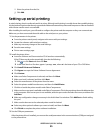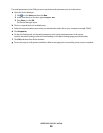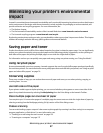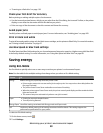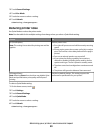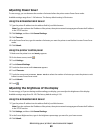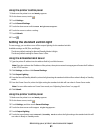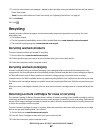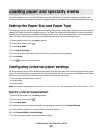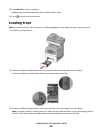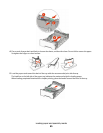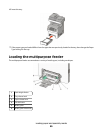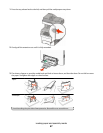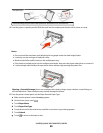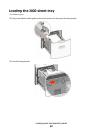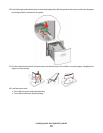Loading paper and specialty media
This section explains how to load the 550-sheet trays, the 2,000-sheet tray, and the multipurpose feeder. It also
includes information about paper orientation, setting the Paper Size and Paper Type, and linking and unlinking trays.
Setting the Paper Size and Paper Type
The Paper Size setting is automatically sensed according to the position of the paper guides in each tray except the
standard 550-sheet tray and the multipurpose tray. The Paper Size setting for the standard 550-sheet tray and the
multipurpose tray must be set manually from the Paper Size menu. The factory default Paper Type setting is Plain
Paper. The Paper Type setting must be set manually for all trays that do not contain plain paper.
1 Make sure the printer is on and Ready appears.
2 On the home screen, touch .
3 Touch Paper Menu.
4 Touch Paper Size/Type.
5 Touch the arrows for the desired tray until the correct size or type setting appears.
6 Touch Submit.
7 Touch to return to the home screen.
Configuring Universal paper settings
The Universal Paper Size is a user-defined setting that lets you print on paper sizes that are not preset in the printer
menus. Set the Paper Size for the specified tray to Universal when the size you want is not available from the Paper
Size menu. Then, specify all of the following Universal size settings for your paper:
• Units of measure (millimeters or inches)
• Portrait Width
• Portrait Height
Note: The smallest supported Universal size is 76 x 127 mm (3 x 5 in.); the largest size is 216 x 356 mm (8.5 x 14 in.).
Specify a unit of measurement
1 Make sure the printer is on and Ready appears.
2 On the home screen, touch
.
3 Touch Paper Menu.
4 Touch the down arrow until Universal Setup appears, and then touch Universal Setup.
5 Touch the left or right arrow to select the desired unit of measure.
6 Touch Portrait Width or Portrait Height.
7 Touch the arrows to select the desired width or height.
Loading paper and specialty media
63