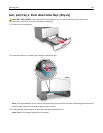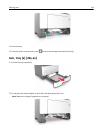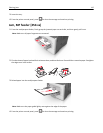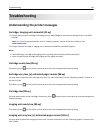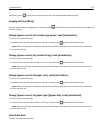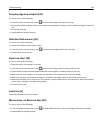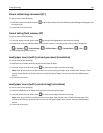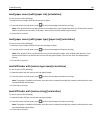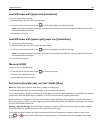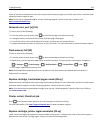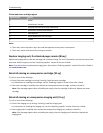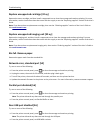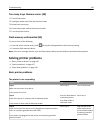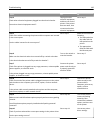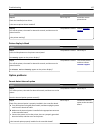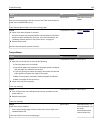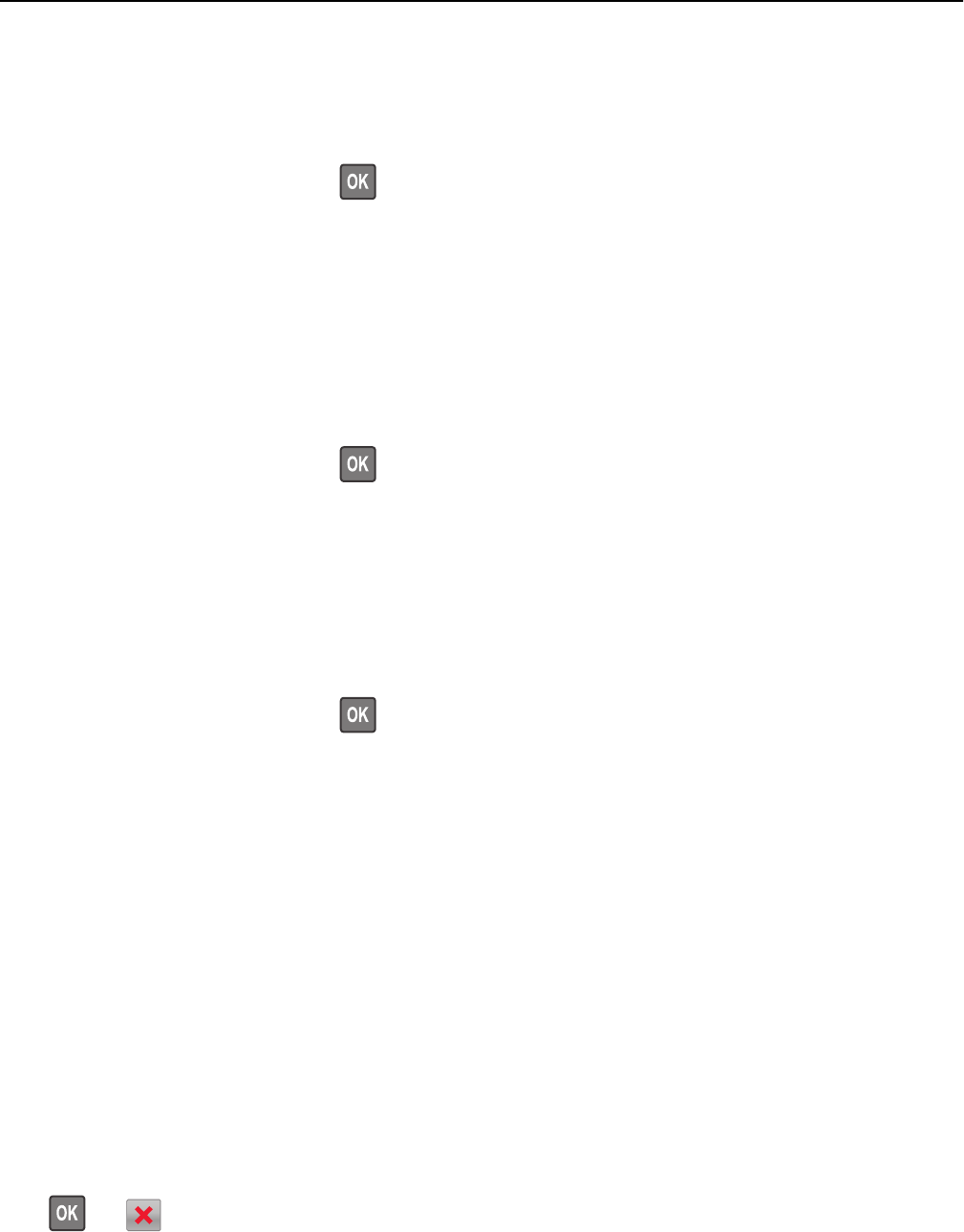
Load MP feeder with [paper size] [orientation]
Try one or more of the following:
• Load the feeder with the correct size of paper.
• From the printer control panel, press to clear the message and continue printing.
Note: If no paper is loaded in the feeder, then the printer manually overrides the request, and then prints from
an automatically selected tray.
• Cancel the current job.
Load MP feeder with [paper type] [paper size] [orientation]
Try one or more of the following:
• Load the feeder with the correct size and type of paper.
• From the printer control panel, press to clear the message and continue printing.
Note: If no paper is loaded in the feeder, then the printer manually overrides the request, and then prints from
an automatically selected tray.
• Cancel the current job.
Memory full [38]
Try one or more of the following:
• From the printer control panel, press to clear the message.
• Decrease the resolution setting.
• Install additional printer memory.
Non‑Lexmark [supply type], see User’s Guide [33.xy]
Note: The supply type can either be a toner cartridge or imaging unit.
The printer has detected a non‑Lexmark supply or part installed in the printer.
Your Lexmark printer is designed to function best with genuine Lexmark supplies and parts. Use of third-party supplies
or parts may affect the performance, reliability, or life of the printer and its imaging components.
All life indicators are designed to function with Lexmark supplies and parts, and may deliver unpredictable results if
third-party supplies or parts are used. Imaging component usage beyond the intended life may damage your Lexmark
printer or associated components.
Warning—Potential Damage: Use of third-party supplies or parts can affect warranty coverage. Damage caused by
the use of third-party supplies or parts are not covered by the warranty.
To accept any and all of these risks and to proceed with the use of non-genuine supplies or parts in your printer,
press
and on the printer control panel simultaneously for 15 seconds to clear the message and continue
printing.
Troubleshooting 121