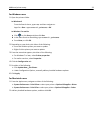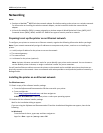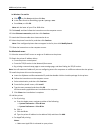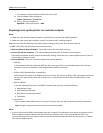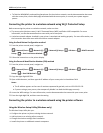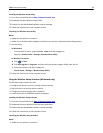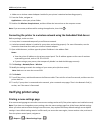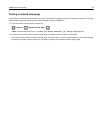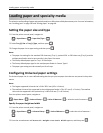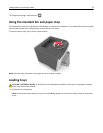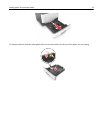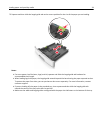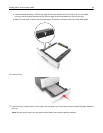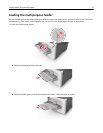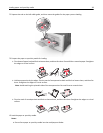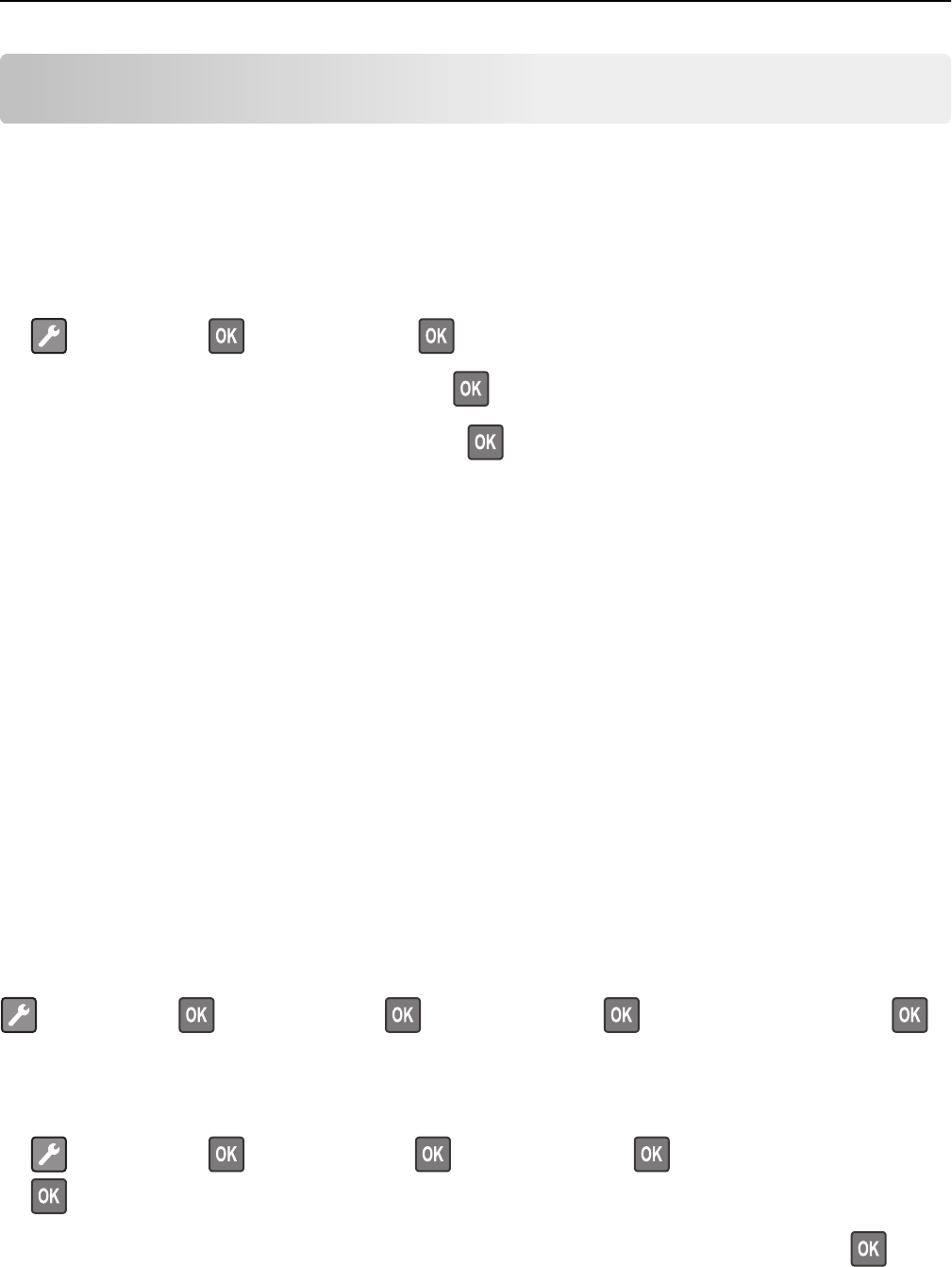
Loading paper and specialty media
The selection and handling of paper and specialty media can affect how reliably documents print. For more information,
see “Avoiding jams” on page 105 and “Storing paper” on page 48.
Setting the paper size and type
1 From the printer control panel, navigate to:
> Paper Menu > > Paper Size/Type >
2 Select Tray [x] Size or Tray [x] Type, and then press .
3 Change the paper size or type setting, and then press .
Notes:
• The paper size setting for the standard 250‑sheet tray (Tray 1), optional 250‑ or 550‑sheet tray (Tray 2), and the
multipurpose feeder must be set manually in the Paper Size menu.
• The factory default paper type for Tray 1 is Plain Paper.
• The factory default paper type for the multipurpose feeder is Custom Type 6.
• The paper type setting must be manually set for all trays.
Configuring Universal paper settings
The Universal paper size is a user‑defined setting that lets you print on paper sizes that are not preset in the printer
menus.
Notes:
• The largest supported Universal size is 216 x 355.6 mm (8.5 x 14 inches).
• The smallest Universal size supported in the multipurpose feeder is 76 x 127 mm (3 x 5 inches). The smallest
Universal size supported in the optional tray is 183 x 210 mm (7.2 x 8.3 inches).
From the printer control panel, navigate to:
> Paper Menu > > Universal Setup > > Units of Measure > > select the unit of measure >
Specify the paper height and width
1 From the printer control panel, navigate to:
> Paper Menu > > Universal Setup > > Units of Measure > > select the unit of measure >
2 Press the arrow buttons until Portrait Height or Portrait Width appears, and then press .
Loading paper and specialty media 31