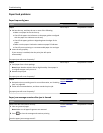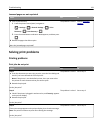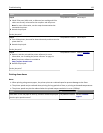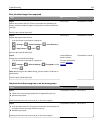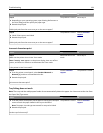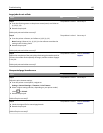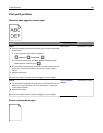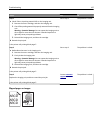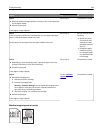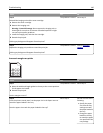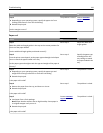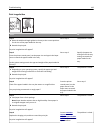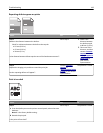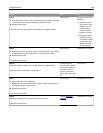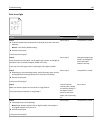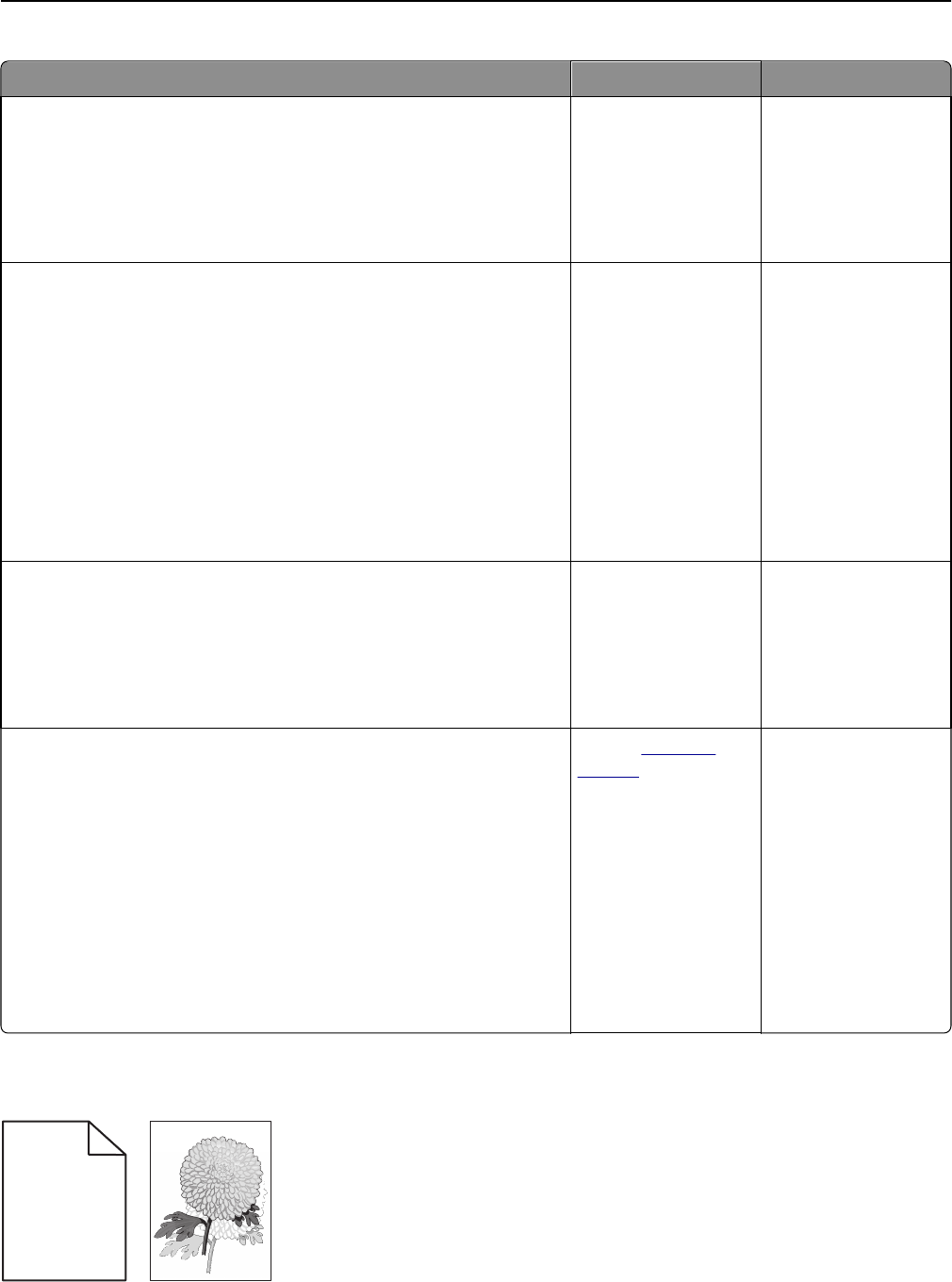
Action Yes No
Step 1
a Move the width and length guides in the tray to the correct positions
for the paper loaded.
b Resend the print job.
Is the page or image clipped?
Go to step 2. The problem is solved.
Step 2
From the printer control panel, set the paper size and type in the Paper
menu to match the paper loaded in the tray.
Do the paper size and type match the paper loaded in the tray?
Go to step 3. Do one or more of the
following:
• Specify the paper
size from the tray
settings to match
the paper loaded in
the tray.
• Change the paper
loaded in the tray
to match the paper
size specified in the
tray settings.
Step 3
a Depending on your operating system, specify the paper size from
Printing Preferences or from the Print dialog.
b Resend the print job.
Is the page or image clipped?
Go to step 4. The problem is solved.
Step 4
a Reinstall the imaging unit.
1 Remove the toner cartridge.
2 Remove the imaging unit.
Warning—Potential Damage: Do not expose the imaging unit to
direct light for more than 10 minutes. Extended exposure to
light may cause print quality problems.
3 Install the imaging unit, and then the cartridge.
b Resend the print job.
Is the page or image clipped?
Contact
customer
support.
The problem is solved.
Shadow images appear on prints
ABCD
ABCD
ABCD
ABCD
Leading edge
Trailing edge
Troubleshooting 138