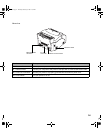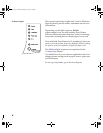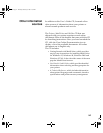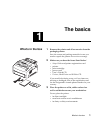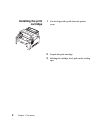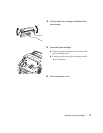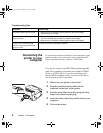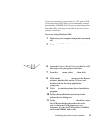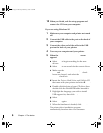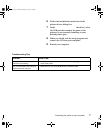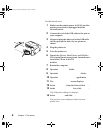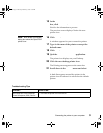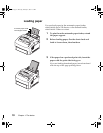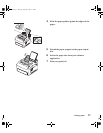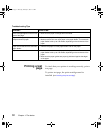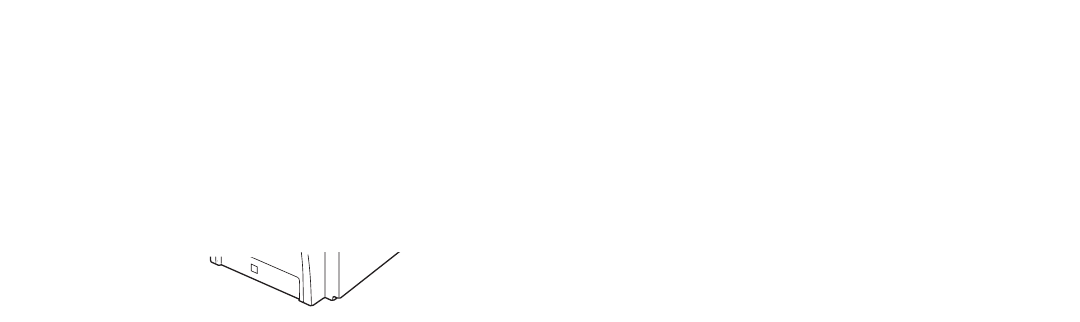
5
Connecting the printer to your computer
Using a USB cable If you are connecting your printer to a PC with a USB
(Universal Serial Bus) cable, we recommend Lexmark
part number 12A2405 (2 m). If you use something other
than this cable, you may not be able to use all of your
printer’s functions.
If you are using Windows 2000:
1 Make sure your computer and printer are turned
off.
2 Connect the USB cable to the port on the back of
your computer.
3 Connect the other end of the cable to the USB
port on the back of your printer.
4 Turn on your computer and your printer.
5 When the Found New Hardware Wizard screen
appears, select
Cancel to close the wizard.
6 Insert the Drivers, MarkVision, and Utilities CD
that came with your printer and select
Start.
7 From the Start menu, select Run, then click
Browse.
8 Click on the My Computer shortcut in the Browse
window, double-click on the CD icon, and
double-click on the setup application
(setup.exe).
9 Click OK to start the printer driver installation
program.
10 Follow the installation instructions in the
printer drivers dialog box.
11 In the Print to the fo llowin g port check box, select
the USB port that best describes the order
you’ve connected USB printers to your
computer (i.e., the first USB printer is USB001,
the second USB002, and so on).