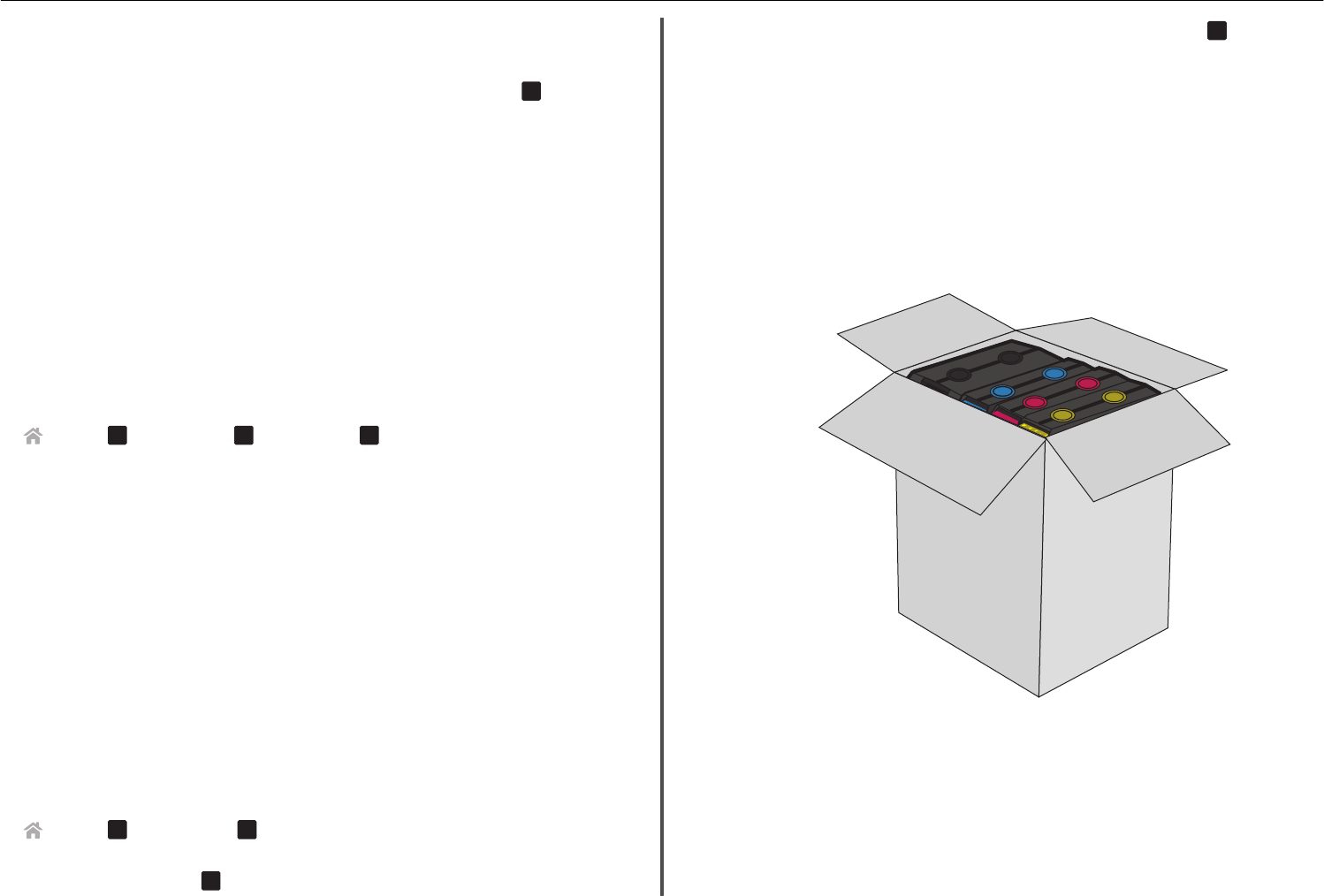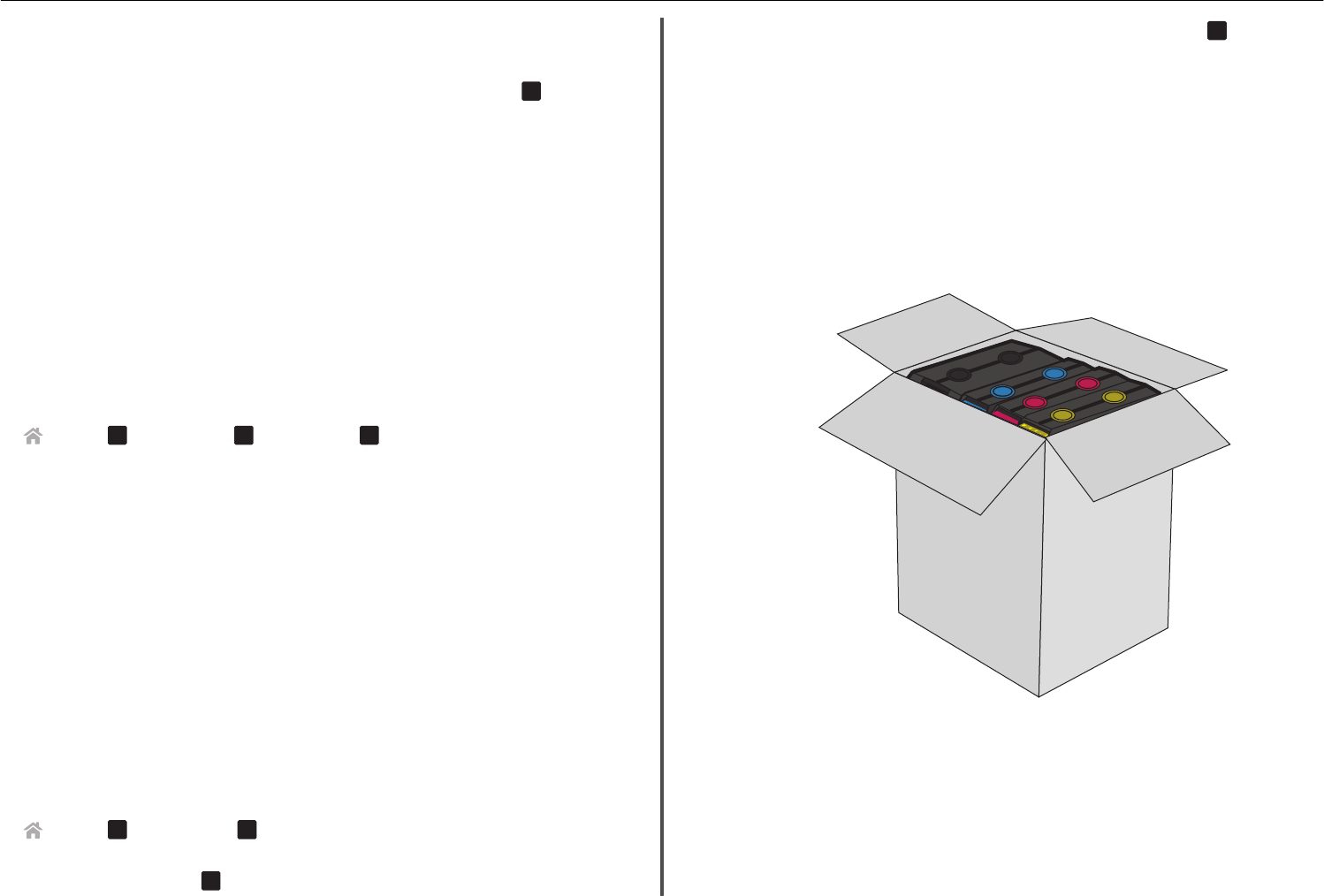
5 Close the ink cartridge access door.
Notes:
• If Align Printer appears on the printer display, then touch Continue or press
OK
, depending
on your printer model.
• Do not remove the alignment page until printing is finished.
Maintaining ink cartridges
In addition to the following tasks that you can perform, your printer performs automatic maintenance
cycles if it is plugged into a properly grounded, working electrical outlet. It will briefly come out of Sleep
mode or will temporarily turn on if it is turned off.
Aligning the printhead
If the characters or lines on your printed image appear jagged or wavy, then you may need to align the
printhead.
1 Load plain paper.
2 From the printer control panel, navigate to:
> Setup >
OK
>Maintenance >
OK
> Align Printer >
OK
An alignment page prints.
Note: Do not remove the alignment page until printing is finished.
If you aligned the cartridges to improve print quality, then print your document again. If print quality has
not improved, then clean the printhead nozzles.
Cleaning the printhead nozzles
If you have not been using the printer for a long period, then you may need to clean the printhead nozzles
to improve the quality of your prints. Keep your printer plugged to a properly grounded, working electrical
outlet to allow it to perform automatic maintenance cycles.
Notes:
• Cleaning the printhead nozzles uses ink, so clean them only when necessary.
• Deep cleaning uses more ink, so try the Clean Printhead option first to save ink.
• If the ink levels are too low, then you must replace the ink cartridges before you can clean the
printhead nozzles.
1 From the printer control panel, navigate to:
> Setup >
OK
> Maintenance >
OK
2 Press the up or down arrow button to scroll to Clean Printhead or Deep Clean
Printhead, and then press
OK
.
3 Press the up or down arrow button to scroll to a cleaning option, and then press
OK
.
Wait until the printer is ready.
Moving the printer to another location
When moving the printer and optional trays to another location, follow these precautions:
• Any cart used to move the printer must have a surface able to support the full footprint of the printer.
Any cart used to move the options must have a surface able to support the dimensions of the options.
• Make sure the bin extender and the exit bin are in their original positions.
• Keep the printer in an upright position.
• Make sure to remove the ink cartridges from the printer.
• Store the used ink cartridges in a box with the nozzles faceup.
• Avoid severe jarring movements.
• If available, use the original packaging of the printer with the needed padding to keep the printer
protected during transport.
Ordering and replacing supplies 18