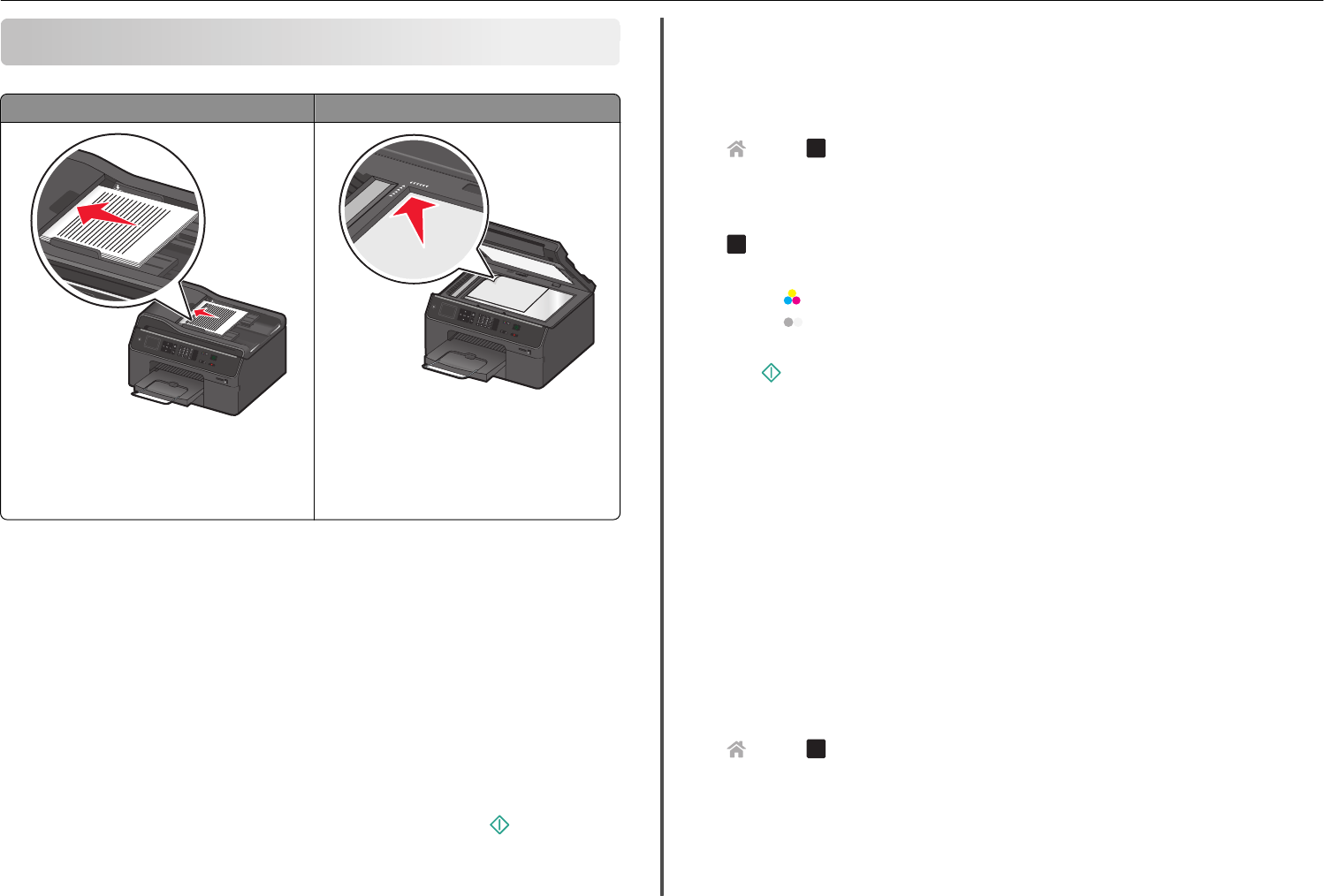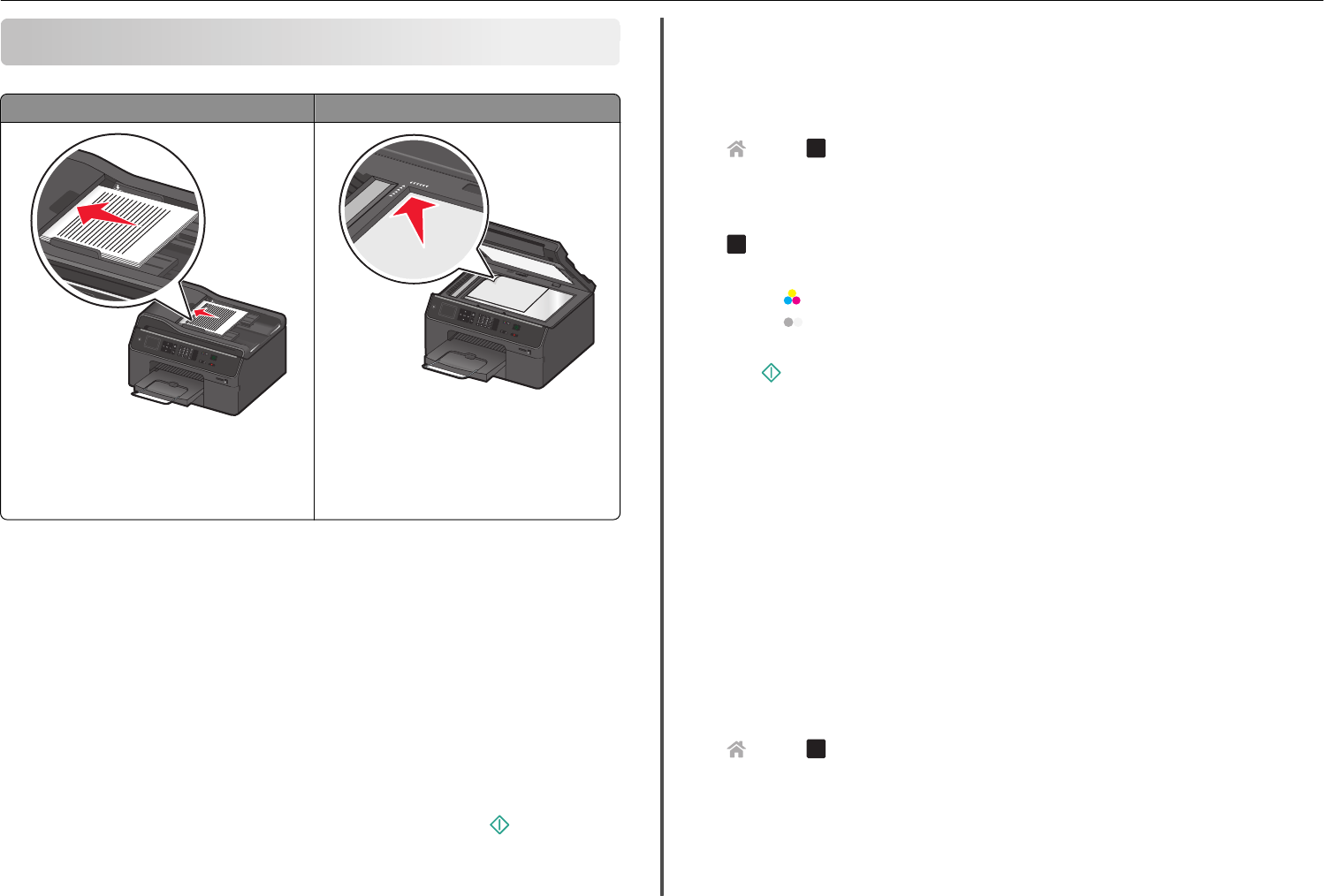
Copying
ADF Scanner glass
SD/MS/xD/MMC
Paus
e
DialTon
e
Redia
l
Add
r
essBook
Use the ADF for multiple‑page documents.
Note: The ADF is available only in select printer
models. If you purchased a printer without an ADF,
then load original documents or photos on the
scanner glass.
SD/MS/xD/MMC
Paus
e
DialTon
e
Redia
l
Addr
e
ssBo o
k
Use the scanner glass for single pages, small items
(such as postcards or photos), transparencies, photo
paper, or thin media (such as magazine clippings).
Tips for copying
• Make sure the exit bin is fully extended and the bin extender is flipped out.
• Use the ADF when scanning two‑sided pages if your printer supports duplex scanning and the ADF
supports the original document size.
• Use the scanner glass when scanning two‑sided pages if your printer does not support duplex scanning
or the ADF does not support the original document size.
• When using the ADF, adjust the paper guides on the ADF to the width of the original document.
• To easily retrieve a document after copying or scanning, lift the ADF input tray.
• When using the scanner glass, close the scanner cover, if possible, to avoid dark edges on the scanned
image.
• Do not load postcards, photos, small items, transparencies, photo paper, or thin media (such as
magazine clippings) into the ADF. Place these items on the scanner glass.
• When the document to be copied is in place with the settings you want, press to start copying.
Making copies
1 Load paper.
2 Load an original document faceup into the ADF or facedown on the scanner glass.
3 From the printer control panel, navigate to:
> Copy >
OK
> Copies
4 Press the left or right arrow button to select the number of copies.
5 From the Copy menu screen, press the up or down arrow button to scroll to the option you want to
set, and then press the left or right arrow button to scroll to the setting you want. If necessary, press
OK
to make a selection.
6 Select the copy mode:
• Press to switch to color mode.
• Press to switch to black‑and‑white mode.
When you select color or black‑only printing, the light that corresponds to your choice comes on.
7 Press .
Note: The selected copy settings are reset to the factory default after two minutes of printer inactivity.
Making a two‑sided (duplex) copy automatically
The automatic duplex unit supports A4-, A5-, letter-, legal-, and executive-size paper. If you need to make
two‑sided copies using other paper sizes, then see the instructions for making a two‑sided copy manually.
Note: You cannot make two‑sided copies on envelopes, card stock, or photo paper.
1 Load paper.
2 Load the original document faceup into the ADF or facedown on the scanner glass.
Notes:
• Make sure you load only one page at a time.
• If the original document is one‑sided, then you can use either the ADF or the scanner glass.
• If the original document is two‑sided, then you can use only the scanner glass.
3 From the printer control panel, navigate to:
> Copy >
OK
> 2‑Sided Copies
4 Press the left or right arrow button to select a two‑sided copying option:
• If you are copying a one‑sided document, then press the arrow buttons to scroll to 1‑sided to
2‑sided.
• If you are copying a two-sided document, then press the arrow buttons to scroll to 2‑sided to
1‑sided or 2‑sided to 2‑sided.
Copying 26