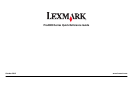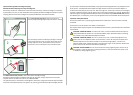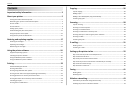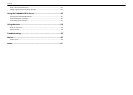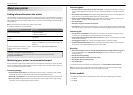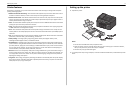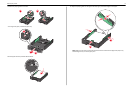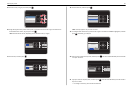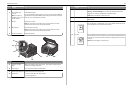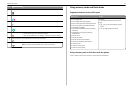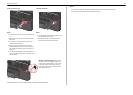Contents
Important safety information.........................................................2
About your printer..........................................................................5
Finding information about the printer.................................................................................5
Minimizing your printer's environmental impact.................................................................5
Printer models......................................................................................................................5
Printer features....................................................................................................................6
Setting up the printer...........................................................................................................6
Understanding the parts of the printer..............................................................................12
Using the printer control panel..........................................................................................14
Using memory cards and flash drives.................................................................................15
Ordering and replacing supplies....................................................17
Ordering ink cartridges.......................................................................................................17
Replacing ink cartridges......................................................................................................17
Maintaining ink cartridges..................................................................................................18
Using the printer software............................................................19
Supported operating systems.............................................................................................19
Installing the printer software............................................................................................19
Using the Windows printer software.................................................................................20
Using the Macintosh printer software...............................................................................20
Printing.........................................................................................22
Recommended paper brands.............................................................................................22
Printing a document...........................................................................................................23
Printing using advanced color options...............................................................................23
Printing on both sides of the paper (duplexing) automatically..........................................23
Printing photos from a memory card or flash drive...........................................................24
Printing documents from a memory card or flash drive....................................................24
Canceling print jobs............................................................................................................24
Printing from a mobile device............................................................................................25
Copying.........................................................................................26
Tips for copying..................................................................................................................26
Making copies.....................................................................................................................26
Making a two‑sided (duplex) copy automatically...............................................................26
Canceling copy jobs............................................................................................................27
Scanning.......................................................................................28
Tips for scanning.................................................................................................................28
Scanning to a local computer.............................................................................................28
Scanning to a network folder.............................................................................................28
Scanning to a flash drive or memory card..........................................................................29
Scanning directly to e‑mail using the printer software......................................................29
Scanning to a PDF...............................................................................................................29
Canceling scan jobs.............................................................................................................30
E-mailing.......................................................................................31
Sending e-mail....................................................................................................................31
Canceling an e‑mail............................................................................................................31
Setting up the printer to fax..........................................................32
Step 1: Connect the printer to the telephone line.............................................................32
Step 2: Check the dial tone.................................................................................................39
Step 3: Set your fax name and fax number........................................................................39
Step 4: Set the printer to receive faxes automatically or manually...................................39
Step 5: Set the number of rings..........................................................................................40
Step 6: Create a contact list................................................................................................40
Faxing...........................................................................................41
Sending faxes......................................................................................................................41
Receiving faxes...................................................................................................................41
Wireless networking.....................................................................43
Information you will need during wireless setup...............................................................43
Installing the printer on a wireless network.......................................................................43
Contents 3