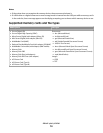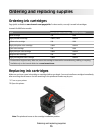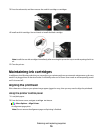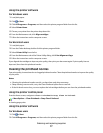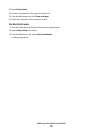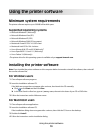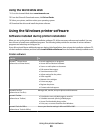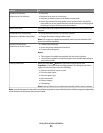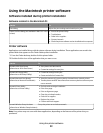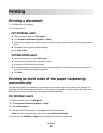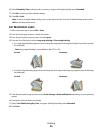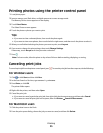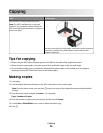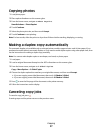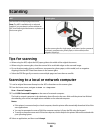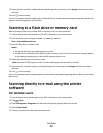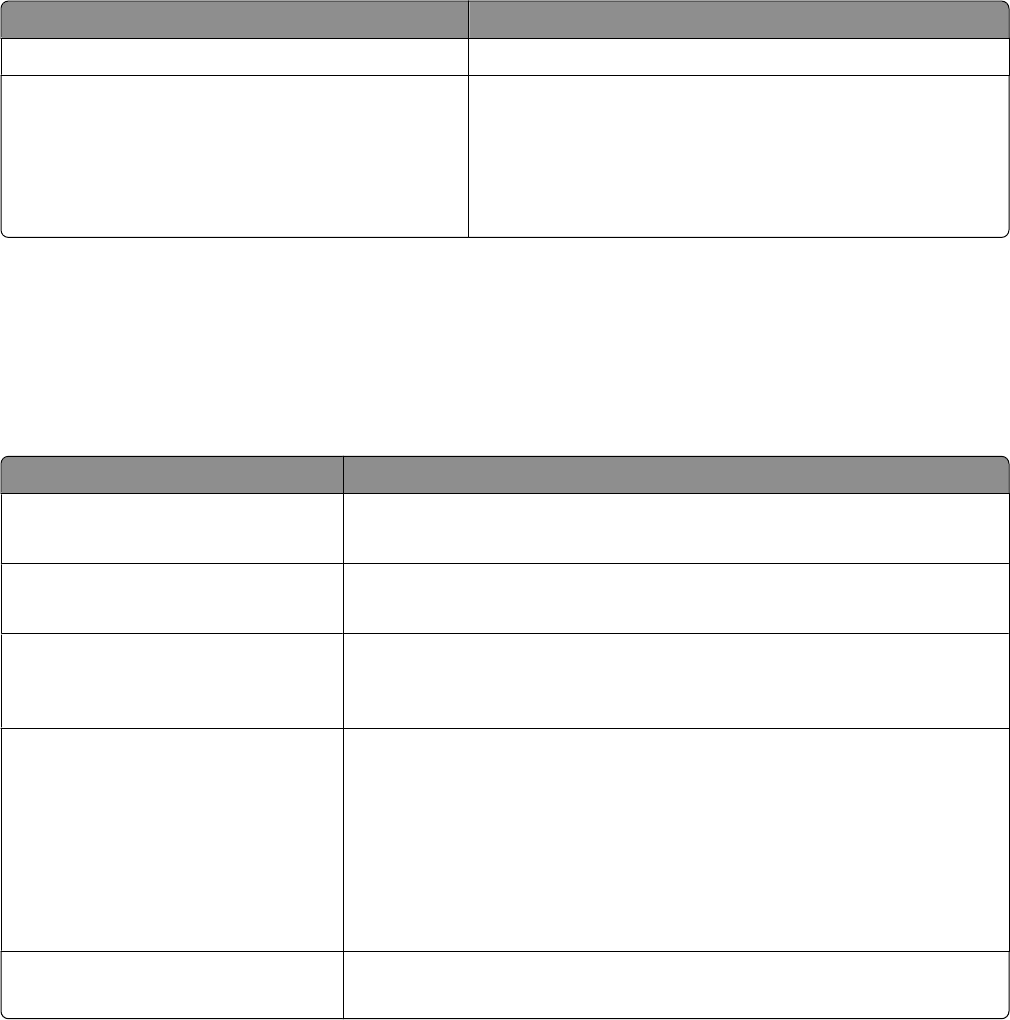
Using the Macintosh printer software
Software installed during printer installation
Software resident in the Macintosh OS
Use the To
Print dialog Adjust the print settings and schedule print jobs.
Printer Services dialog (not available in Mac OS X v10.5
or later)
• Access the printer utility.
• Troubleshoot.
• Order ink or supplies.
• Contact Lexmark.
• Check the printer software version installed on the computer.
Printer software
Applications are installed along with the printer software during installation. These applications are saved in the
printer folder that appears on the Finder desktop after installation.
1 From the Finder desktop, double-click the printer folder.
2 Double-click the icon of the application that you want to use.
Use the To
Lexmark All-In-One Center
(referred to as All-In-One Center)
• Scan photos and documents.
• Customize settings for scan jobs.
Lexmark AIO Setup Utility
(referred to as AIO Setup Utility)
• Customize settings for fax jobs.
• Create and edit the Contacts list.
Lexmark Network Card Reader
(referred to as Network Card Reader)
• View the contents of a memory device inserted into a network printer.
• Transfer photos and PDF documents from a memory device to the computer
over a network.
Lexmark Printer Utility
(referred to as Printer Utility)
• Get help with cartridge installation.
• Print a test page.
• Print an alignment page.
• Clean the printhead nozzles.
• Order ink or supplies.
• Register the printer.
• Contact technical support.
Lexmark Wireless Setup Assistant
(referred to as Wireless Setup Assistant)
Set up the printer on a wireless network.
Note: Your printer may not come with these applications, depending on the features of the printer that you
purchased.
Using the printer software
22