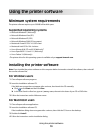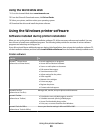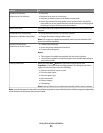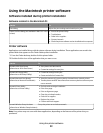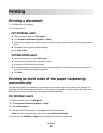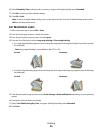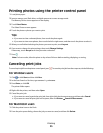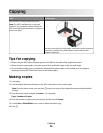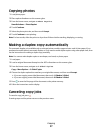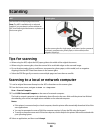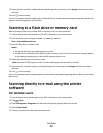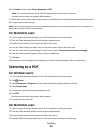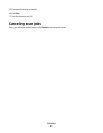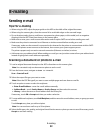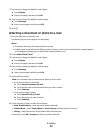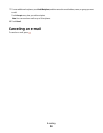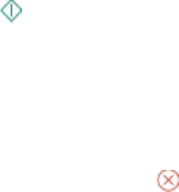
Copying photos
1 Load photo paper.
2 Place a photo facedown on the scanner glass.
3 From the home screen, navigate to Photo Reprint:
SmartSolutions > Photo Reprint
4 Touch Continue.
5 Select the photo print size, and then touch Accept.
6 Touch Continue to start printing.
Note: For best results, allow the prints to dry at least 24 hours before stacking, displaying, or storing.
Making a duplex copy automatically
The automatic duplex unit, available only on selected printer models, supports letter- and A4-size paper. If you
purchased a model without automatic duplex, or if you need to make duplex copies using other paper sizes, then
see the instructions for making a duplex copy manually.
Note: You cannot make duplex copies on envelopes, card stock, or photo paper.
1 Load paper.
2 Load an original document faceup into the ADF or facedown on the scanner glass.
3 From the home screen, navigate to 2-Sided Copies:
Copy > More Options > 2-Sided Copies
4 Choose the duplex option that matches your original document, and then touch Accept:
• If you are copying a one-sided document, then touch 1-Sided to 2-Sided.
• If you are copying a two-sided document, then touch 2-Sided to 2-Sided.
5 Press to save the first page of the document to the printer memory.
6 Follow the instructions on the display.
Canceling copy jobs
To cancel a copy job, press .
Scanning stops and the printer returns to the previous menu.
Copying
27