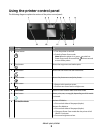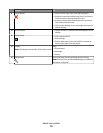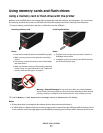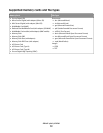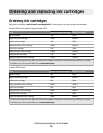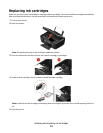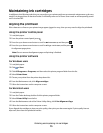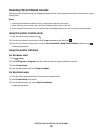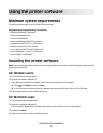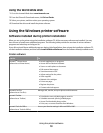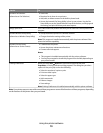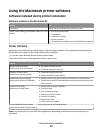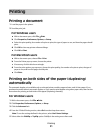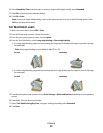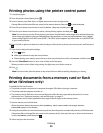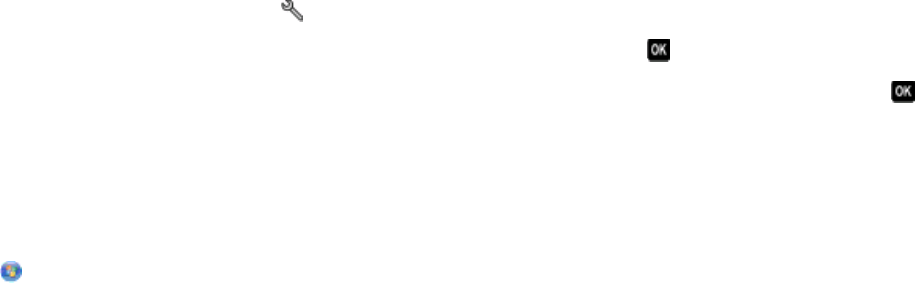
Cleaning the printhead nozzles
Poor print quality is sometimes due to clogged printhead nozzles. Clean the printhead nozzles to improve the quality
of your prints.
Notes:
• Cleaning the printhead nozzles uses ink, so clean them only when necessary.
• Deep cleaning uses more ink, so try the Clean Printhead option first to save ink.
• If the ink levels are too low, you must replace the ink cartridges before you can clean the printhead nozzles.
Using the printer control panel
1 From the printer control panel, press .
2 Press the up or down arrow button to scroll to Maintenance, and then press .
3 Press the up or down arrow button to scroll to Clean Printhead or Deep Clean Printhead, and then press .
A cleaning page prints.
Using the printer software
For Windows users
1
Click or Start.
2 Click All Programs or Programs, and then select the printer program folder from the list.
3 Select Printer Home.
4 From the Maintenance tab, click Clean Cartridges.
For Macintosh users
1
From the Finder desktop, double-click the printer program folder.
2 Select Printer Utility from the list.
3 From the Maintenance tab, select Clean Print Nozzles.
A cleaning page prints.
Ordering and replacing ink cartridges
16