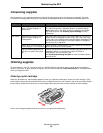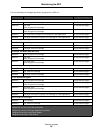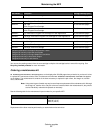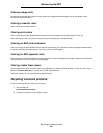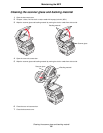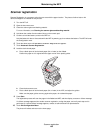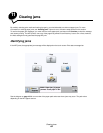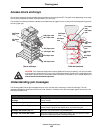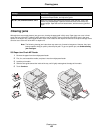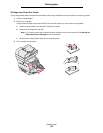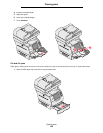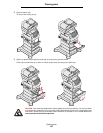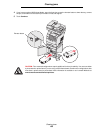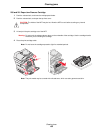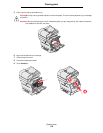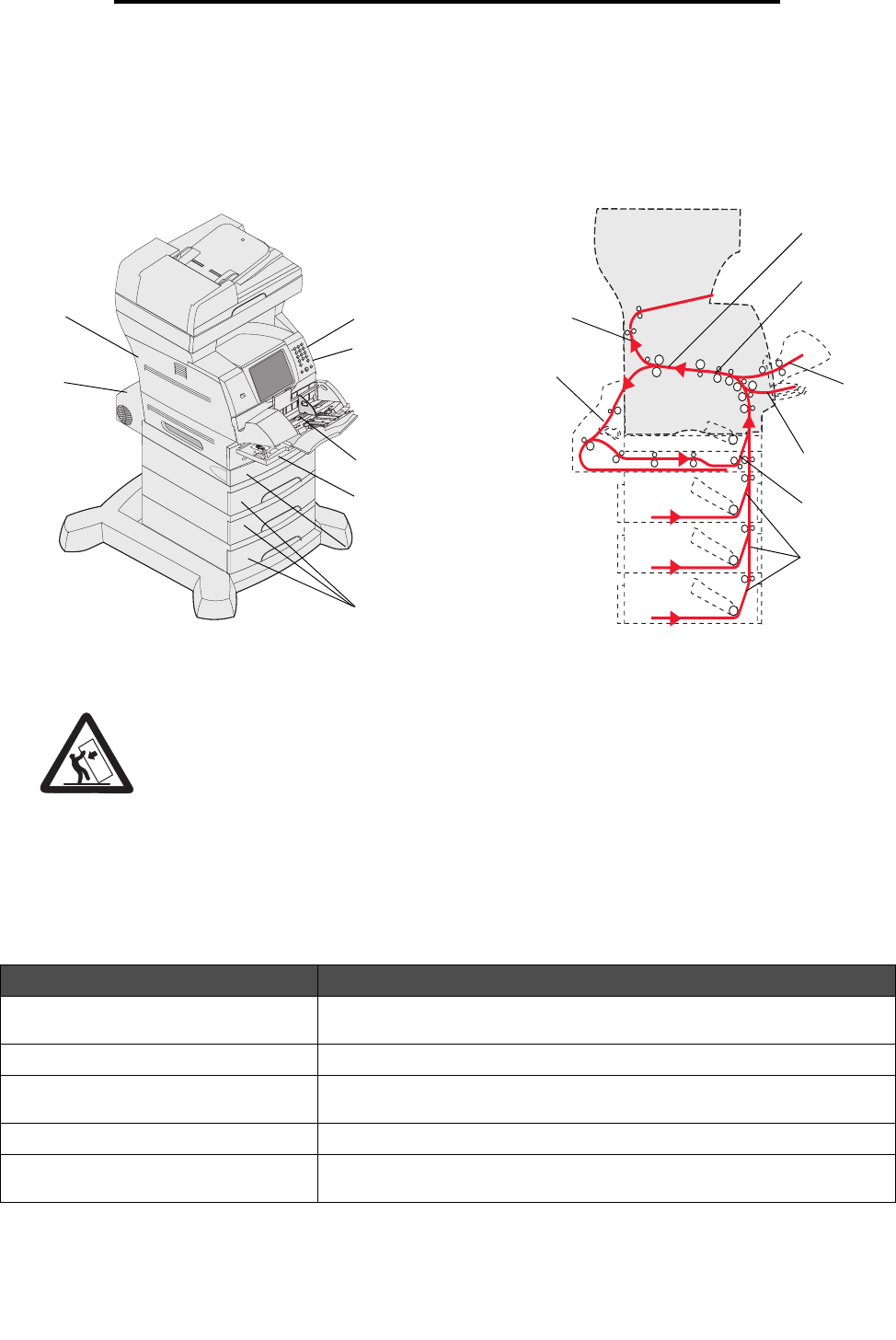
Access doors and trays
103
Clearing jams
Access doors and trays
The following illustration shows the path that print media travels through the MFP. The path varies depending on the input
source (trays, multipurpose feeder, envelope feeder) you are using.
The numbers in following illustration indicate the numbers that can appear on the control panel and designate the general
area of a paper jam.
CAUTION: Floor-mounted configurations require additional furniture for stability. You must use either
a printer stand or printer base if you are using a 2000-sheet drawer. Certain other configurations also
must have a printer stand or printer base. More information is available on our Lexmark Web site at
www.lexmark.com/multifunctionprinters.
Understanding jam messages
The following table lists the jam messages that can occur and the action necessary to clear the message. The jam
message indicates the area where the jam occurred. However, it is best to clear the entire paper path to ensure you have
cleared all possible jams.
Message What to do*
200 and 201 Paper Jam Remove
Cartridge
Open the bottom then top front covers, remove the print cartridge, and then
remove the jam.
202 Paper Jam Open Rear Door Open the rear door on the MFP, and remove the jam.
23x Paper Jam Check Duplex Remove the duplex tray from the duplex unit, raise duplex deflector, and
remove the jam. Open the rear duplex door, and remove the jam.
24x Paper Jam Check Tray <x> Open each tray, and remove any jammed media.
250 Paper Jam Check MP Feeder Remove all media from the multipurpose feeder, flex and stack the media,
reload the multipurpose feeder, and adjust the guide.
202 Paper
Jam
23x Paper
Jam
24x Paper Jam
201 Paper Jam
200 Paper Jam
260 Paper Jam
23x Paper Jam
250 Paper Jam
Doors and trays
200 Paper
Jam
201 Paper
Jam
250 Paper
Jam
260 Paper
Jam
24x Paper
Jam
23x Paper
Jam
23x Paper
Jam
Path and locations
202 Paper
Jam