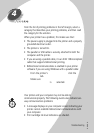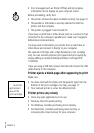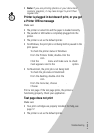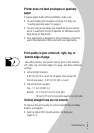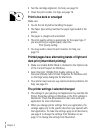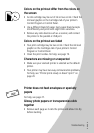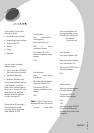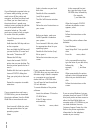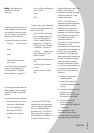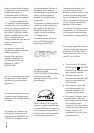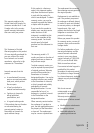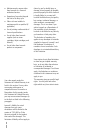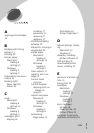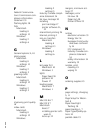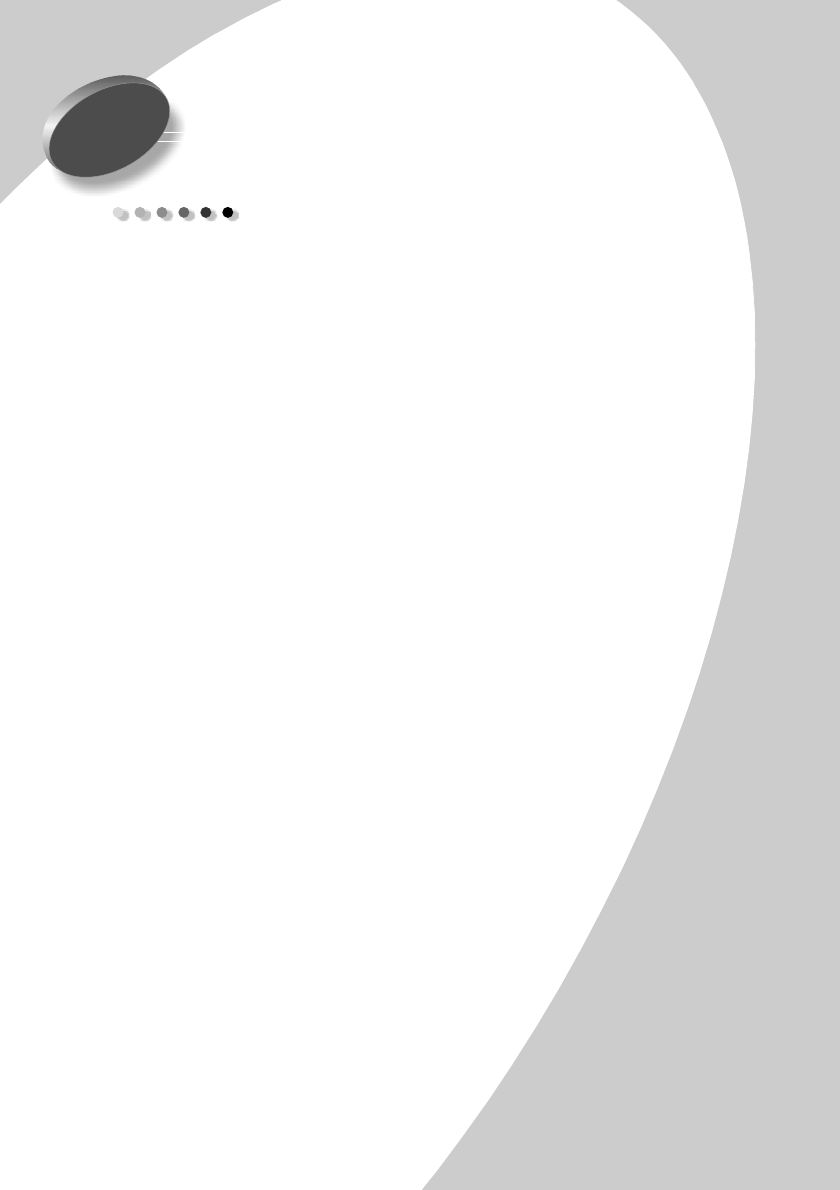
Appendix
31
•
•
•
•
•
Appendix
Appendix
In this section, you can find
information about:
• Installing printer software
• Uninstalling printer software
• Printing from DOS
• Notices
• Safety
• Warranty
Installing printer
software
You can obtain the printer
software using:
• the compact disc (CD-ROM)
that came with your printer
• the World Wide Web
• diskettes (Windows only)
If your printer software does not
install properly, a communi-
cations error message appears
when you try to print. You may
need to uninstall, and then
reinstall the printer software.
For help, see page 33.
Using the CD-ROM
Follow the set of instructions
that corresponds to your
operating system and printer
cable (parallel or USB):
Windows 98 - USB cable
1
Start Windows.
2
Click Next when the first
screen appears.
3
Insert the software CD.
4
Click Next or Finish on any
subsequent screens.
The Lexmark Z22/Z32
software installation screen
appears.
5
Click Install Printer
Software.
Windows 95/98/NT 4.0 -
parallel cable
1
Start Windows.
2
Click Cancel on any screens
that appear.
3
When the desktop appears,
insert the software CD.
The Lexmark Z22/Z32
software installation screen
appears.
4
Click Install Printer
Software.
Note:
If the CD does not run
automatically when you insert it:
1
From the Start menu, select
Run.
2
In the command-line text
box, type the letter of your
CD-ROM drive, followed by
:\setup (for example,
d:\setup), and then click
OK.
Windows 2000 - parallel
or USB cable
1
Start Windows.
2
If any screen appears click
Cancel.
3
When the desktop appears,
insert the software CD.
The Lexmark Z22/Z32 front
end screen appears.
4
Click Install Printer
Software.
Macintosh 8.6/9 - USB
cable
1
Start Macintosh.
2
When the desktop appears,
insert the software CD.
The Lexmark Z22/Z32
Installer screen appears.
3
Click Install and Agree.
4
Click Install.
5
Select the Lexmark Z22/Z32
printer in the Chooser by
following the 4 steps on the
dialog box.