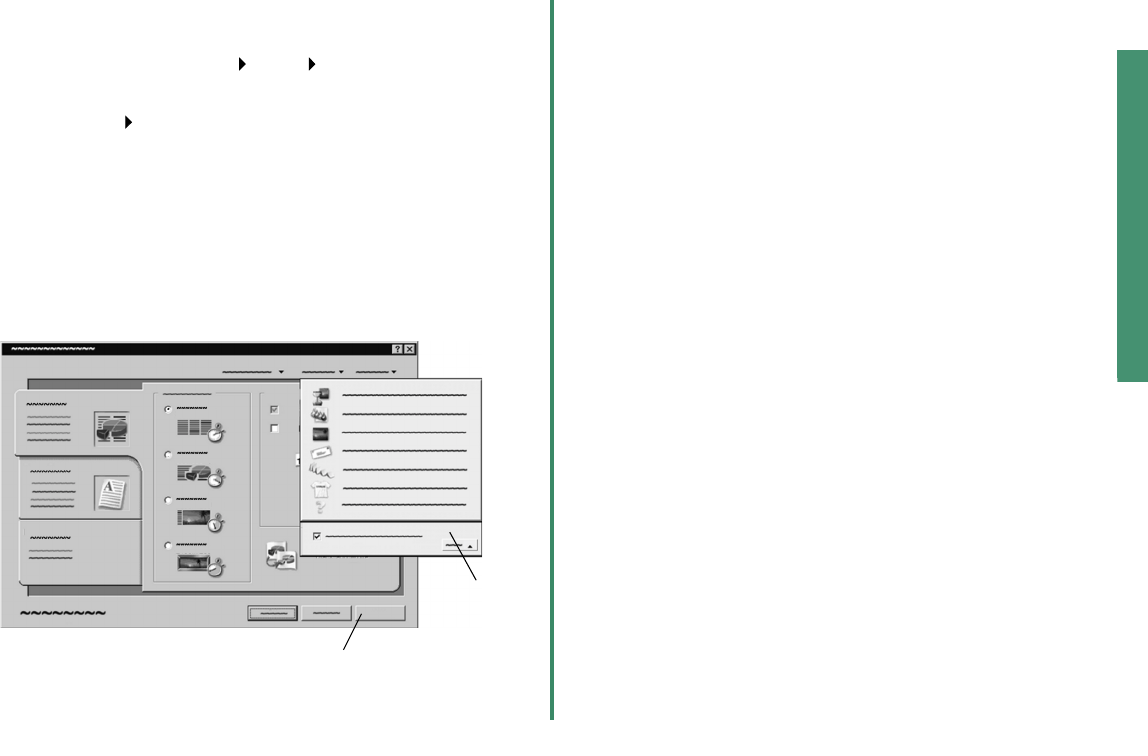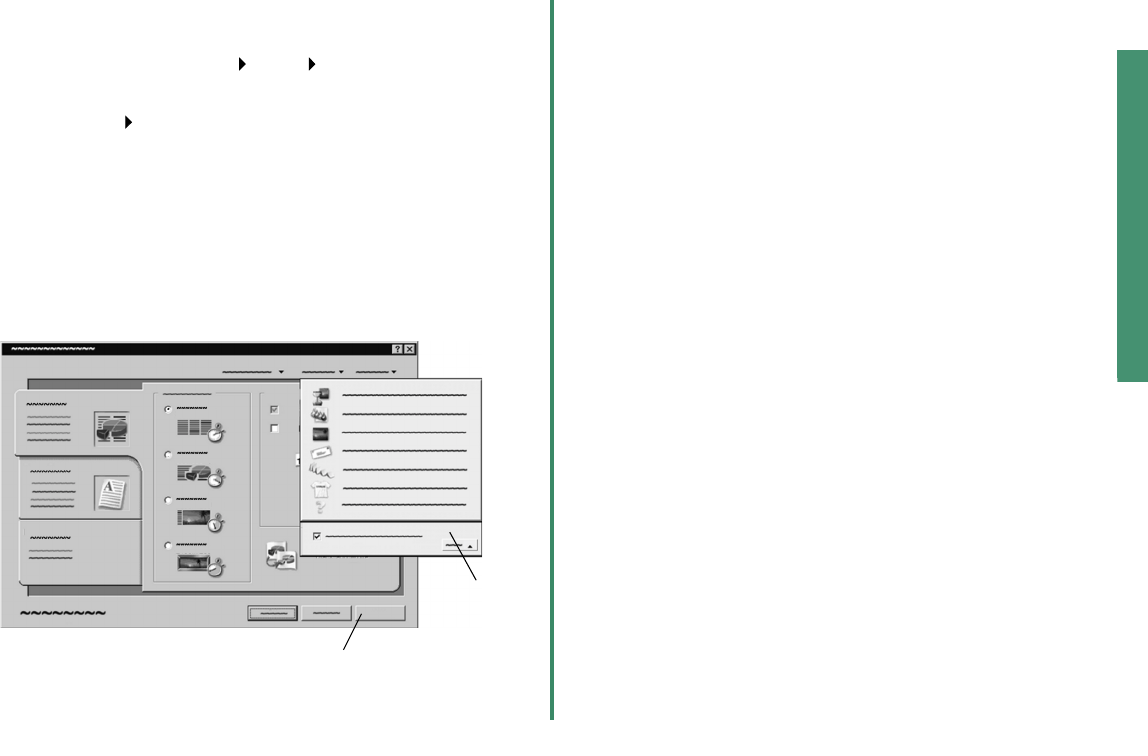
From Setup to Printing
9
Windows
3 Customize the printer settings:
a Windows 98 and Windows Me: From the Read
Me file, click File
Print Properties.
Windows 2000: From the Read Me file, click
File
Print. From the Printer Settings tab, click
Change.
Note: For some software applications in Windows
2000, follow the instructions for Windows 98
and Windows Me to open the Printing
Preferences.
b From the Quality/Copies tab, select Quick Print to
print the Read Me file quickly.
Note: Selecting a higher Quality/Speed setting
results in better print quality, but your
documents may take longer to print.
c To learn more:
– Explore the other tabs in the Printer Properties.
– Explore the menus. Use the I Want To menu as
a guide for printing photographs, envelopes,
iron-on transfers, and more.
– Click Help
to view the printer software Help.
From the File
menu, click Exit when you are
finished.
d Click OK to apply the settings and close the Printer
Properties.
4 Windows 98 and Windows Me: In the Pages area of
the Print dialog box, type 1 in the From: and To: text
boxes.
Windows 2000: On the General tab, type 1 in the
Pages text box.
5 Click OK to print the first page of the Read Me file.
6 From the File menu, click Exit to close the Read Me
file.
Printer Properties
Help
I Want To
menu
Printer software
Help