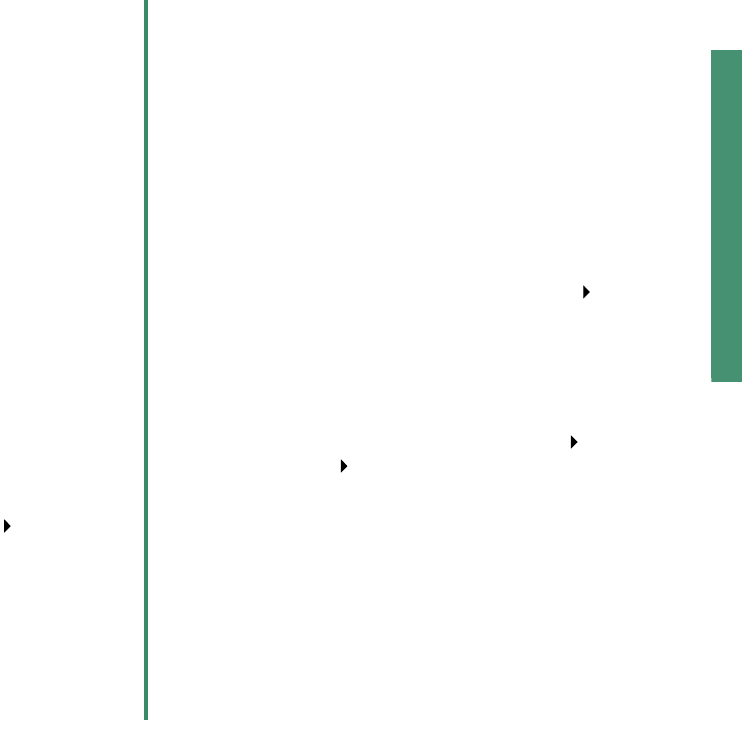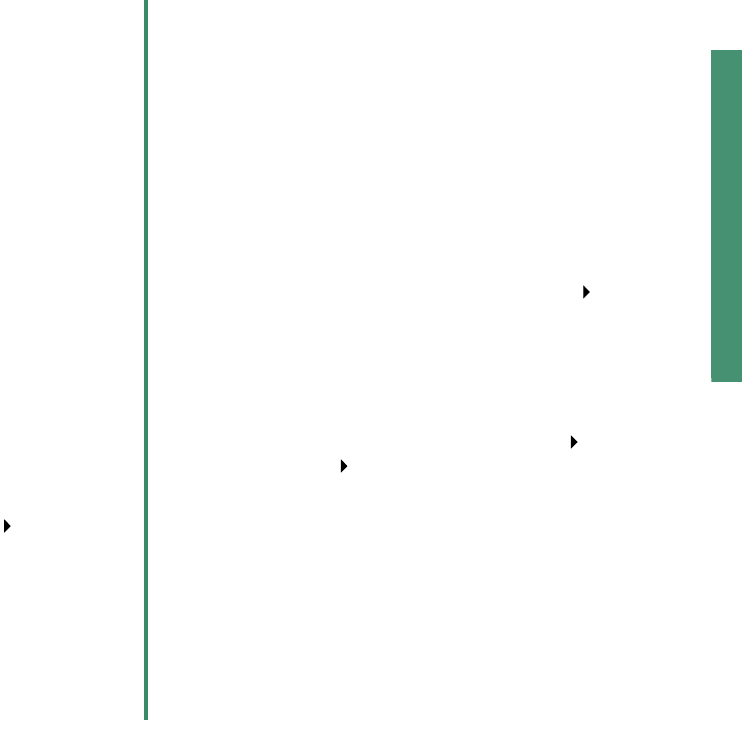
From Setup to Printing
11
Windows
Need help during setup?
Note: For help with Macintosh, see page 16.
The installation screen didn’t appear.
1 Make sure you click Cancel on any screens similar to
the one in step 1 on page 6.
2 Make sure the Lexmark printer software CD is in your
CD-ROM drive.
3 From the desktop, double-click My Computer.
4 Double-click the CD-ROM drive icon.
5 If necessary, double-click setup.exe.
6 Continue with step 4 on page 7.
The printer isn’t working.
Try the following:
• Check the printer status:
a From the Start menu, click Settings
Printers.
b From the Printers folder, double-click the icon for
your printer.
c From the Printer menu, make sure:
– Default Printer is selected.
– Pause Printing is not selected.
• If you have a device such as a scanner or fax
machine, disconnect your printer from the device and
connect the printer directly to your computer.
• Check the printer port:
a From the File menu of a software application, click
Print or Printer Setup.
b In the Where area, make sure your printer port is
set to USB.
• Make sure you have not installed multiple copies of
the printer software:
a From the Start menu, click Settings Printers.
b In the Printers folder, make sure there is only one
icon for your printer.
If there is still a problem, uninstall and then reinstall the
printer software:
1 From the Start menu, click Programs the name of
your printer Uninstall.
2 Follow the instructions on your screen.
3 To reinstall the printer software, see page 6.
The Paper Feed light is blinking.
If there is an error message on your screen, follow the
instructions on it. Click the ? on the error message for help.