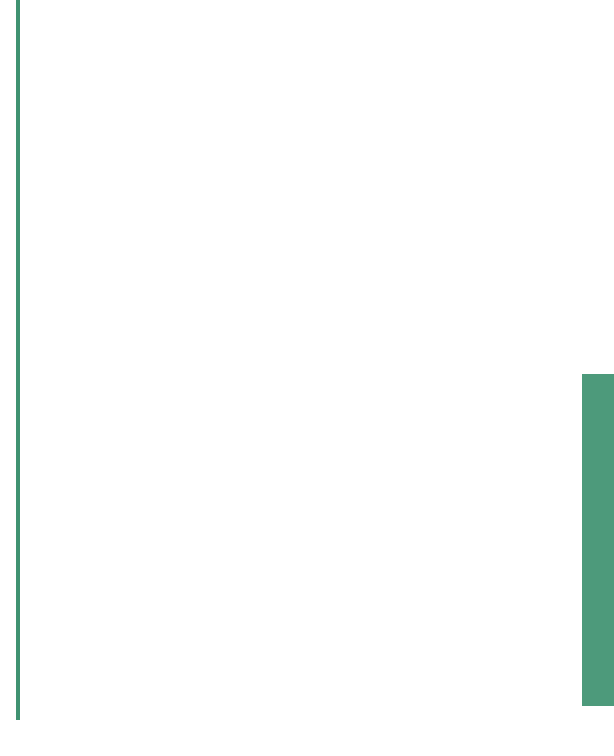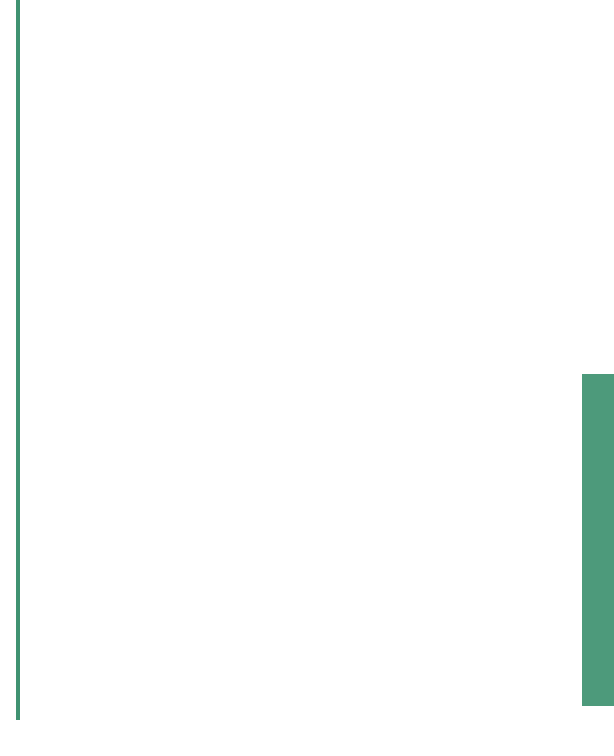
From Setup to Printing
17
Mac OS 10.0.3 to 10.1
Need help during Mac OS X version
10.0.3 to 10.1 setup?
The installation screen did not appear.
1 Make sure the Lexmark printer software CD is in your
CD-ROM drive.
2 From your desktop, double-click the Lexmark Z25-Z35
CD icon.
3 From the CD folder, double-click the Install icon.
4 Continue with step 5 on page 15.
The alignment page did not print.
• Make sure you installed the print cartridges correctly
(see page 4).
• Follow the instructions on any error message on your
screen.
• For more information, refer to the Troubleshooting
topic in the Online User’s Guide for Mac OS X 10.0.3
to 10.1. To open the Online User’s Guide, see
page 16.
The paper feed light is blinking.
If there is an error message on your screen, follow the
instructions on it.
The printer is not working.
First, check your USB cable connection. Then:
1 From the Dock, click the Finder icon.
2 From the Finder window, click Applications in the
tool bar.
3 Double-click the Utilities folder.
4 Double-click the Print Center icon.
5 Select your printer in the Printer List. If necessary,
click View Printer List to open the Printer List.
If your printer is not listed in the Printer List:
a Click Add Printer.
b From the pop-up menu, choose USB.
c Select your printer, and then click Add.
If your printer is not listed as a USB printer, install
the printer software (see page 15).
6 From the Printers menu, choose Make Default.
7 From the Printers menu, choose Show Queue.
8 From the Queue menu:
a Choose Start Queue, if available.
b Select your print job, and then choose Retry or
Resume, if available.