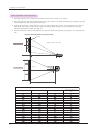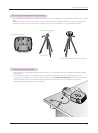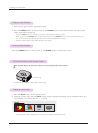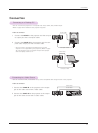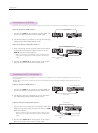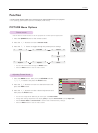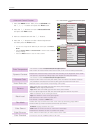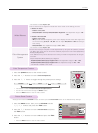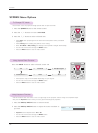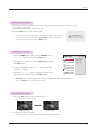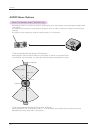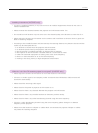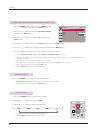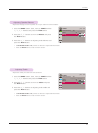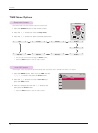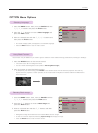Function
20
SCREEN Menu Options
• Select Rear when projecting from the back of the transparent screen purchased
separately.
• Select Ceiling when installing the product on the ceiling.
• When PJT Mode is Rear/Ceiling, the left/right of the speaker changes automatically.
• You can use this function through the MENU button.
• Press the BACK button to exit the menu screen.
To Change PJT Mode
* This function turns the projected image upside down or flips horizontal.
Press the RATIO button to select a desired screen size.
Using Aspect Ratio Function
• Some options may not be available depending on input signals.
• You can use this function through the MENU button.
• Press the BACK button to exit the menu screen.
ꔗ
4:3
ꔃ
ꔗ
Just Scan
ꔃ ꔗ
Set By Program
ꔃ
ꔗ
Cinema Zoom1
ꔃ ꔗ
Zoom
ꔃ ꔗ
16:9
ꔃ
1. Press the KEY.Sꔌ, KEY.Sꔍ button of remote control.
2. Press the KEY.Sꔌ, KEY.Sꔍ button to adjust the screen condition as
you want.
• Keystone can be adjusted from -40 to 40.
• You can use this function through the MENU button.
• Press the BACK button to exit the menu screen.
Using Keystone Function
* Use this function when the screen is not at a right angle to the projector and the image is a trapezoid shape.
* Only use the Keystone function when you can’t get the best angle of projection.
•Keystone 0
ꔗ
ꔃ
ꔉOK
- +
PJT Mode
Front
Aspect Ratio
16:9
1. Press the Q.MENU button on the remote control.
2. Press the <, > buttons to move to PJT Mode.
3. Press the ∧, ∨ button to select a desired item.