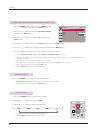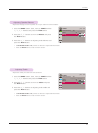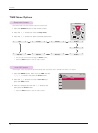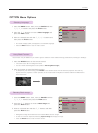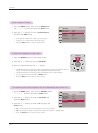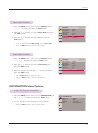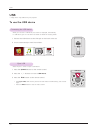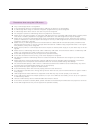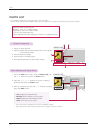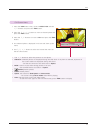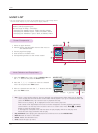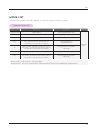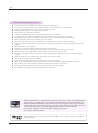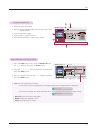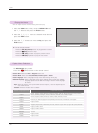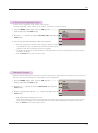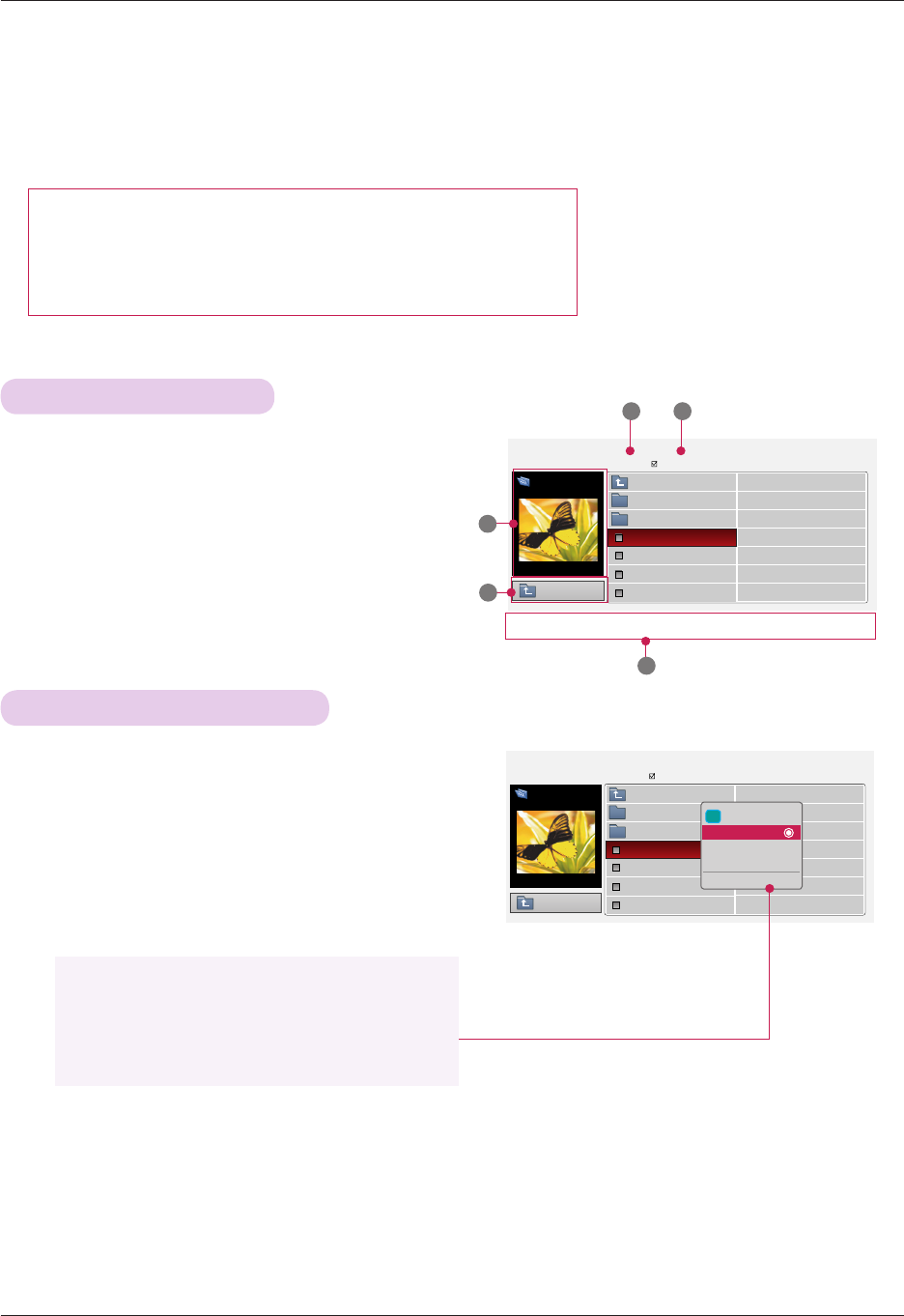
USB
32
ꔂ
Navigation
ꔉ
PopUp Menu
꘧
Page Change
ꘁ
Mark
ꕉ
Exit
PHOTO LIST
* It is available to playback the photo file(*.jpg) in the USB device.
The On Screen Display may be different from your set. Images are an example to assist with the projector operation.
PHOTO(*.JPEG) supporting file
Baseline : 64 x 64 ~ 15360 x 8640
Progressive : 64 x 64 ~ 1920 x 1440
• You can play JPEG files only.
• Non-supported files are displayed in the form of predefined icon.
Screen Components
Photo Selection and Popup Menu
1. Moves to upper level file
2. Preview: Display the thumbnail/folder name of the photo
in the selected folder
3. Current page/Total pages
4. Total number of marked photos
5. Corresponding buttons on the remote control
1. Press the USB button. Then, move to PHOTO LIST with
the <, > buttons and press the ◉OK button.
2. Press the ∧, ∨, <, > buttons to move to a desired
photo file and press the ◉OK button.
3. Move to a desired item with the ∧, ∨ buttons and then
press the ◉OK button.
• If the picture file is damaged, it may not be displayed properly.
• High resolution pictures may take longer time to display on the entire screen.
Page 1/1
No Marked
PHOTO LIST
1366
x
768 125KB
ꔂ
Navigation
ꔉ
PopUp Menu
꘧
Page Change
ꘁ
Mark
ꕉ
Exit
Butterfly
Up Folder
Photo
X.Box
DSC0001
DSC0002
DSC0003
DSC0004
2
1
3 4
5
Page 1/1
No Marked
PHOTO LIST
Up Folder
1366
x
768 125KB
[090704]
Butterfly
Up Folder
Photo
X.Box
DSC0001
DSC0002
DSC0003
DSC0004
i 1366x768, 125KB
View
Mark All
Delete
Close
• View: Display the selected item.
• Mark All: Mark all photos on the screen.
• Delete: Delete the selected photo item.
• Close: Close the pop-up menu.
[090704]
Up Folder