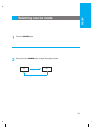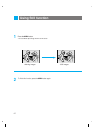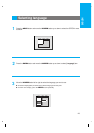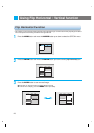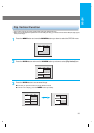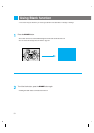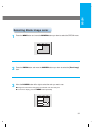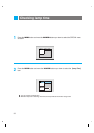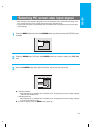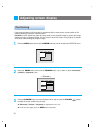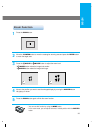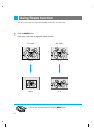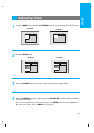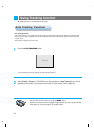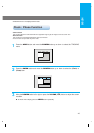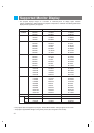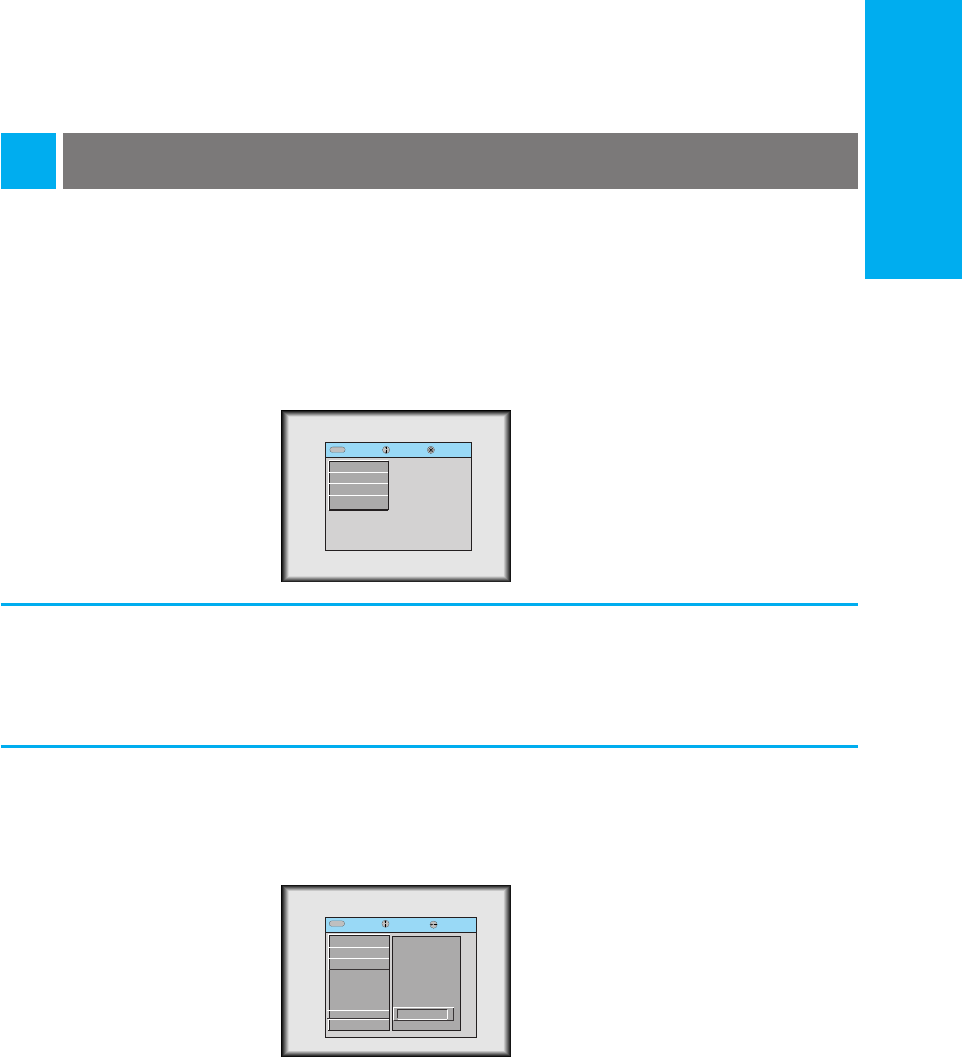
Selecting PC screen size input signal
Press the MENU button and move the POINTER button up or down to select the SPECIAL menu
as below.
* When PC input mode, select the appropriate screen size in SPECIALmenu as below before turning on the
PC to get the image size of PC on DOS mode to be fit on the projected screen.
* In other screen size signals except 640X400 70Hz and 720X400 70Hz, the projected screen sizes are adjust-
ed automatically.
1
Press the ENTER button and move the POINTER button up or down to select the [VGA Text]
item.
2
Move the POINTER button left or right to select the screen size you want to use.
3
●
a. Selecting 720X400
: When input signals are 720X400 70Hz or 640X400 70Hz , the projected screen size is always adjusted
to the format of 720X400 70Hz.
b. Selecting 640 X 400
: When input signals are 720X400 70Hz or 640X400 70Hz , the projected screen size is always adjusted
to the format of 640X400 70Hz.
●
To exit menu display, press the MENU button repeatedly.
exit move enter
MenuMenu
G
VIDEO
G
POSITION
G
SPECIAL
G
TRACKING
exit move select
MenuMenu
G
VIDEO
G
POSITION
E
SPECIAL
Language
Flip Horizontal
Flip Vertical
Blank Image
Lamp Time
VGA Text
G
TRACKING
720X400
G
34
ENGLISH