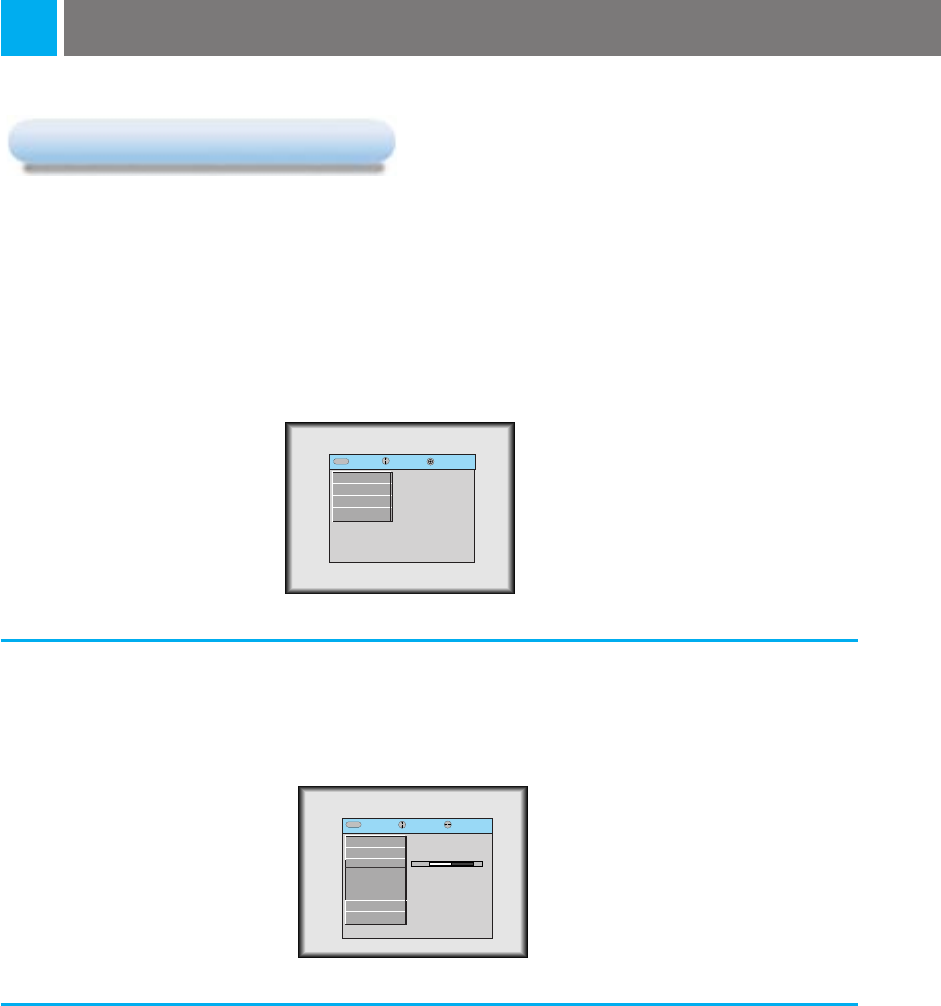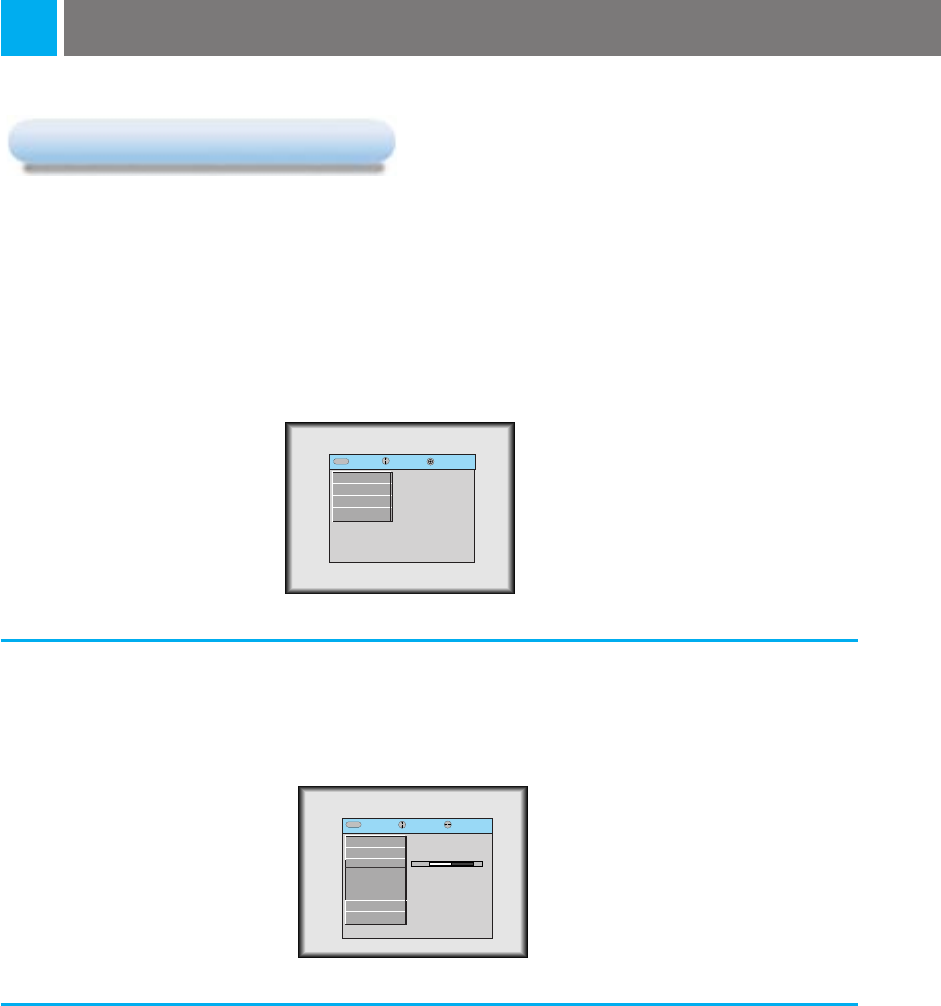
35
Adjusting screen display
Positioning
Positioning
Press the MENU button and move the POINTER button up or down to select the POSITION menu.
1
Press the ENTER button and move the POINTER button up or down to select (Horizontal),
(Vertical) or (Keystone) item.
* If the image size does not fit the screen in accordance with the input source, set the position of the
image by selecting Horizontal / Vertical position.
* Keystone function adjusts the upper and lower width of the projected image to prevent the image
shape from being a trapezoid shape. Use this function when the screen or the projector is slanted
and cannot make rectangular projection angle.
2
Press the POINTER button and move the button left or right or press the VOLUME (
F,G
) button
to adjust the screen condition as you want.
●
(Horizontal), (Vertical) , (Keystone) are adjusted from -50 to +50.
●
To exit the menu display, press the MENU button repeatedly.
3
exit move adjust
MenuMenu
G
VIDEO
E
POSITION
Horizontal
Vertical
Keystone
Zoom
Resize
G
SPECIAL
G
TRACKING
00
exit move enter
MenuMenu
G
VIDEO
G
POSITION
G
SPECIAL
G
TRACKING
< PC mode >