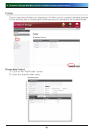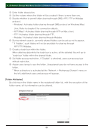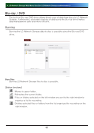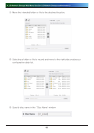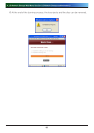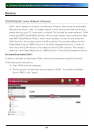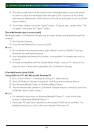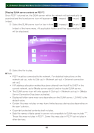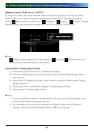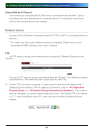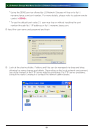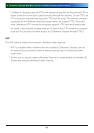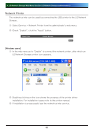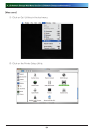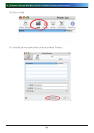. LG Network Storage Web Menu Use (for LG Network Storage administrators)
[Playing DLNA server contents on PS™]
Once PS3™ is turned on, the DLNA server within the network will automatically be
searched and the found server icon will appear on ( images) /
(music) /
(video).
① Select the DLNA server icon for log-in from
( images) /
(music) /
(video) of the home menu. All applicable folders and files supported by PS3™
will be displayed.
② Select the file to play.
♣ Note
∙ PS3™ must be connected to the network. For detailed instructions on the
network set-up, refer to (Set-up) > (Network set-up) > [Internet connection
set-up].
∙ If IP address allocation method has been altered from AutoIP to DHCP in the
current network, go to (Media server search) and re-locate DLNA server.
∙ The DLNA server icon will only appear if (Set-up) > (Network set-up) > [Media
Server Connection] has been activated.
∙ Displayed folder name may vary depending on the DLNA server. LG-NAS is the
default value.
∙ Certain files may not play or may have limited access during play depending on
the user’s device.
∙ Copyright protected contents shall not play.
∙ Data file names of data saved in server not compatible to DLNA may include “*”.
These files may not play in PS3™. Some files may play in PS3™ but not play in
other devices.