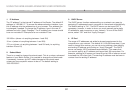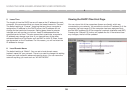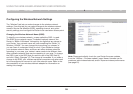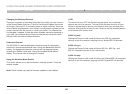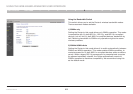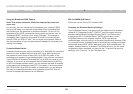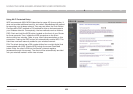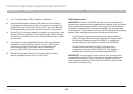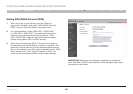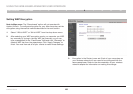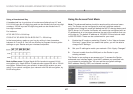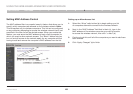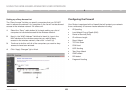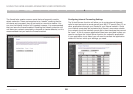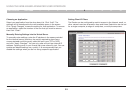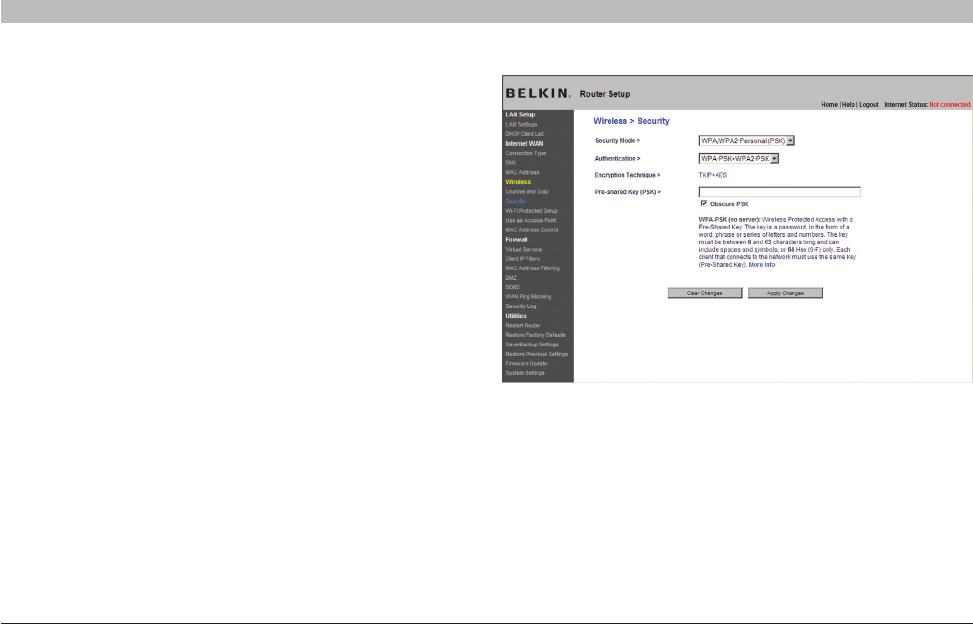
45
N Wireless Router
SECTIONSTable of Contents 1 2 3 4 5 7 8 9 106
USING THE WEB-BASED ADVANCED USER INTERFACE
Setting WPA/WPA2-Personal (PSK)
1. After you’ve set up your Router, go to the “Security”
page under “Wireless” and select “WPA/WPA2-Personal
(PSK)” from the “Security Mode” drop-down menu.
2. For “Authentication”, select “WPA-PSK”, “WPA2-PSK”,
or “WPA-PSK + WPA2-PSK”. This setting will have to be
identical on the wireless clients that you set up. “WPA-
PSK + WPA2-PSK” mode will allow the Router to support
clients running either WPA or WPA2 security.
3. Enter your pre-shared key (PSK). This can be from eight to
63 characters and can be letters, numbers, or symbols. This
same key must be used on all of the wireless clients that you
set up. For example, your PSK might be something like: “Smith
family network key”. Click “Apply Changes” to finish. You
must now set all wireless clients to match these settings.
IMPORTANT: Make sure your wireless computers are updated to
work with WPA or WPA2, and have the correct settings to get proper
connection to the Router.