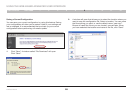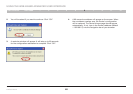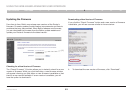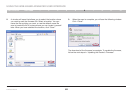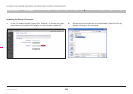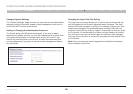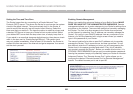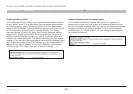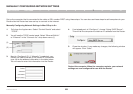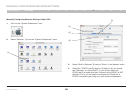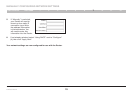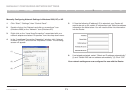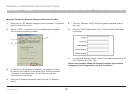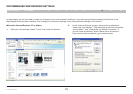66
N Wireless Router
SECTIONSTable of Contents 1 2 3 4 5 7 8 9 106
USING THE WEB-BASED ADVANCED USER INTERFACE
Setting the Time and Time Zone
The Router keeps time by connecting to a Simple Network Time
Protocol (SNTP) server. This allows the Router to synchronize the system
clock to the global Internet. The synchronized clock in the Router is
used to record the security log and control client filtering. Select the
time zone that you reside in. You have the option to select a primary and
a backup NTP server to keep your Router’s clock synchronized. Select
your desired NPT server from the drop-down box, or simply keep it as is.
If you reside in an area that observes daylight saving, then place a check
mark in the box next to “Enable Daylight Saving”. The system clock
may not update immediately. Allow at least 15 minutes for the Router to
contact the time servers on the Internet and get a response. You cannot
set the clock yourself.
Enabling Remote Management
Before you enable this advanced feature of your Belkin Router, MAKE
SURE YOU HAVE SET THE ADMINISTRATOR PASSWORD. Remote
management allows you to make changes to your Router’s settings from
anywhere on the Internet. There are two methods of remotely managing
the Router. The first is to allow access to the Router from anywhere
on the Internet by selecting “Any IP address can remotely manage the
Router”. By typing in your WAN IP address from any computer on the
Internet, you will be presented with a login screen where you need to
type in the password of your Router.
The second method is to allow a specific IP address only to remotely
manage the Router. This is more secure, but less convenient. To use
this method, enter the IP address you know you will be accessing the
Router from in the space provided and select “Only this IP address
can remotely manage the Router”. Before you enable this function, it is
STRONGLY RECOMMENDED that you set your administrator password.
Leaving the password empty will potentially open your Router to intrusion.
Advanced Feature: The “Remote Access Port” option allows you to
configure the desired “Remote Access Port for Remote Management”
feature. The default access port is set to port 80.