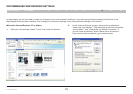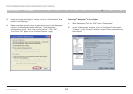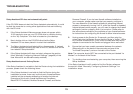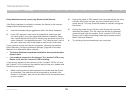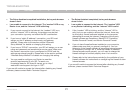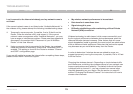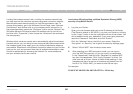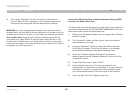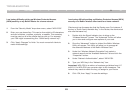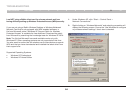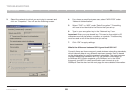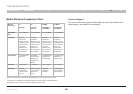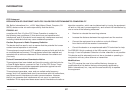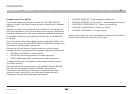81
N Wireless Router
SECTIONSTable of Contents 1 2 3 4 5 6 7 8 109
TROUBLESHOOTING
I am having difficulty setting up Wired Equivalent Privacy (WEP)
security on a Belkin client card.
The client card must use the same key as the Router. For instance, if
your Router uses the key 00112233445566778899AABBCC, then the
client card must be set to the exact same key.
1. Double-click the Signal Indicator icon to bring up the “Wireless
Network” screen.
2. The “Advanced” button will allow you to view and configure
more options of your card.
3. Once the “Advanced” button is clicked, the Belkin Wireless
LAN Utility will appear. This Utility will allow you to manage
all the advanced features of the Belkin Wireless Card.
4. Under the “Wireless Network Properties” tab, select a
network name from the “Available Networks” list and click the
“Properties” button.
5. Under “Data Encryption”, select “WEP”.
6. Ensure that the check box “The key is provided for me
automatically” at the bottom is unchecked. If you are using this
computer to connect to a corporate network, please consult
your network administrator if this box needs to be checked.
7. Type your WEP key in the “Network key” box.
4. Click “Apply Changes” to finish. Encryption in the Router is
now set. Each of your computers on your wireless network will
now need to be configured with the same security settings.
WARNING: If you are configuring the Router from a computer with a
wireless client, you will need to ensure that security is turned on for this
wireless client. If this is not done, you will lose your wireless connection.
Note to Mac users: Original Apple AirPort products support 64-bit
encryption only. Apple AirPort 2 products can support 64-bit or 128-
bit encryption. Please check your Apple AirPort product to see which
version you are using. If you cannot configure your network with 128-bit
encryption, try 64-bit encryption.