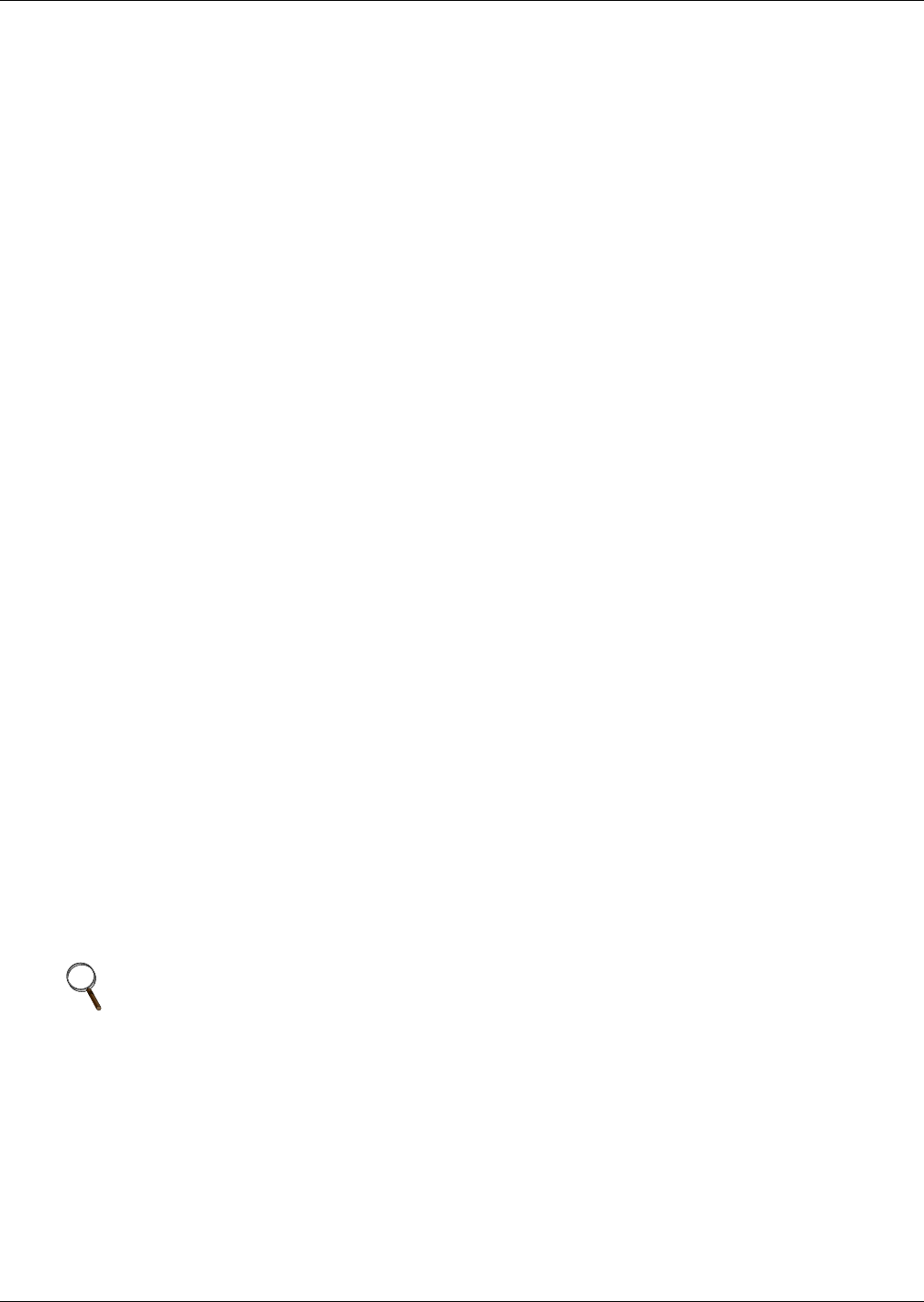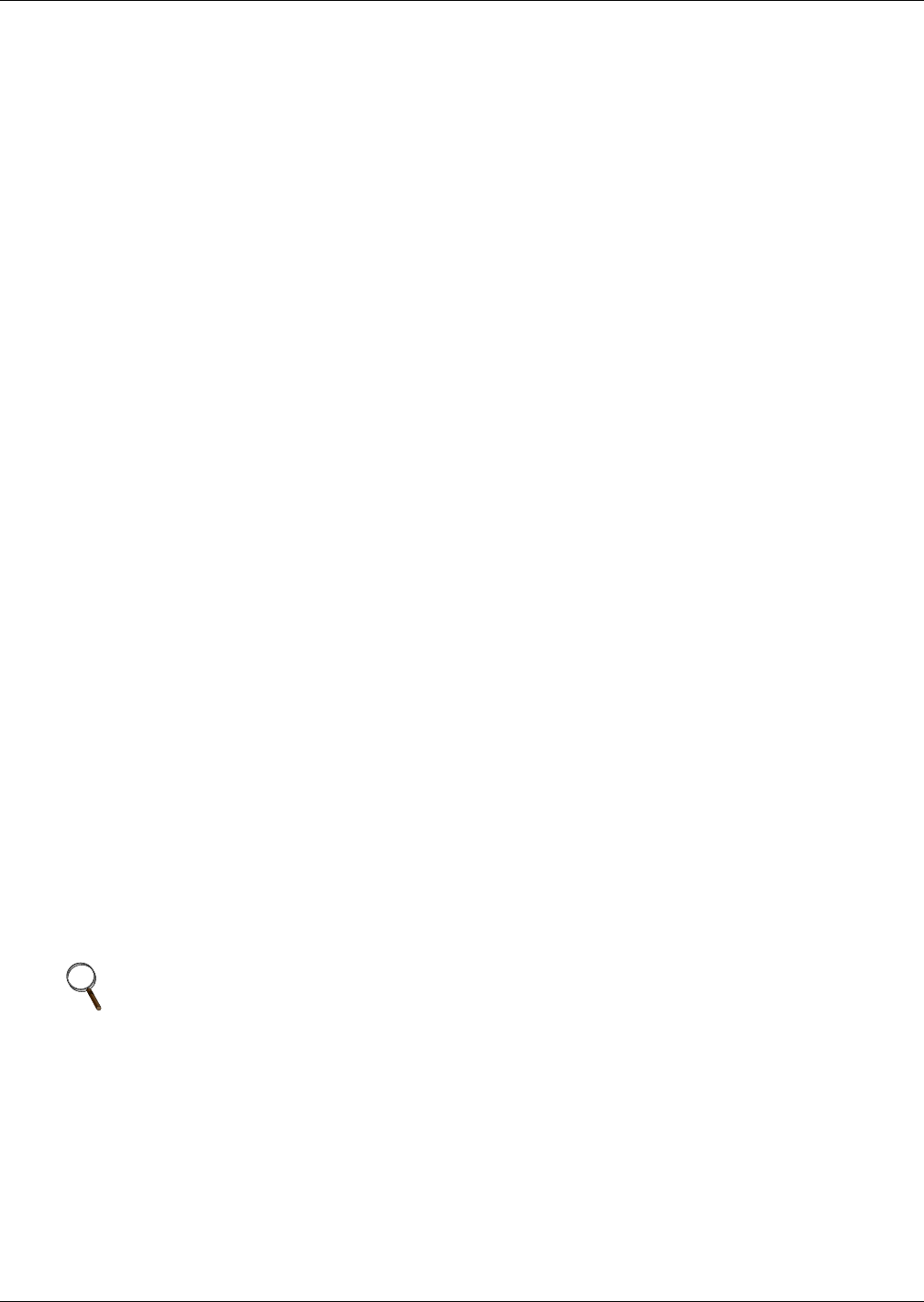
Microprocessor Control
39
5.3.3 STATUS
The user can check the status of cooling percentage, pump and compressor operating status and tem-
perature of the refrigerant.
VALVE OPEN %—0-100
COMP 1A, 2A, 1B, 2B—On/Off
PUMP 1—On/Off
PUMP 2—On/Off
REFRIG T—Refrigerant temperature 0-100°F
5.3.4 ACTIVE ALARMS
This submenu allows the user to review any present alarms. If no alarms are present, the screen will
read No Alarms Present. If any alarms are occurring, the screen will display Alarm XX of YY, fol-
lowed by the alarm text (XX is the reference number of the alarm shown, YY is the total number of
alarms).
To view any active alarms:
1. Press the MENU key.
2. Scroll to the ACTIVE ALARMS menu by using the up and down arrow keys.
3. Press the ENTER key to access the menu.
4. Use the up and down arrow keys to move through the menu and view which alarms are active.
If there are no active alarms the display will read NO ALARMS. If any alarms are present, the dis-
play will list them. When finished, press the ESC key two to three times to go to the main display.
5.3.5 ALARM HISTORY
This submenu allows the user to review the 60 most-recent alarms. The first line of the screen will
show the alarm number—01 being the newest—and the name of the alarm. The second line of the
screen will show the most recent alarm’s date and the time in 24 hour format.
To view the alarm history:
1. Press the MENU key.
2. Scroll to the ALARM HISTORY menu by using the up and down arrow keys.
3. Press the ENTER key to access the menu.
4. Use the up and down arrow keys to scroll through the menu and view the alarm history.
5. Press the ESC key two to three times to return to the main display.
5.3.6 TIME
The controller time clock must be set to allow for time stamping of the alarms for alarm history. To
change the time press ENTER to select the function, then use the up or down arrow key arrow to
change the first character, press Enter to store, then press the up or down arrow key to change the
second character, press Enter to store, etc.
5.3.7 DATE
The controller date must be set to allow for time stamping of the alarms for alarm history. To change
the date press ENTER, then use the up or down arrow key to change the first character, press
ENTER to store, press the up or down arrow key to change the second character, etc.
NOTE
The clock uses the 24 hour system (for example: 17:00 would be 5:00 PM). Battery backup
protects the date and time settings.