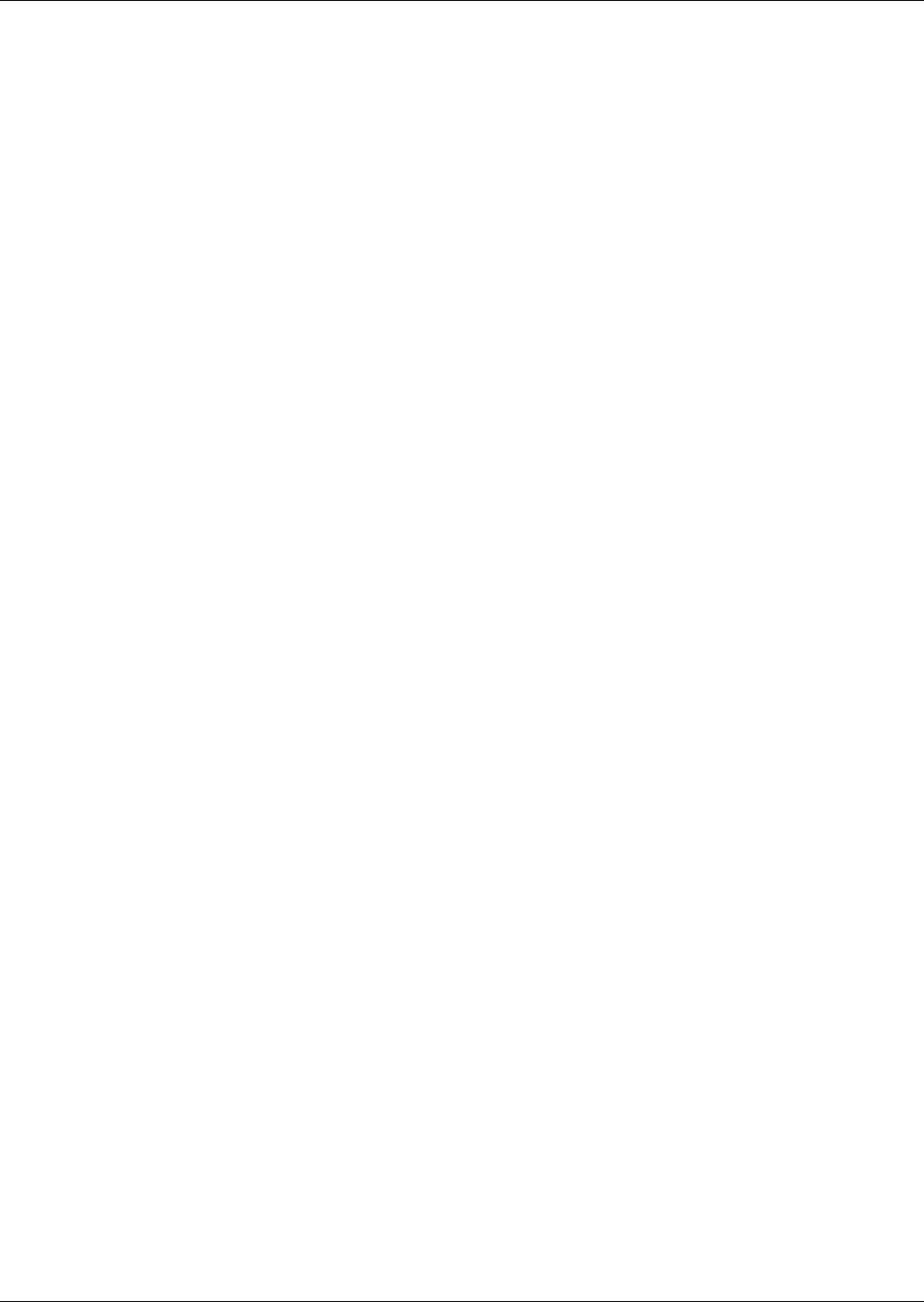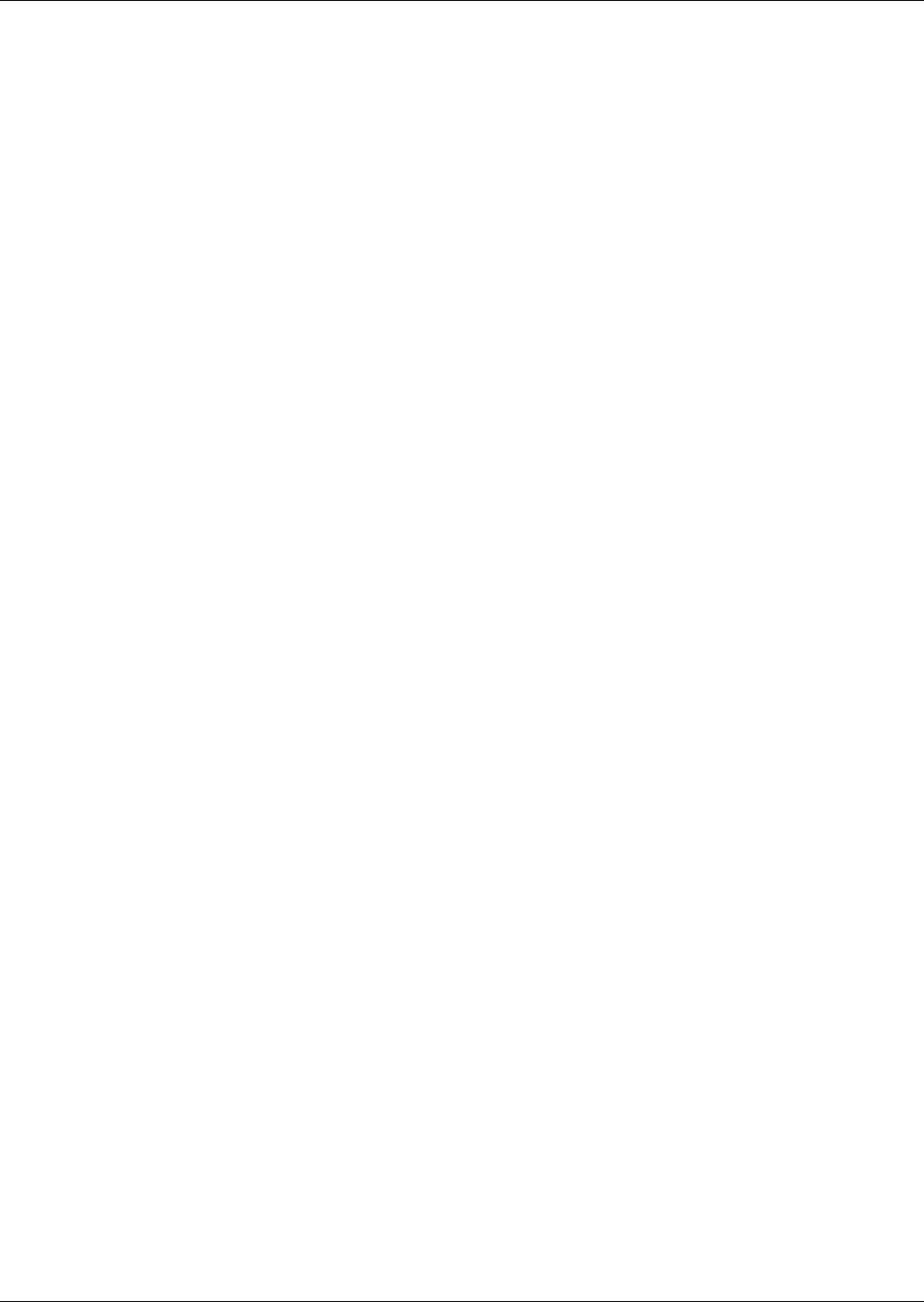
Alarm Descriptions and Solutions
48
6.3 Enable / Disable Alarms
Any alarm may be enabled or disabled. If an alarm is disabled, the alarm condition will not be moni-
tored and will not trip, will not be in ACTIVE ALARMS, will not be in ALARM HISTORY and will not
be annunciated. To enable or disable an alarm, or to check whether an alarm is enabled or disabled:
1. Press the MENU key.
2. Use the up or down arrow key to move to the ALARM ENABLE menu.
3. Press the ENTER key to access the menu.
4. Use the up or down arrow key to move through the menu and view which alarms are enabled or
disabled. YES means that the alarm is enabled, NO means that the alarm is disabled.
To change it:
1. Press the ENTER key. The control will ask you for a service password whether passwords are
enabled.
2. Use the up and down arrow keys and ENTER key to key in the three-digit password.
3. Press the ENTER key again on the alarm to change it.
4. When finished, press the ESC key two to three times to get back to the main display.
6.4 Alarm Time Delays
All of the alarms can have their delay times changed. An alarm time delay is the period that the con-
trol has to see a specific condition exist before it will alarm that condition. This can be used as a filter
to prevent nuisance alarms.
To change an alarm time delay, or to view a current alarm time delay:
1. Press the MENU key.
2. Use the up or down arrow key to move to the ALARM TIME DELAY menu.
3. Press the ENTER key to access the menu. Use the up or down arrow key to move through the
menu and view the alarm time delays.
To change an alarm time delay:
1. Press the ENTER key. The control will ask for a service password if passwords are enabled.
2. Use the up and down arrow keys and ENTER key to key in the three-digit password.
3. Press the ENTER key again on the alarm to change it.
4. Use the up and down arrow keys to change the alarm time delay.
5. Press the ENTER key to accept the change.
6. When finished, press the ESC key two to three times to get back to the main display.
6.5 View Active Alarms
To view the active alarms:
1. Press the MENU key.
2. Use the up or down arrow key to move to the ACTIVE ALARMS menu.
3. Press the ENTER key to enter into the menu.
4. Use the up or down arrow key to move through the menu and view which alarms are active.
If there are no active alarms the display will read NO ALARMS. If alarms are present, the display
will list them accordingly.
5. When finished, press the ESC key two to three times to get back to the main display.