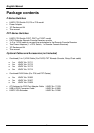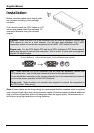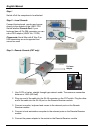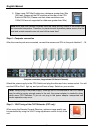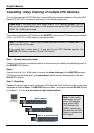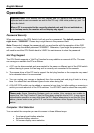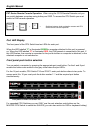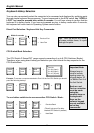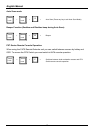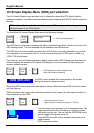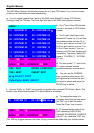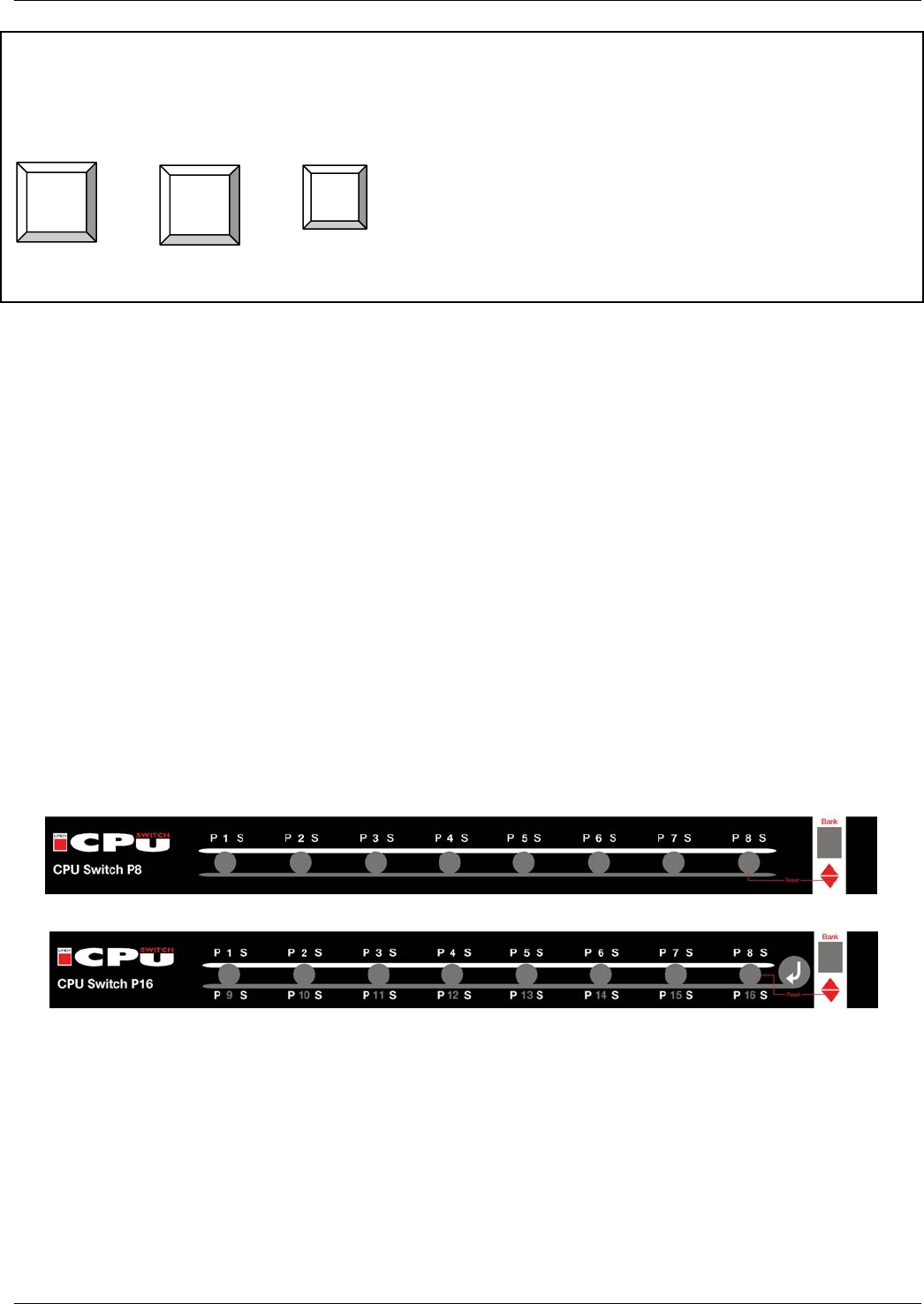
English Manual
10
PXT-Series Remote Console Operation: When using the CAT5 Remote Extender unit you
can switch between computers using hotkey and OSD. To access the CPU Switch you must
switch to KVM console operation.
+ + = Switches between local workstation access and CPU
Switch remote console operation
Port LED Display
The front panel of the CPU Switch has two LEDs for each port.
When the LED labelled “P” is illuminated GREEN a computer attached to this port is powered
on. When the LED labelled “S” is illuminated RED, the KVM console is connected to this port. If
this LED flashes, the console is connected to this port but either no computer is attached, or the
attached computer is not switched on.
Front panel push button selection
You can select a computer by pressing the appropriate port push button. For the 4 and 8 port
models the buttons are centred in the grey circle below the port LEDs.
For the 16 port models, CPU Switch P16 and P16XT, each push button refers to two ports. To
access ports 9 to 16 you must push the button marked “↵” and the required port button
simultaneously.
Front panel of LINDY CPU Switch P8
Front panel of LINDY CPU Switch P16
For cascaded CPU Switches you can ONLY use the port selection push buttons on the
MASTER CPU Switch to switch the SLAVES (you can also switch via OSD or keyboard hotkey).
Scroll
Lock
Scroll
Lock
C