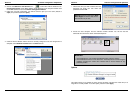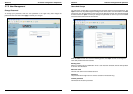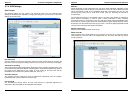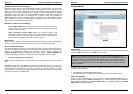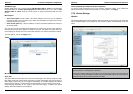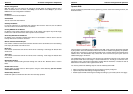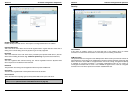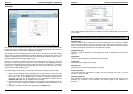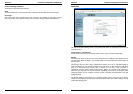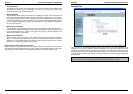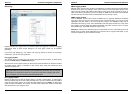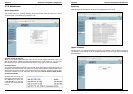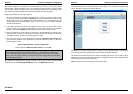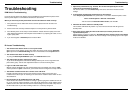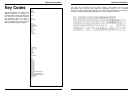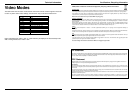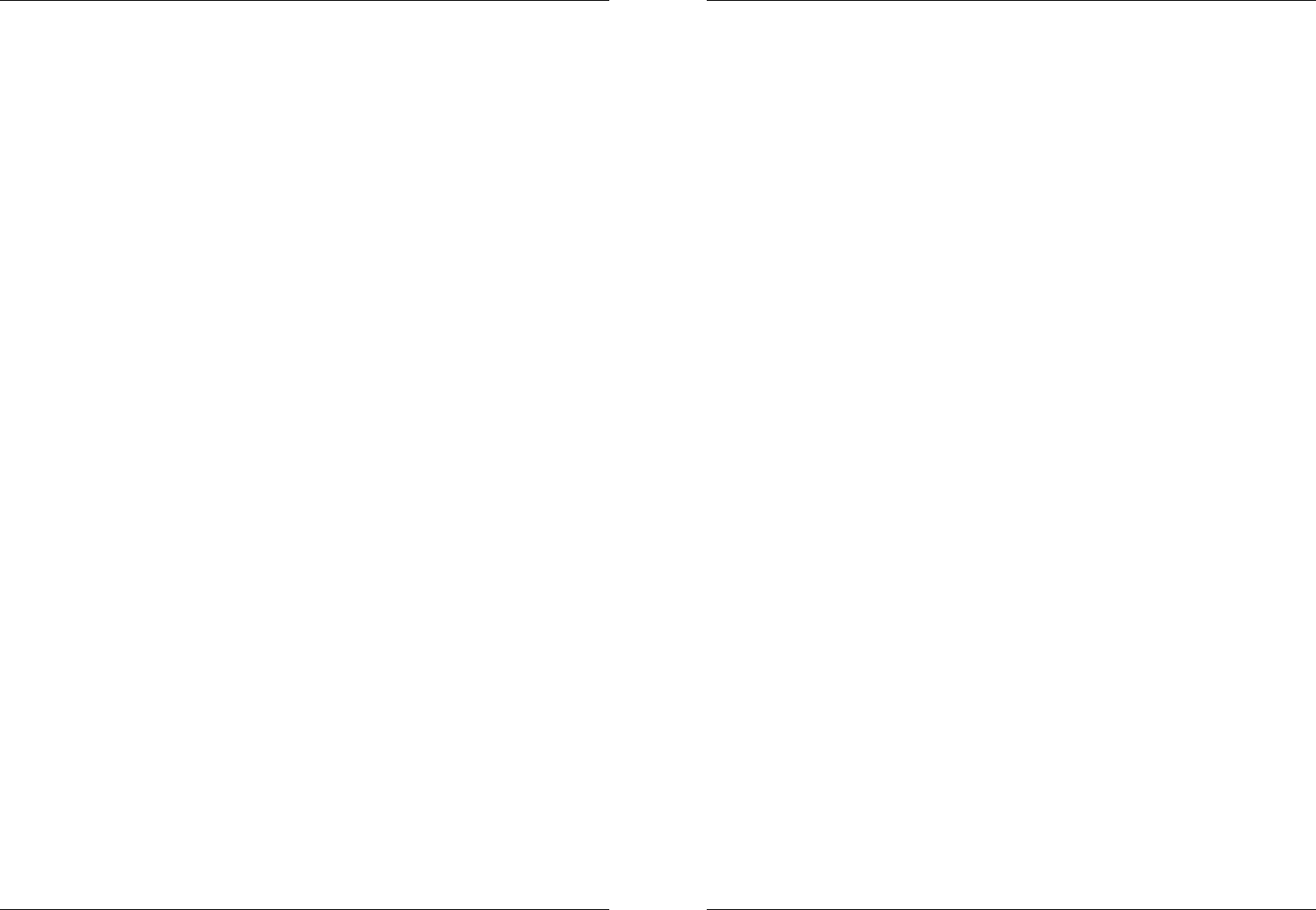
Troubleshooting
66
Troubleshooting
KVM Switch Troubleshooting
If none of the port LEDs or the display on the KVM Switch are illuminated then please check
that the power adapter is connected and switched on at the mains.
Before you check any further please make sure that all cables are fitted correctly!
1. If the problem is also is visible from the local console please first refer to section 3.4
Troubleshooting.
2. Please check if the currently selected computer is in sleep mode or powered down.
3. If the Monitor picture is not sharp or shows shadows: Please check the quality of the UTP
cable between KVM switch and Computer Access Module. Try replacing the cable, or use a
higher quality cable.
4. If you have forgotten a Password please contact LINDY.
IP Access Troubleshooting
1. The remote mouse doesn’t work or is not synchronized
Make sure the mouse settings in CAT-32 IP match the mouse model. Use the Intelligent
Sync option from the Mouse Handling sub menu of the Remote Console Options menu.
2. The remote mouse does not work correctly
Try using the Reset Keyboard/Mouse option in the Maintenance section
.
3. The video quality is bad or the picture is grainy
Try to correct the brightness and contrast settings until they are out of a range where the
picture looks grainy. Use the auto adjustment feature to correct a flickering video.
4. Login on CAT-32 IP switch fails.
Was the correct combination of user and password given? The default user name is super
and the password is pass. Furthermore, your browser must be configured to accept cookies.
5. The Remote Console window can’t connect to the CAT-32 IP.
Possibly a firewall prevents access to the Remote Console. Make sure the TCP port
numbers 443 or 80 are open for incoming TCP connections. Install the latest version of Java
Virtual Machine.
6. No connection can be established to the CAT-32 IP.
Check whether the network connection is working in general (ping the IP address of CAT-32
IP). If not, check the network hardware. Is the CAT-32 IP powered on? Check whether the IP
address of CAT-32 IP switch and all other IP related settings are correct! Also verify that all
the IP infrastructure of your LAN, including routers etc., is correctly configured.
Troubleshooting
67
7. Special key combinations, e.g. ALT+F2, ALT+F3 are intercepted by the console
system and not transmitted to the host.
You have to define a so-called Button Key. This can be done in the Remote Console
settings.
8. In the browser the CAT-32 IP switch pages are inconsistent.
Clear Temporary Internet Files from your browser. To do this in Internet Explorer, select:
Tools > Internet Options > General > Delete Files
Tick the check box: Delete all offline content, and click OK
9. Windows XP doesn’t wake from standby mode
This could be a Windows XP problem. Try not to move the mouse while XP goes into
standby mode.
10. Every time I open a dialog box with some buttons, the mouse pointers are not
synchronised anymore
Please check if you have an option like ‘Automatically move mouse pointer to the default
button of dialog Unites’ enabled in the mouse settings of the operating system. This option
needs to be disabled.