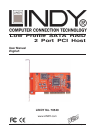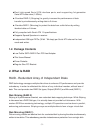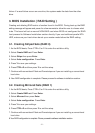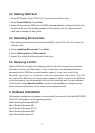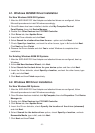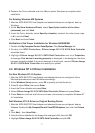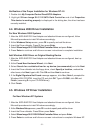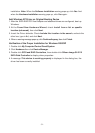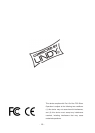- 7 -
8. Remove the Driver diskette and click Yes to restart Windows to complete driver
installation.
For Existing Windows ME Systems
1. After the
SATA RAID PCI Host Adapter
and attached drives are configured, boot up
Windows.
2. At the Add New Hardware Wizard, check Specify the location of the driver
(advanced), and click Next.
3. Insert the Driver diskette, check Specify a location, uncheck the other boxes, type
in A:\, and click Next.
4. Click Next and then Finish.
Verification of the Proper Installation for Windows 98/98SE/ME
1. Double click My Computer/Control Panel/System. Click Device Manager tab.
2. Double click SCSI Controllers, Silicon Image Sil-3112 SATA Raid Controller
should be listed.
3. Highlight Silicon Image Sil-3112 SATA Raid Controller and click Properties.
A message
This device is working properly
is displayed in the dialog box, the driver
has been correctly installed. If any error message is displayed, remove Silicon Image
Sil-3112 SATA Raid Controller and restart your system.
4.3. Windows NT 4.0 Driver Installation
For New Windows NT 4.0 System
1. After the SATA RAID PCI Host Adapter and attached drives are configured, follow
Microsoft procedures to install Windows accordingly.
2. At the Windows Set-up screen, press F6 to specify and add the driver.
3. Press S, select Other, then press Enter.
4. Insert the Driver diskette and press Enter.
5. Select Silicon Image Sil-3112 SATA Raid Controller Driver and press Enter.
6. Press Enter to continue and follow on-screen instructions to complete Windows NT
4.0 installation.
Add Windows NT 4.0 Driver on Original Booting Device
1. After the
SATA RAID PCI Host Adapter
and attached drives are configured, boot up
Windows. Double click My Computer/Control Panel/SCSI Adapters, then click the Drivers
tab.
2. Click Add… then Have Disk....
3. Insert the Driver diskette into the floppy drive and type in A:\, then click OK.
4. Highlight Silicon Image Sil-3112 SATA Raid Controller and click OK.