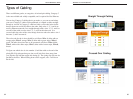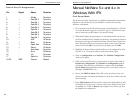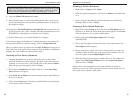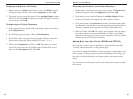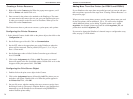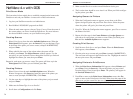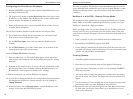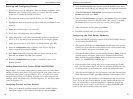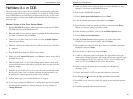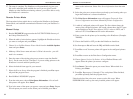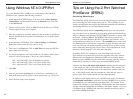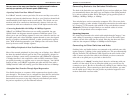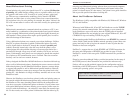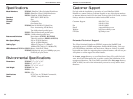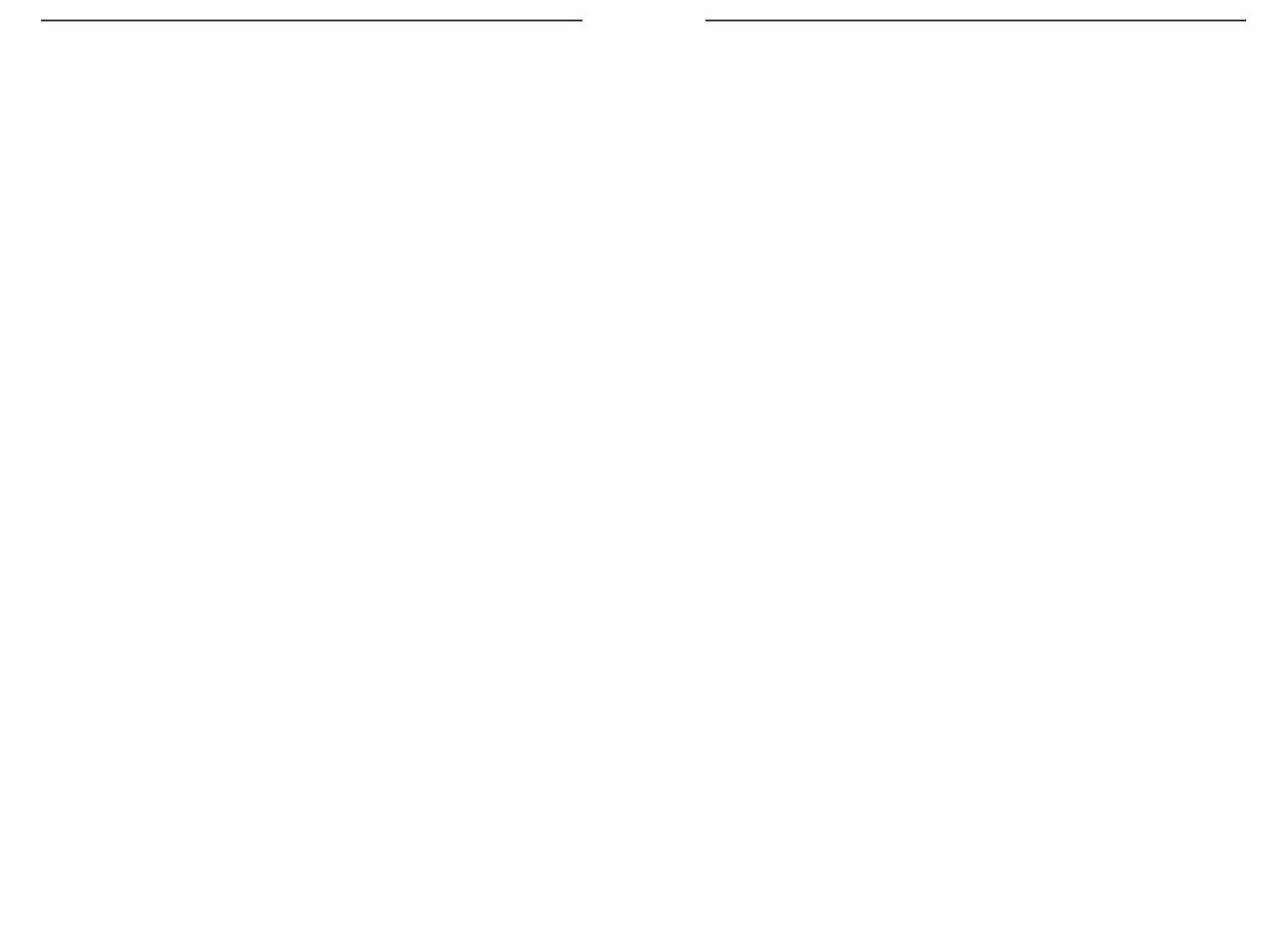
EtherFast 10/100 PrintServers
87
Instant EtherFast
®
Series
Here are some of the ways your EtherFast 10/100 Switched PrintServer
can help you optimize your network speed: (EFSP42 only)
• Speed up Nodes From Your 10BaseT Network
In a 10BaseT network, connect your hubs, file servers and key users such as
managers and network administrators directly to your Switch to channel dedi-
cated bandwidth in full duplex mode to each station. The Switch can com-
municate with all its connections simultaneously, whereas a hub can only
communicate with one workstation at a time, in half duplex transfer mode.
• Conserving Bandwidth with 10Mbps & 100Mbps Segments
10BaseT and 100BaseTX hardware are not readily compatible, but your
10/100 Switch can designate network segments of different speeds. This
allows you to run one 10mbps segment to serve users without a need for con-
siderable speed, and a faster 100mbps segment devoted to users who depend
heavily on graphics, multimedia, database, or other speed-intensive applica-
tions. With switched segmentation, your 100mbps users will not be slowed
down by the users on the 10mbps segment.
• Run 10Mbps Peripherals in Your Fast Ethernet Network
Most of the network peripherals in place today run at 10mbps, since 10BaseT
has been the standard network speed to date. These peripherals, designed to
operate at 10mbps, cannot readily communicate with 100BaseTX equipment.
A 10mbps interface is also required for cable and DSL connections, which
are quickly becoming very popular ways to access the Internet. Your 10/100
Switch provides your 10BaseT equipment and cable and DSL lines with a
10Mbps interface while still running your Fast Ethernet devices at 100mbps.
• Strengthen Data Transfers Through Signal Regeneration
Your Switch functions as a repeater, which regenerates data signals as they
pass through it. This feature acts as a safeguard to deter data loss and ensure
that transmissions arrive at their destination intact. Switches positioned
between hubs can preserve your data’s integrity and eliminate your need to
buy and use repeaters in your Fast Ethernet network.
Planning Y
Installing Your Switch
86
Connecting Nodes to the Switched PrintServer
The back of the Switch has two regular RJ-45 ports and one uplink port. Each
port automatically detects the speed, type, and duplex of the cabling attached
to it, and can operate in either half or full duplex, giving possible speeds of
200Mbps, 100Mbps, 20Mbps, or 10Mbps.
Your switched ports can be connected to computers, PCs, file servers, hubs,
repeaters, bridges, or other switches. Each cable connected to the switch must
be a Category 5 UTP network cable with RJ-45 tips, and should not exceed
100 meters (328 feet) in length. Ready-to use network cables of various
lengths can be purchased at most computer stores.
Connecting Computers
PCs should be connected to the switch with straight-through Category 5 net-
work cabling. If connecting a computer directly to one of the switch's ports,
connect one end of the cable into the switch, then plug the other end of the
cable into the computer's 10Mbps or 100Mbps network adapter.
Connecting to Other Switches and Hubs
Switches, hubs, and similar devices are connected to the switched ports with
regular Category 5 cabling via the special uplink port. This port automatically
flips the Transmit (TX) and Receive (RX) signals on the wires inside of the
cable. Connect one end of the cable to the switched port, then connect the
other end to an uplink port on your hub or other device.
The uplink port is “shared,” meaning that it shares its architecture with port
number 4 on the switch. If you are using the uplink port, you will lose any
connection on port 4. Be sure to disconnect any cabling in port 4 before using
the uplink function. When connecting to other hubs and switches, you must
use the uplink port. Linksys does not provide any technical support for con-
nections made with crossover cables.