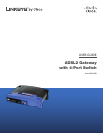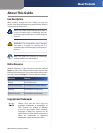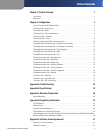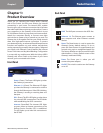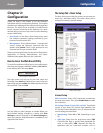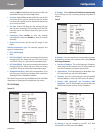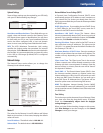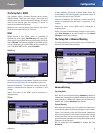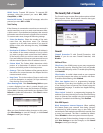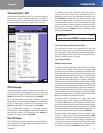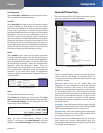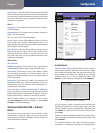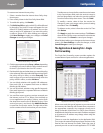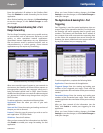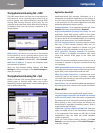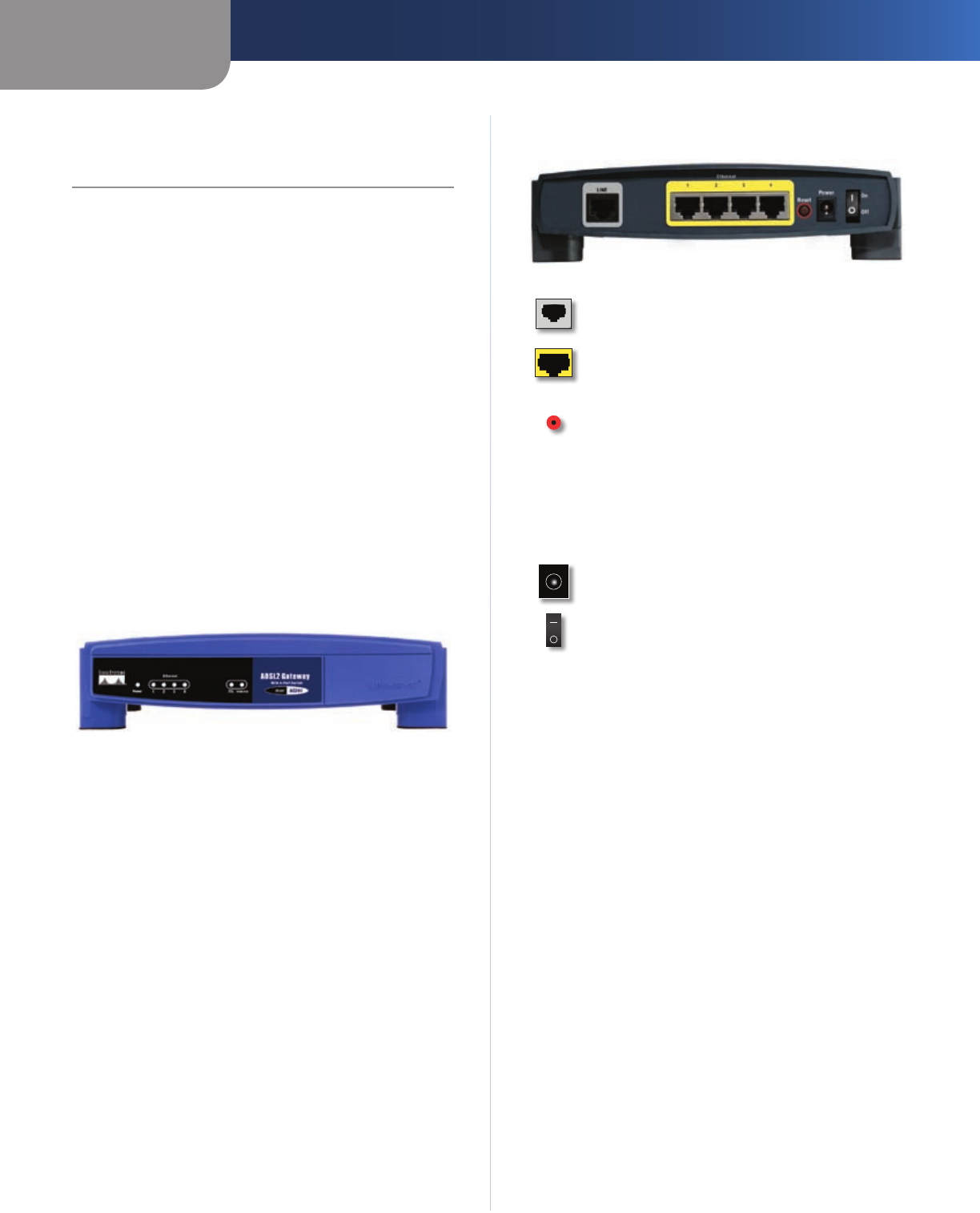
Chapter 1
Product Overview
1
ADSL2 Gateway with 4-Port Switch
Chapter 1:
Product Overview
Thank you for choosing the Linksys ADSL2 Gateway
with 4-Port Switch, the all-in-one solution for Internet
connectivity in your home. The internal ADSL modem
function gives you an Internet connection that is far faster
than a dial-up and does not tie up your phone line. Connect
your computers to the Gateway via the built-in 4-port
10/100 Ethernet Switch to jump start your home network.
Attach four computers directly, or connect more hubs
and switches to create as big a network as you need. The
Gateway ties it all together and lets your whole network
share that high-speed Internet connection. To protect
your data and privacy, an advanced firewall keeps Internet
intruders and attackers out, and wireless transmissions
can be protected by powerful data encryption. Safeguard
your family with Parental Control features like Internet
Access Time Limits and Key Word Blocking. Configuration
is a snap with any web browser. With the Linksys ADSL2
Gateway with 4-Port Switch at the heart of your home
network, you’re connected to the future.
Front Panel
Power (Green) The Power LED lights up when
the Gateway is powered on.
Ethernet 1-4 (Green) The Ethernet LED lights
up when the Gateway is connected to a device
through the Ethernet port. If the LED is blinking,
the Gateway is sending or receiving data over
that port.
DSL (Green) The DSL LED lights up when there
is a successful DSL commection. The LED blinks
while establishing the ADSL connection.
Internet (Green/Red) The Internet LED lights
up green when an Internet connection to the
Internet Service Provider (ISP) is established.
The LED lights up red when the connection to
the ISP fails.
Back Panel
LINE The LINE port connects to the ADSL line.
Ethernet 1-4 The Ethernet ports connect to
your computer and other Ethernet network
devices.
Reset The Reset button is used to restore the
Gateway’s factory default settings. To do so,
press the Reset button for approximately ten
seconds using a pin or straightened paper clip.
The factory defaults can also be restored via the
Administration > Factory Defaults screen of the
Gateway’s web-based utility.
Power The Power port is where you will
connect the power adapter.
On/Off This switch is used to turn the Gateway
on or off.