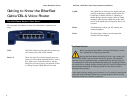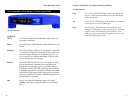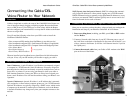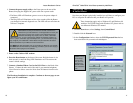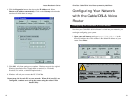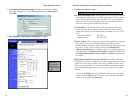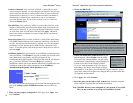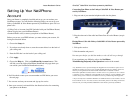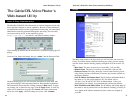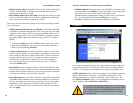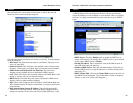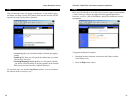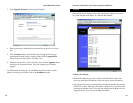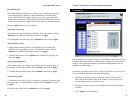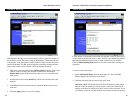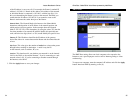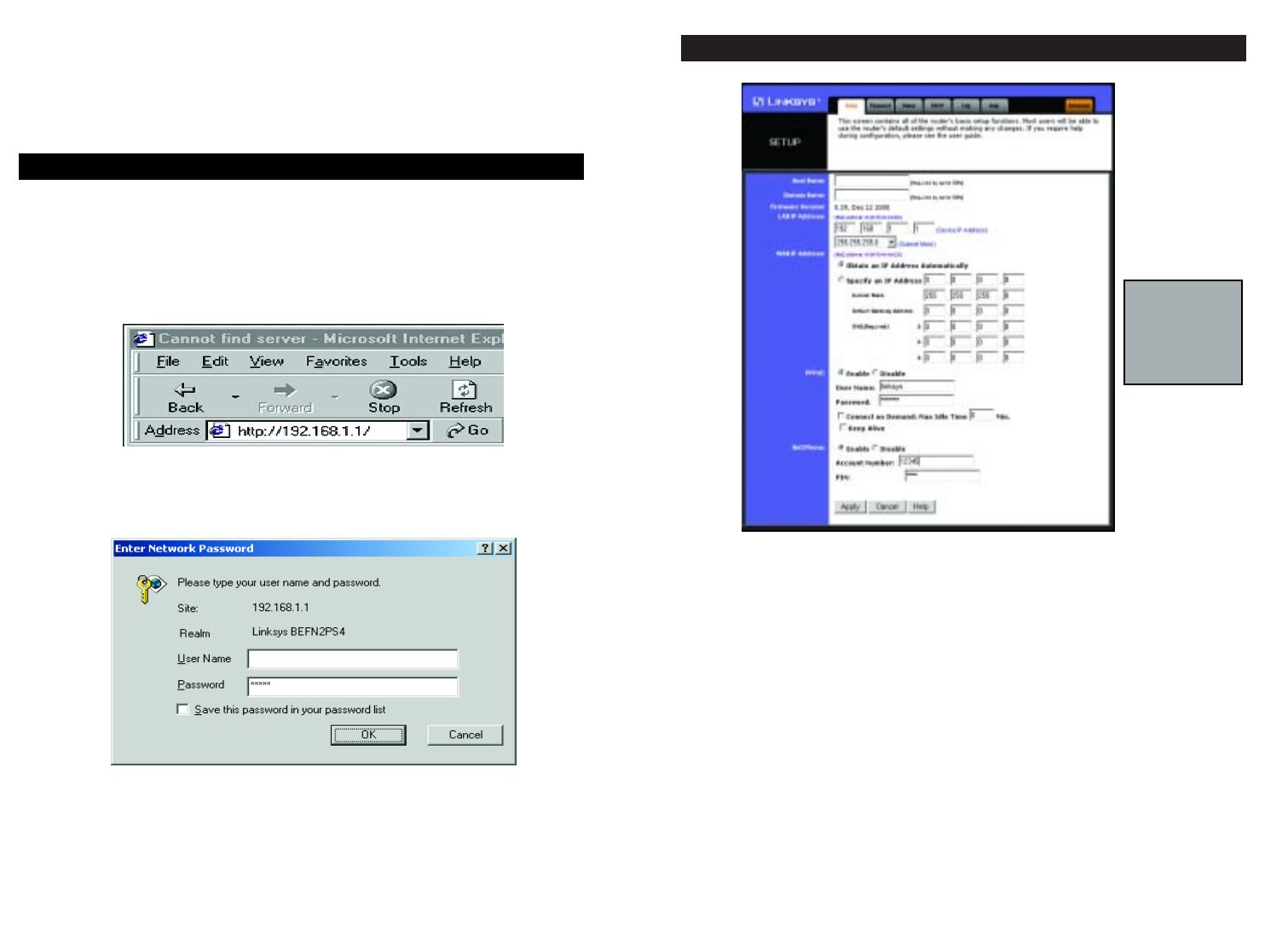
Setup
The Basic Setup screen is the first screen you will see when you access the
Utility. If you have already installed and setup your router, you have already
seen this screen and have already properly configured all of the screen’s val-
ues.
• Host Name This entry is necessary for some ISPs. Ask your ISP.
• Domain Name This entry is necessary for some ISPs. Ask your ISP.
• Firmware Version This entry shows the version of the firmware you are
using. Future versions of the Router’s Firmware may become available on
the Linksys Website.
• LAN IP Address and Subnet Mask The IP Address and Subnet Mask of
the router as it is seen on the internal LAN. The default value is
192.168.1.1 for IP and 255.255.255.0 for Subnet Mask. Unless you
already know your settings, we recommend that you keep the defaults.
• WAN IP Address and Subnet Mask The IP Address and Subnet Mask of
the router as seen by external users on the Internet (including your ISP). If
set to Obtain an IP address automatically, these values are assigned by
your ISP.
NNoottee::
The Setup
page shown in
this graphic may
differ from the
one seen on your
router.
EtherFast
®
Cable/DSL & Voice Router powered by Net2Phone
21
The Cable/DSL VoiceRouter’s
Web-based Utility
Quick & Easy Administration
The EtherFast Cable/DSL Voice Router has an internal integrated-circuit chip
but no keyboard, monitor or mouse capabilities. Because of these limitations,
an administrative utility has been programmed into that chip. All router-based
administrative tasks are performed through this web utility. The web utility
can be accessed by any PC on the network by typing
http://192.168.1.1 into the PC’s web browser address window.
Upon entering the address into the web browser, a password request page will
pop up.
Leave the User Name field empty, but type “admin” into the Password field.
On the following pages you will find brief descriptions of each utility web-
page and each page’s more important functions. More detailed explanations
and instructions can be found by clicking each page’s Help button. To apply
any settings you’ve altered on any page, click the Apply button. To clear any
values you’ve entered on any page, click Cancel and re-enter information
before you click Apply. Once all settings are correct, click Continue.
Instant Broadband
TM
Series
20