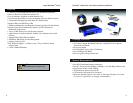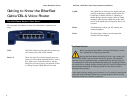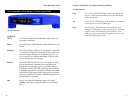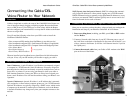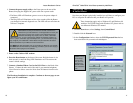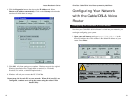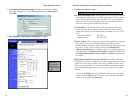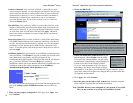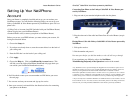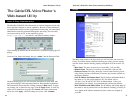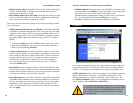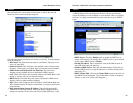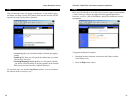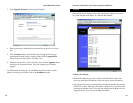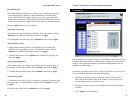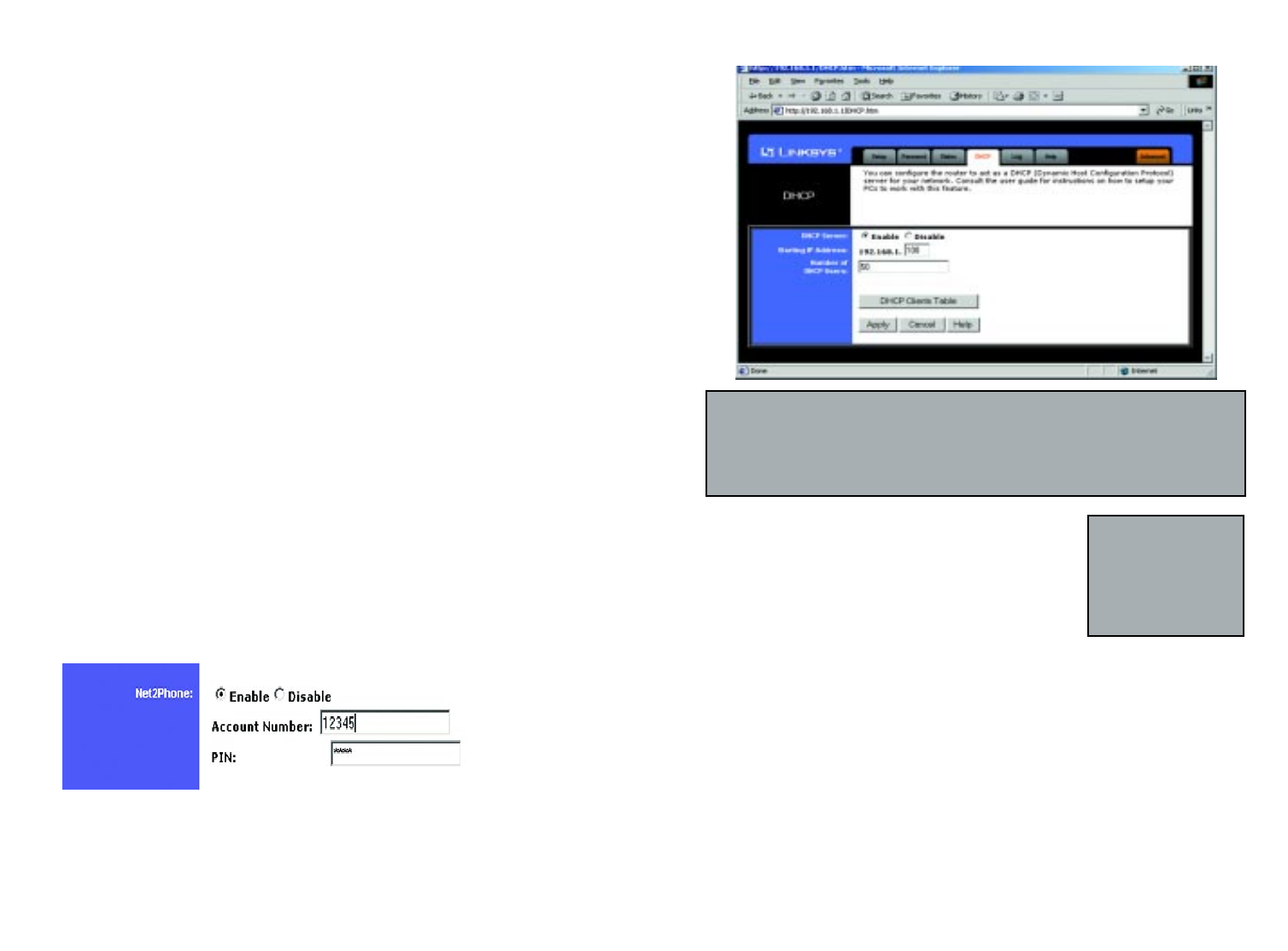
6. Choose the DHCP tab.
7. Unless you already have a DHCP server on your
internal network, choose Enable from the DHCP
Server field. By choosing Enable, you will config-
ure the Router to automatically assign IP addresses
to each of your PCs. In the Number of DHCP
Users box, enter the number of PCs you plan on
networking to the Router. Don’t forget to change
this number if, in the future, you add more PCs to your network. In most
cases, these values will not have to be changed unless you have more than
50 computers on the network.
8. Click Apply, then click Continue.
9. Reset the power on the cable or DSL modem, then restart the computer
so the computer can obtain the new Router information.
Your Cable/DSL Router is now configured to your network. If you would
like, you may continue on to set up your Net2Phone Account.
EtherFast
®
Cable/DSL & Voice Router powered by Net2Phone
NNoottee::
Ensure that a
Network Card or
adapter has been suc-
cessfully installed into
each PC you plan on
configuring prior to
continuing.
NNoottee::
You cannot have two DHCP servers running on one LAN at the same time. If
you have an existing DHCP server on your LAN, you must decide which device will
act as server. If you choose this Router, you must disable the DHCP capabilities of the
other device, and vice versa. The device which is not the DHCP server must have a
static IP address, which must be compatible with your existing network in order to be
recognized.
17
Instant Broadband
TM
Series
Connect on Demand (Only available if PPPoE is enabled)If you aren’t
actively using the Internet, you can configure your Router to cut your con-
nection with your ISP after a certain period of time. If you have been dis-
connected due to inactivity, Connect on Demand enables your Router to
automatically re-establish your connection as soon as you attempt to
access the Internet again. If you wish to activate Connect on Demand,
choose the Enable option.
Max Idle Time (Only available if PPPoE is enabled) Max Idle Time is the
number of minutes that passes before the Router drops your Internet con-
nection, due to inactivity. If you want your Internet connection to remain
on at all times, enter zero (0) in this field and click Apply. Otherwise,
enter in the number of minutes you want to elapse before your Internet
access disconnects.
Keep Alive Option (Only available if PPPoE is enabled)This option keeps
your PPPoE-enabled Internet access connected indefinitely, even when it
sits idle. It keeps the connection alive by sending out a few data packets
periodically, so your Internet service thinks that the connection is still
active. To use this option, click on the box next to Keep Alive to select it,
and click Apply.
Net2Phone Option This option enables your Net2Phone account that came
with your Router. Click Enable if you wish to enable your account at this
time. Both the Account Number and PIN will appear on the
Net2Phone/Linksys Rechargeable Calling Card that came in your Router’s
box. If you have difficulty, click on the Help tab to connect to
Net2Phone’s website (once your Internet connection is established) or call
Net2Phone (refer to their contact information in the Net2Phone
Troubleshooting/Frequently Asked Questions section).
For further instructions on setting up your account and making phone calls,
refer to the Setting Up Your Net2Phone Account section of this User
Guide.
5. When you have properly configured the Setup page, click Apply, then
click Continue.
16