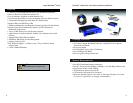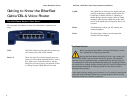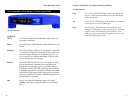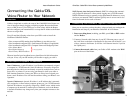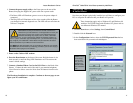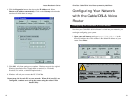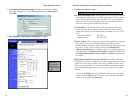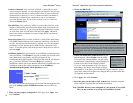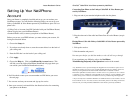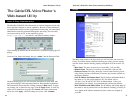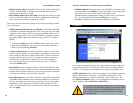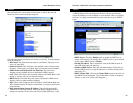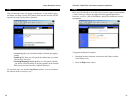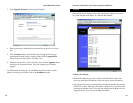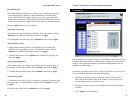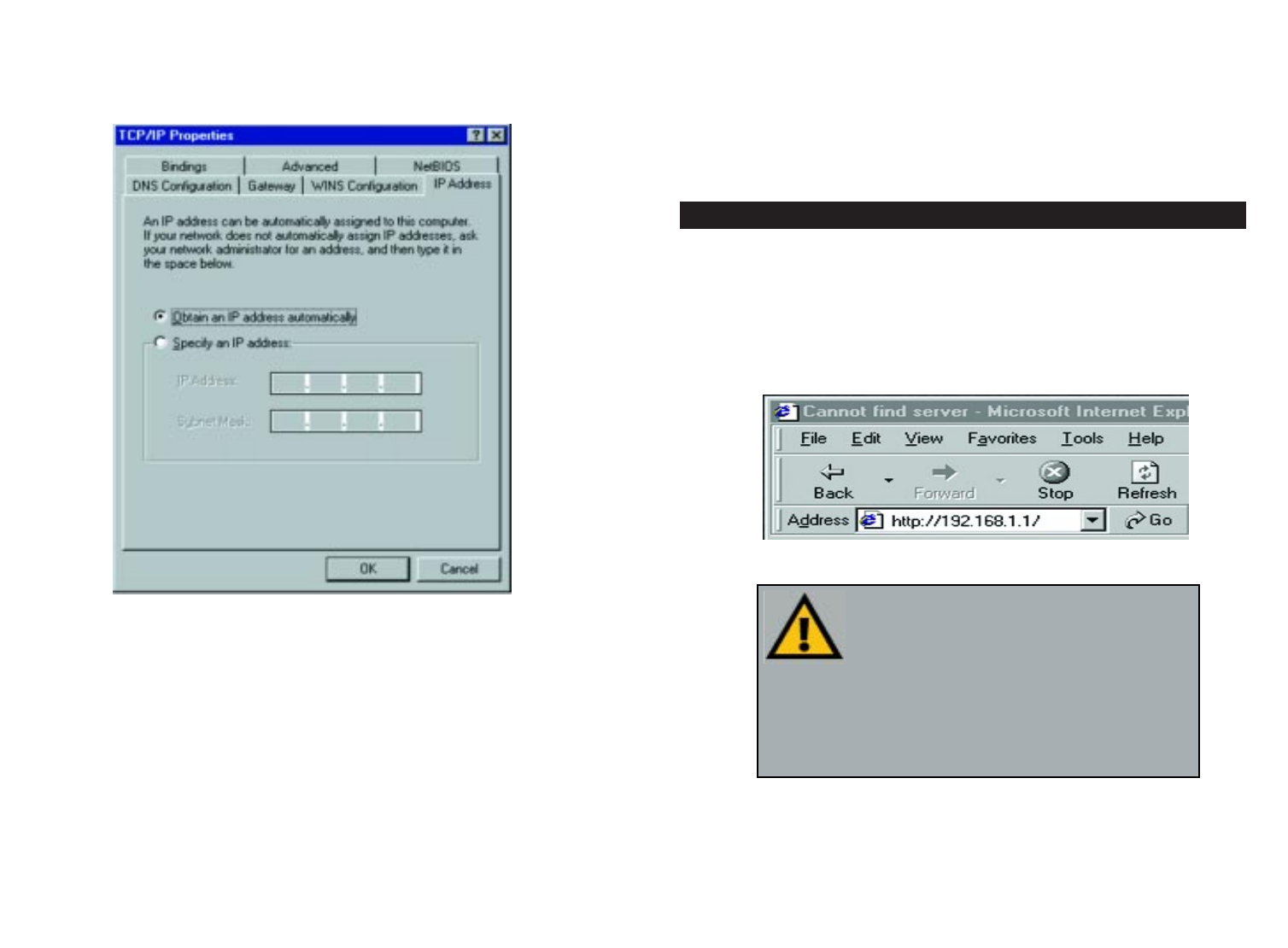
Configuring Your Network
with the Cable/DSL& Voice
Router
Configuring the Cable/DSL & Voice Router
Now that your Cable/DSL & Voice Router is wired into your network, you
can begin configuring your system.
1. Open your web browser and type http://192.168.1.1 in the
browser’s Address box. This number is the default IP address of your
router. Press Enter.
NNoottee::
If you have previously enabled an Internet Sharing
Proxy Service on any of your PCs, you must disable it
now.
• If you are running Netscape Navigator: Click
EEddiitt
>>
PPrreeffeerreennccee
>>
AAddvvaanncceedd
>>
PPrrooxxiieess
> and click
DDiirreecctt CCoonnnneeccttiioonn ttoo tthhee IInntteerrnneett
.
• If you are running Internet Explorer v5 or better, click
SSttaarrtt
>>
SSeettttiinnggss
>>
CCoonnttrrooll PPaanneell
>>
IInntteerrnneett OOppttiioonnss
>>
CCoonnnneeccttiioonnss
>>
LLAANN SSeettttiinnggss
. Remove the checks from all three boxes. Click
OOKK
to
continue.
EtherFast
®
Cable/DSL & Voice Router powered by Net2Phone
13
4. Click the Properties button, then choose the IP Address tab. Select
Obtain an IP address automatically. Click on the Gateway tab and make
sure that all fields there are empty.
5. Click OK. All client settings are complete. Windows may ask for original
Windows installation files. Supply them as needed (i.e.: D:\win98,
D:\win95, D:\ win9x, c:\windows\options\cabs.)
6. Windows will ask you to restart the PC. Click Ye s .
Repeat steps 1-6 for each PC on your network. When all of your PCs are
configured, continue on to set up the router using the router’s Web-
based Utility.
Instant Broadband
TM
Series
12