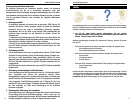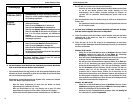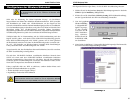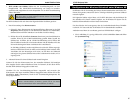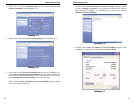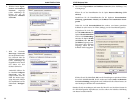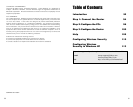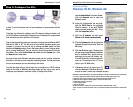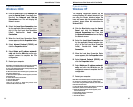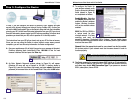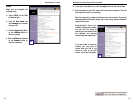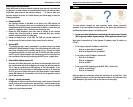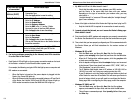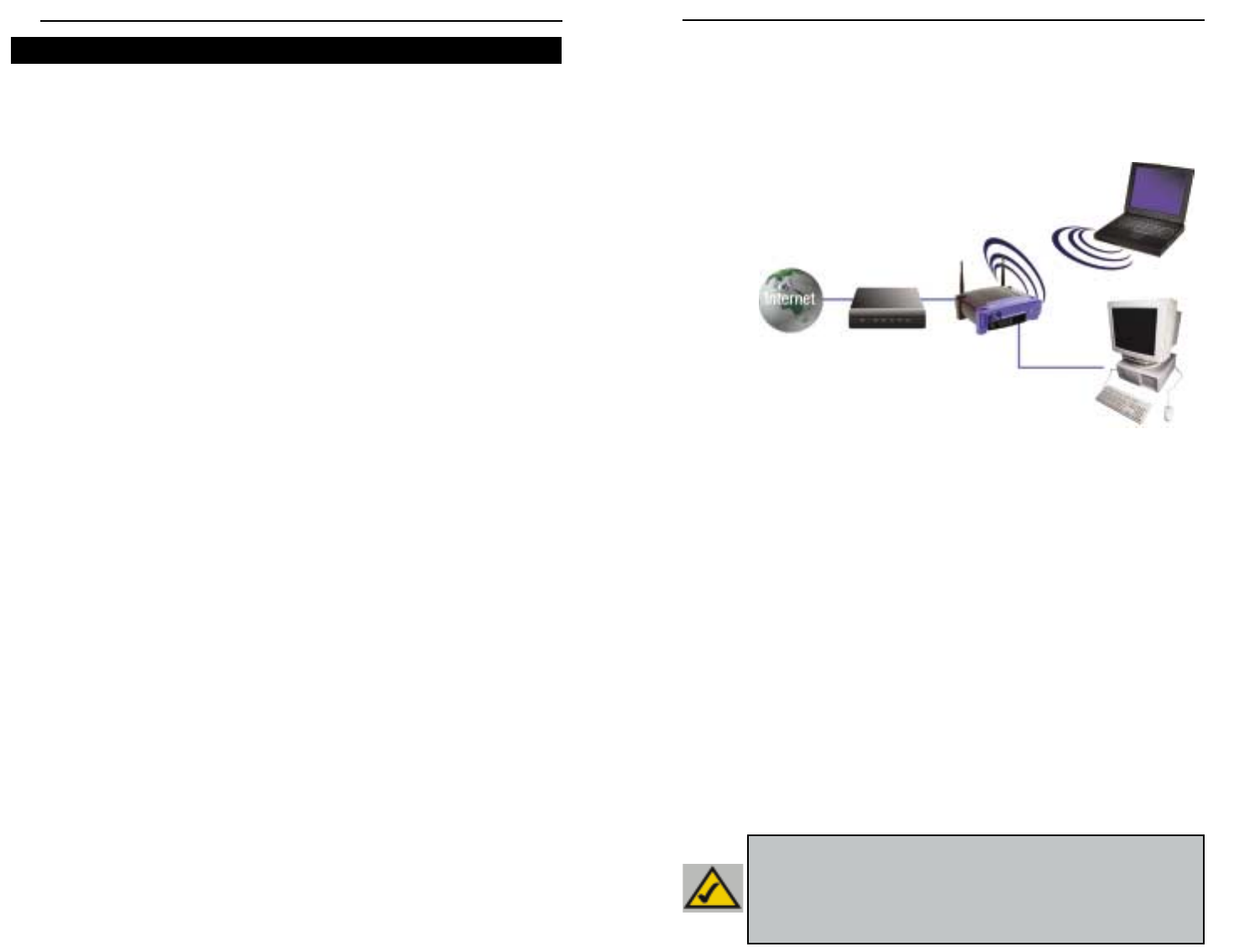
92
Thank you for choosing the Instant Wireless™ Wireless Access Point Router. This
Router will allow you to set up a network with your PCs and even share your
Internet connection.
How does the Router do all of this? By connecting your ADSL modem directly to the
Router and using the Router's Ethernet ports to connect your PCs, it's almost as if
each PC is connected directly to the Internet. In this way, you can have several PCs
utilizing one Internet connection simultaneously. Plus, because it's also an Access
Point, the Router can bridge your Ethernet network with your wireless PCs.
But what does all of this mean?
Networks are useful tools for sharing computer resources. You can access one
printer from different computers and access data located on another computer's
hard drive. Networks are even used for playing multiplayer video games. So, net-
works are not only useful in homes and offices, they can also be fun.
The PCs you connect to the Router's four LAN ports, when properly configured,
create a LAN, or Local Area Network. They are connected with an Ethernet cable
plugged into your computer's Ethernet adapter at one end and into one of the
Router's LAN ports (numbered from one to four) at the other end. The term
"Ethernet" is used to refer to your network accessories, such as cables and
adapters, because Ethernet refers to the type of network you are setting up. In
your Router's documentation, Ethernet refers to accessories that transfer computer
data from 10Mbps to 100Mbps. (10Mbps and 100Mbps refer to the speeds used
by network devices. When transferring data at 10Mbps, you are moving the
equivalent of over seven floppy disks every second! Network accessories that
function at 100Mbps move data ten times faster!)
PCs can also interact with the Router wirelessly. By configuring your wireless
PCs with the same wireless settings as the Router, you can bridge these wireless
PCs while integrating them into your existing Ethernet network.
Perhaps the most remarkable thing the Router does is to allow you to share your
ADSL connection. This is done by connecting your ADSL modem to the Router's
WAN port with an Ethernet cable. (WAN refers to a Wide Area Network.) The
Internet is a network that, being global, covers the widest area of all! The PCs
connected to the Router share this connection.
Introduction
Instant Wireless™ Series
93
Use the instructions in this Fast Start to help you connect the Router, configure your
PCs, and configure the Router in your network. These instructions should be all you
need to get you up and running with a basic network, sharing your Internet access.
The Router also comes equipped with more advanced functions, but these functions
should not be utilized without a further understanding of routers and networks.
The Router’s setup is similar to that shown in the figure above for any Windows PC.
The Router lets you share your ADSL connection among several computers in your
home or business. This is called a Local Area Network or LAN.
This Fast Start guide gives you the “big picture” of what you need to set up a basic
home or business network. The next three sections explain how you will set up and
configure your equipment to enable shared high-speed access to the Internet.
Step 1: Connect the Router
This walks you through the process of connecting the Router to your ADSL modem.
Then, it shows you how your PCs are connected to the Router.
Step 2: Configure the PCs
This describes how your PCs are configured to communicate with the Router.
Step 3: Configure the Router
This step walks you through some basic Router settings, making it work with your
ADSL modem and your ISP’s settings.
Wireless Access Point Router with 4-Port Switch
Note: This Fast Start Guide will direct you how to set up the Router
with Ethernet cables. While the Router can be set up through a wireless
connection, details about setting up the Router wirelessly will not be
addressed in this Fast Start Guide. Those who wish to set up the
Router through their wireless connection should refer to the Linksys
website at www.linksys.com.
This is What You Will Be Setting Up