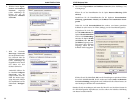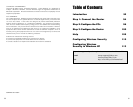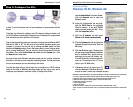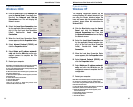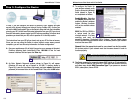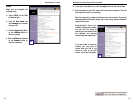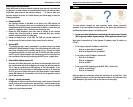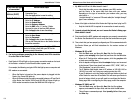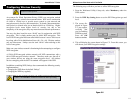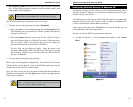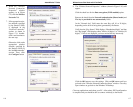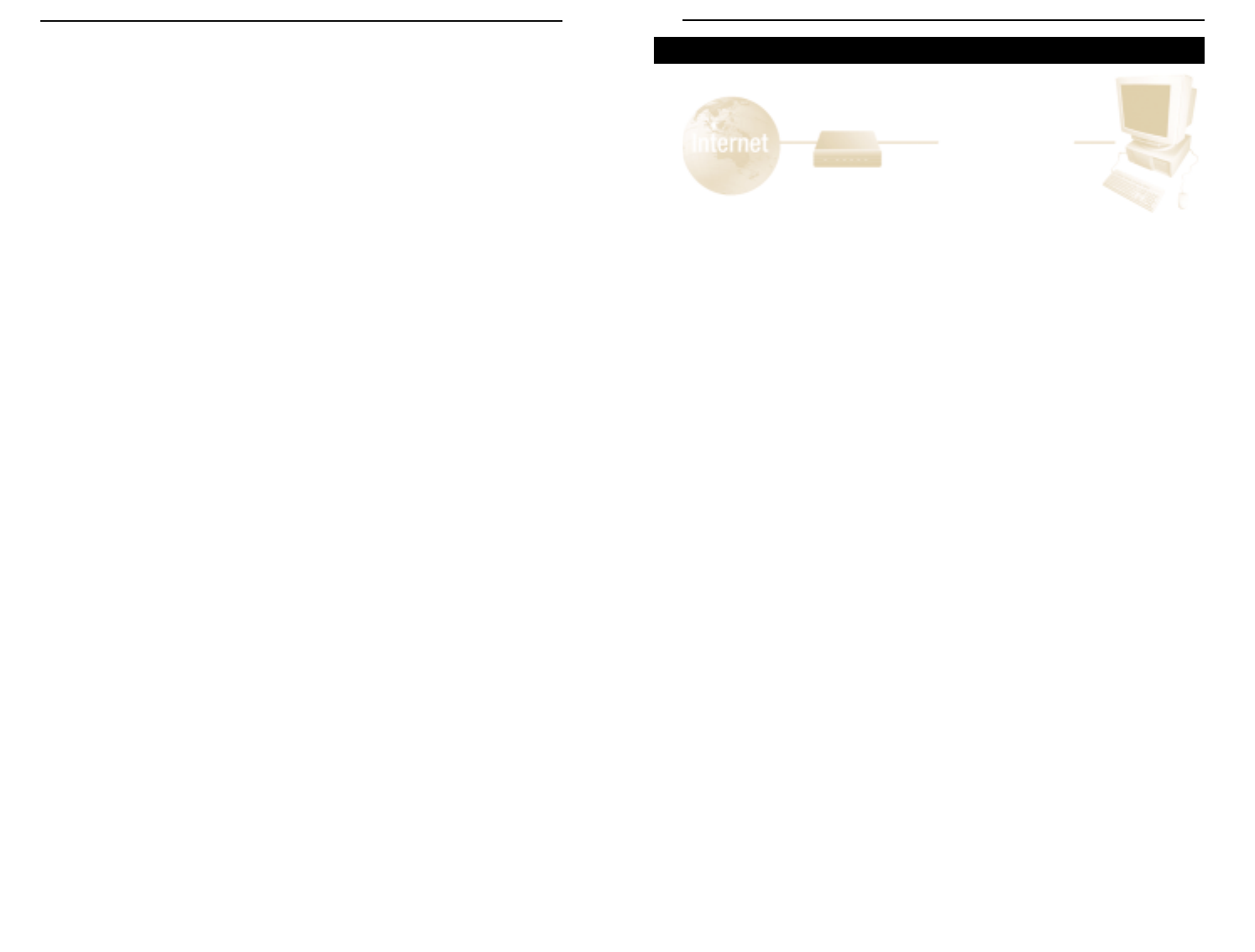
Securing your wireless network
Using radio waves, a wireless network introduces some security risks which are
not present in a wired network; an unauthorized third party can intercept trans-
mitted data, gain access to your wireless network, … In order to make your
wireless network as secure as a wired network you should apply, at least, the
following guidelines:
1. Change the SSID
Your wireless network is identified on the basis of an SSID (Service Set
Identifier). This parmeter, which can be considered as the networkname, is
broadcasted periodically through a beacon. Also the SSID is, in most cases, set
default to a welknown value. To improve the security you can :
1. disable the SSID broadcast. Users who want to connect to your wireless
network must know this value to become connected. Also, your wireless
network becomes invisible to a third party.
2. change the default value of the SSID. The SSID can contain maximal 32
characters and it’s best to choose a value which is not too obvious.
2 Activate WEP
To guarantee that your data is transmitted in a private manner, you should
activate WEP (Wired Equivalent Privacy). Use of this protocol will result in your
data being encrypted while travelling through the air. Choose the largest
encryption key possible (in most cases this is 128 bits) and make sure that
each PC on your wireless network uses the same key as the access point. You
can even improve the security by changing the WEP-key on a regular base.
3 Activate MAC-address control list
By means of the MAC-address list, also known as the Association Control List,
you can determine which client adapters can access your wireless network.
This is done by introducing the MAC-address of the client adapter in the
concerned list of the access point. A MAC address consists of 12 characters
(0-9,A-F) and can be found on the back of the client adapter. A client adapter
whose MAC address is not included in the list will not be granted access to
your wireless network.
4 Change / activate passwords
Configuration of the access point is done through a web browser. Secure this
access, and any other access which may exist, by a carefully chosen pass-
word. If a default password, set by the manufacturer, is used, you should
replace this by your own password.
104 105
The Help section contains the most frequently asked Internet connection
questions. If you have additional setup needs or you wish to get information on
the Advanced Features, please visit kb.linksys.com
1. I’m not sure what information I need from my Internet Service Provider
(ISP) to get my network up and running. What questions should I ask?
What type of connection do I have: dynamic IP address, static IP address, or
PPPoE?
• If I am using a dynamic IP address, I should ask:
- What is my Host Name (if needed)?
- What is my Domain Name (if needed)?
• If I am using a static IP address, I should ask:
- What is my IP Address?
- What is my Gateway?
- What is my DNS?
• If I am using PPPoE (typically used by ADSL ISPs), I should ask:
- What is my User Name?
- What is my Password?
After you obtain the information, follow the instructions in the Fast Start - Step
3: Configure the Router, and use this information to enter on the Setup tab. In the
WAN Connection Type section, refer to the chart on the next page:
Help
?
Instant Wireless™ Series
Wireless Access Point Router with 4-Port Switch