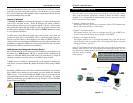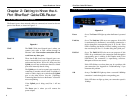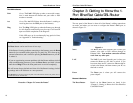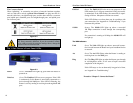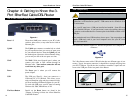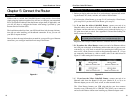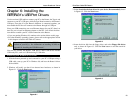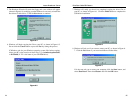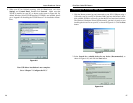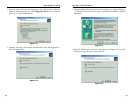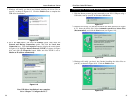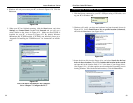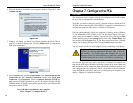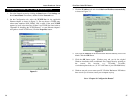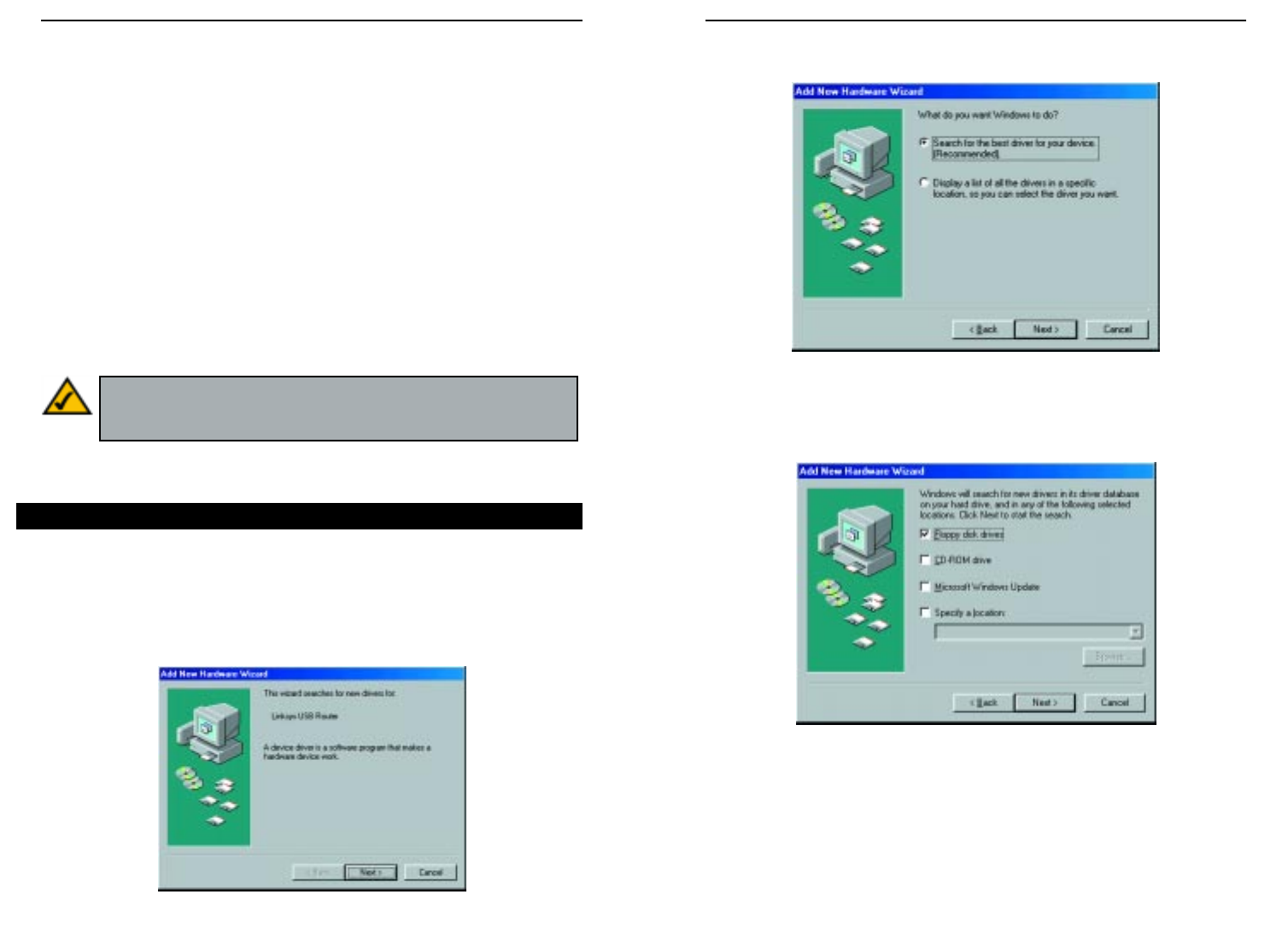
EtherFast
®
Cable/DSL Routers
23
Instant Broadband
™
Series
22
3. Select Search for the best driver for your device (Recommended), shown
in Figure 6-2. Click the Next button.
4. Insert the driver disk into the floppy drive, and select Floppy disk drives
only, as shown in Figure 6-3. Click the Next button to start the search for
your driver.
Figure 6-2
Figure 6-3
Chapter 6: Installing the
BEFSRU31’s USB Port Drivers
Use the enclosed USB cable to connect your PC to the Router; the Type A end
connects to your PC’s USB port, while the Type B end connects to the Router’s
USB port. Now that all of the Router’s hardware is connected together, you
must enable the PC that will connect to the Router through its USB port.
Since your USB connection acts as an Ethernet adapter for your PC, there’s no
need for you to install an Ethernet adapter on that PC. Just follow the direc-
tions below to enable your PC’s USB connection to the Router:
• If you are running Windows 98, continue to the section below on this page.
• For other Windows operating systems, please refer to the appropriate section
in this chapter as listed in the Table of Contents.
You can also connect the Router’s USB port to other USB devices besides
USB-ready PCs, such as a USB hub using a USB cable.
1. With the Router powered up and connected to your PC’s USB port using a
USB cable, start up your PC in Windows 98, and have the Router’s driver
disk available.
2. Windows will notify you that it has detected new hardware, as shown in
Figure 6-1. Click the Next button.
Note: After you finish this configuration, make sure that TCP/IP is
installed on your PC(s). For instructions on installing TCP/IP, see
“Appendix D: Installing the TCP/IP Protocol.”
Installing the Windows 98 Driver
Figure 6-1