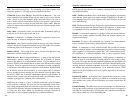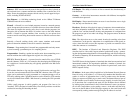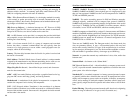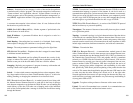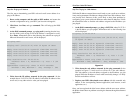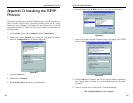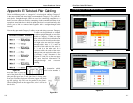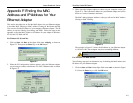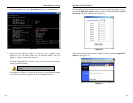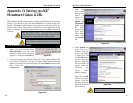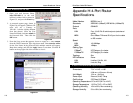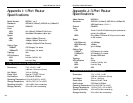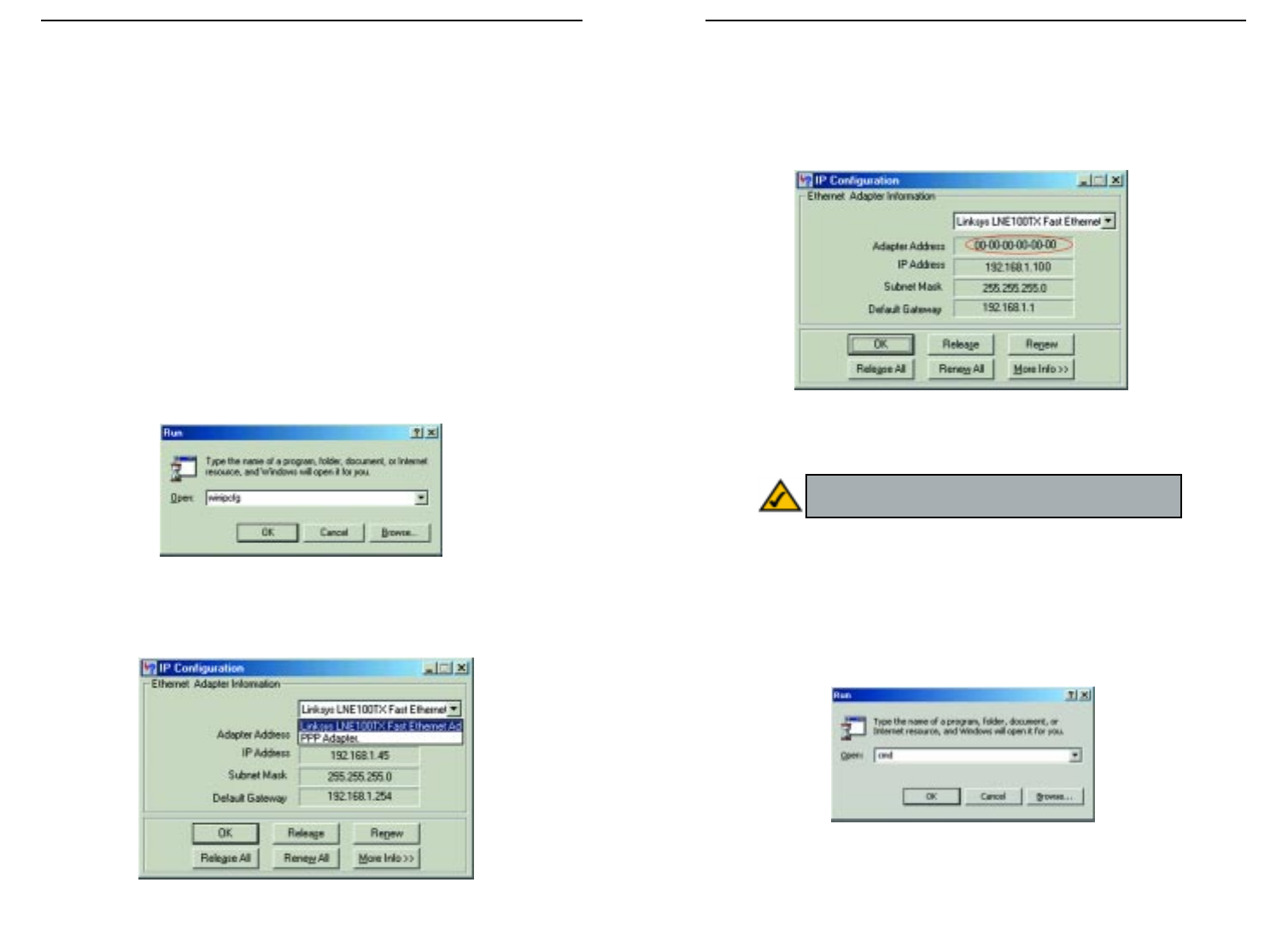
EtherFast
®
Cable/DSL Routers
3. Write down the Adapter Address as shown on your computer screen (see
Figure F-3). This is the MAC address for your Ethernet adapter and will be
shown as a series of numbers and letters.
The MAC address/Adapter Address is what you will use for MAC Address
Cloning or MAC Filtering.
The example in Figure F-3 shows the IP address of your Ethernet adapter
as 192.168.1.100. Your computer may show something different.
For Windows NT, 2000, and XP:
The following steps show an alternative way of obtaining the MAC address and
IP address for your Ethernet adapter.
1. Click on Start and Run. In the Open field, enter cmd, as shown in Figure
F-4. Press the Enter key or click the OK button.
113
Instant Broadband
™
Series
Appendix F: Finding the MAC
Address and IP Address for Your
Ethernet Adapter
This section describes how to find the MAC address for your Ethernet adapter
to do either MAC Filtering or MAC Address Cloning for the Router and ISP.
You can also find the IP address of your computer’s Ethernet adapter. The IP
address is used for filtering, forwarding, and DMZ. Follow the steps in this
appendix to find the MAC address or IP address for your adapter in Windows
95, 98, Me, NT, 2000, and XP.
For Windows 95, 98, and Me:
1. Click on Start and Run. In the Open field, enter winipcfg, as shown in
Figure F-1. Then press the Enter key or the OK button.
2. When the IP Configuration window appears, select the Ethernet adapter
you are using to connect to the Router via a CAT 5 Ethernet cable, as shown
in Figure F-2.
112
Figure F-3
Figure F-4
Note: The MAC address is also called the Adapter
Address.
Figure F-1
Figure F-2