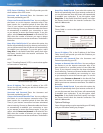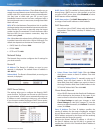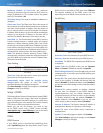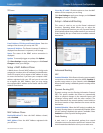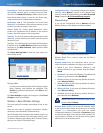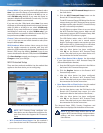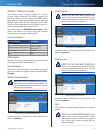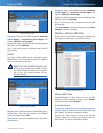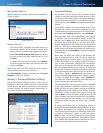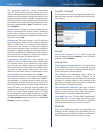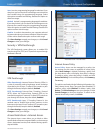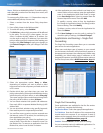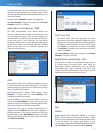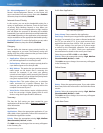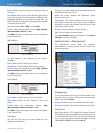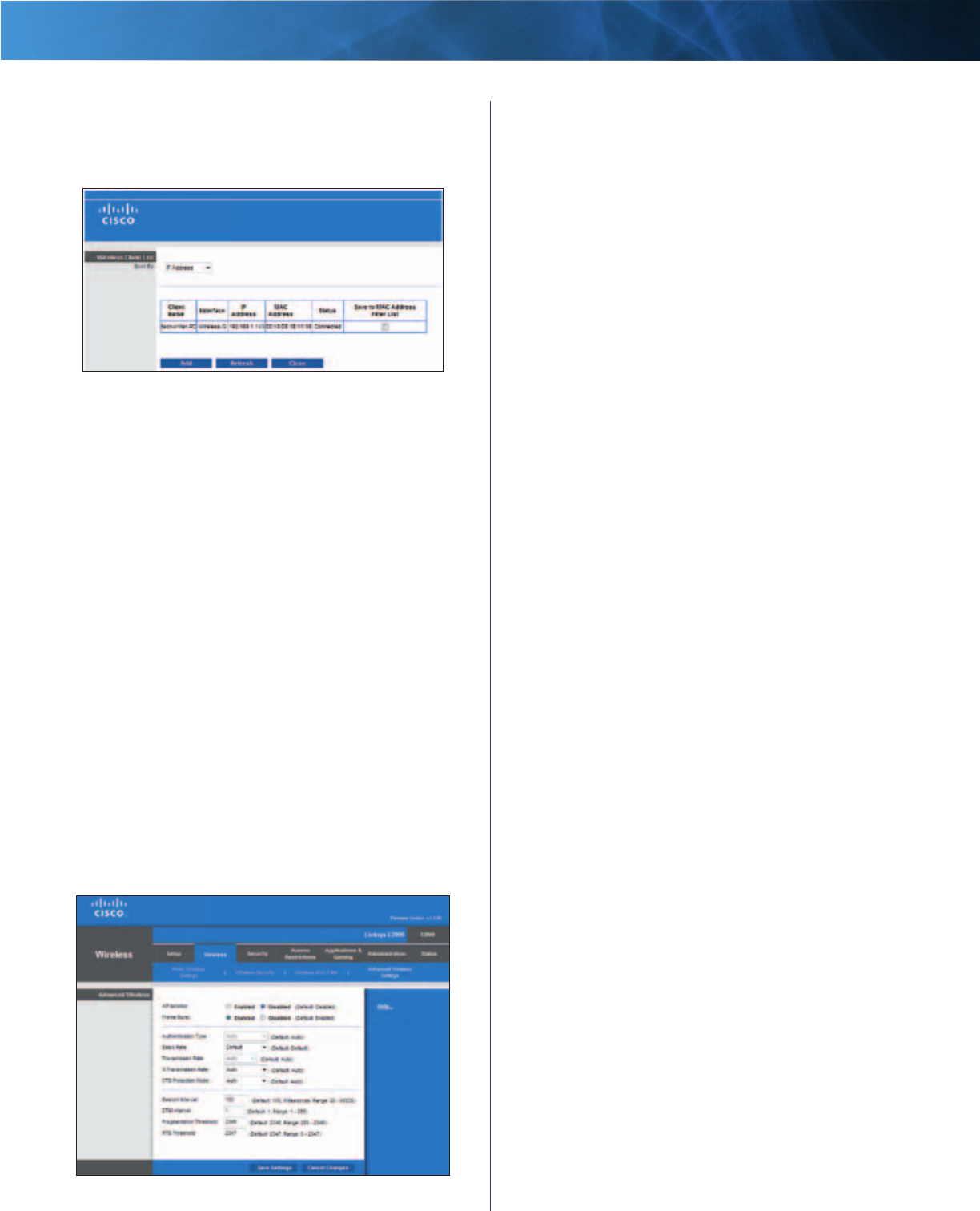
26
Advanced Wireless-N Router
Linksys E2000 Chapter 3: Advanced Configuration
MAC Address Filter List
Wireless Client List Click this option to open the Wireless
Client List screen.
Wireless Client List
Wireless Client List
This screen shows computers and other devices on
the wireless network. The list can be sorted by Client
Name, Interface, IP Address, MAC Address, and Status.
Select Save to MAC Address Filter List for any device
you want to add to the MAC Address Filter List. Then
click Add.
To update the on-screen information, click Refresh.
To exit this screen and return to the Wireless MAC Filter
screen, click Close.
MAC 01-50 Enter the MAC addresses of the devices
whose wireless access you want to control.
Click Save Settings to apply your changes, or click Cancel
Changes to clear your changes.
Wireless > Advanced Wireless Settings
This Advanced Wireless Settings screen is used to set up
the Router’s advanced wireless functions. These settings
should only be adjusted by an advanced user because
incorrect settings can reduce wireless performance. In
most cases, keep the default settings.
Wireless > Advanced Wireless Settings
Advanced Wireless
AP Isolation The AP (Access Point) Isolation feature
isolates all wireless clients and wireless devices on your
network from each other. Wireless devices will be able to
communicate with the Router but not with each other. To
use this option, select Enabled. AP Isolation is disabled by
default.
Frame Burst Enabling this option should provide your
network with greater performance, depending on the
manufacturer of your wireless products. To use this option,
keep the default, Enabled. Otherwise, select Disabled.
Authentication Type The Authentication Type setting
is available if the Security Mode is RADIUS or WEP. The
default is set to Auto, which allows either Open System
or Shared Key authentication to be used. With Open
System authentication, the sender and the recipient do
NOT use a WEP key for authentication. With Shared Key
authentication, the sender and recipient use a WEP key for
authentication. Select Shared Key to only use Shared Key
authentication.
Basic Rate The Basic Rate setting is not actually one
rate of transmission but a series of rates at which the
Router can transmit. (The Basic Rate is not the actual rate
of data transmission. If you want to specify the Router’s
rate of data transmission, configure the Transmission
Rate setting.) The Router will advertise its Basic Rate to
the other wireless devices in your network, so they know
which rates will be used. The Router will also advertise that
it will automatically select the best rate for transmission.
The default setting is Default, when the Router can
transmit at all standard wireless rates (1-2 Mbps, 5.5 Mbps,
11 Mbps, 18 Mbps, and 24 Mbps). Select 1-2Mbps for
use with older wireless technology. Select All, when the
Router can transmit at all wireless rates.
Transmission Rate The Transmission setting is available
if the Network Mode is BG-Mixed, Wireless-G Only, or
Wireless-B Only. The rate of data transmission should be
set depending on the speed of your wireless network.
Select from a range of transmission speeds, or keep the
default, Auto, to have the Router automatically use the
fastest possible data rate and enable the Auto-Fallback
feature. Auto-Fallback will negotiate the best possible
connection speed between the Router and a wireless
client.
N Transmission Rate The N Transmission setting is
available if the Network Mode is Mixed or Wireless-N Only.
The rate of data transmission should be set depending
on the speed of your Wireless-N networking. Select from
a range of transmission speeds, or keep the default,
Auto, to have the Router automatically use the fastest
possible data rate and enable the Auto-Fallback feature.
Auto-Fallback will negotiate the best possible connection
speed between the Router and a wireless client.