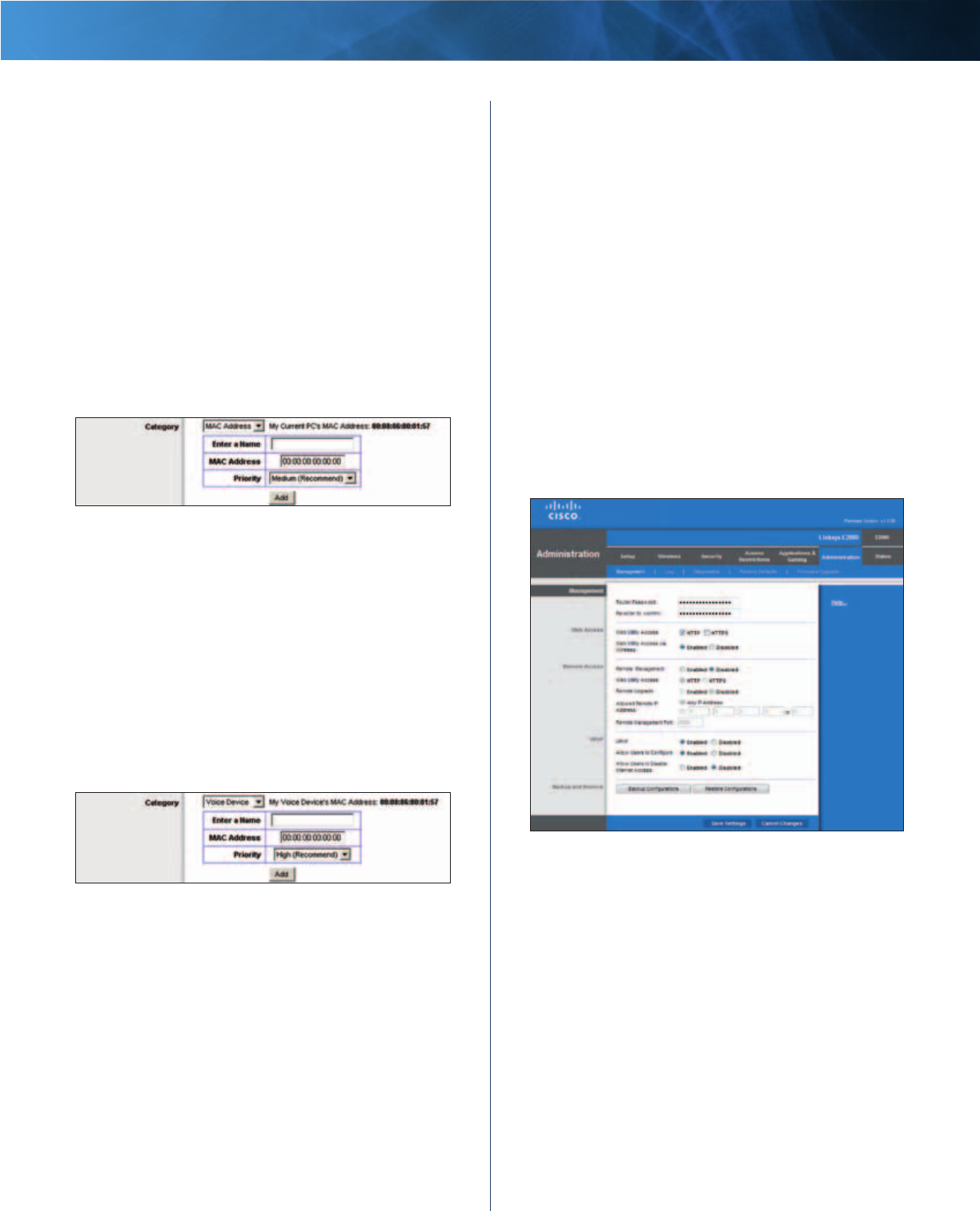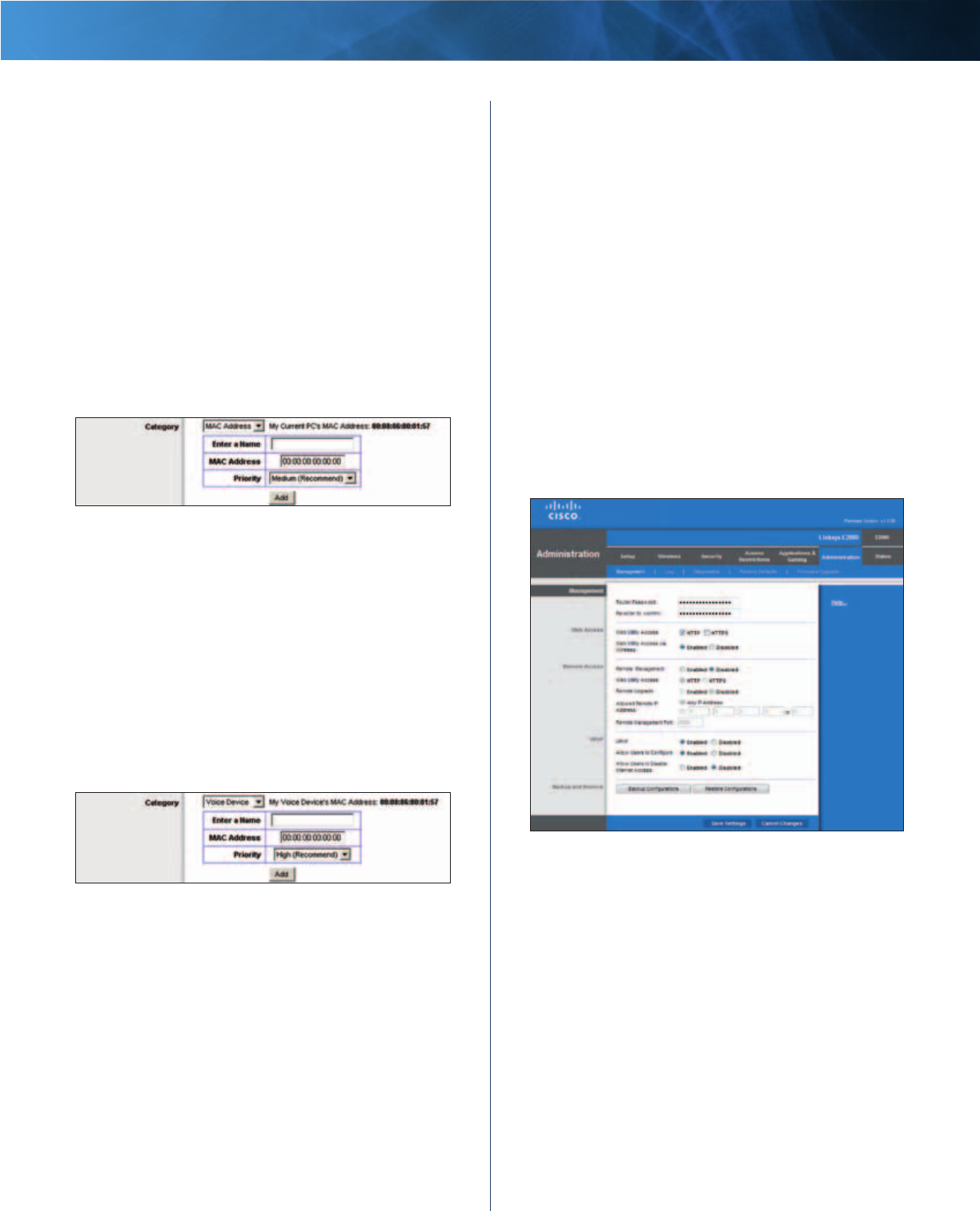
33
Advanced Wireless-N Router
Linksys E2000 Chapter 3: Advanced Configuration
Enter a Name Enter any name to indicate the name of
the entry.
Port Range Enter the port range that the game will be
using. You can have up to three ranges to define for this
bandwidth allocation. Port numbers can range from 1 to
65535. Check your application’s documentation for details
on the service ports used.
Select the protocol TCP or UDP, or select Both.
Priority Select the appropriate priority: High, Medium
(Recommended), Normal, or Low.
Click Add to save your changes. Your new entry will appear
in the Summary list.
MAC Address
QoS > MAC Address
The MAC address of the computer you are using is
displayed.
Enter a Name Enter a name for your device.
MAC Address Enter the MAC address of your device.
Priority Select the appropriate priority: High, Medium
(Recommended), Normal, or Low.
Click Add to save your changes. Your new entry will appear
in the Summary list.
Voice Device
QoS > Voice Device
Enter a Name Enter a name for your voice device.
MAC Address Enter the MAC address of your voice
device.
Priority Select the appropriate priority: High
(Recommended), Medium, Normal, or Low.
Click Add to save your changes. Your new entry will appear
in the Summary list.
Summary
This lists the QoS entries you have created for your
applications and devices.
Priority This column displays the bandwidth priority of
High, Medium, Normal, or Low.
Name This column displays the application, game,
device, or port name.
Information This column displays the port range or
MAC address entered for your entry. If a pre-configured
application or game was selected, there will be no valid
entry shown in this section.
Remove Click this option to remove an entry.
Edit Click this option to make changes.
Click Save Settings to apply your changes, or click Cancel
Changes to clear your changes.
Administration > Management
The Management screen allows the network’s
administrator to manage specific Router functions for
access and security.
Administration > Management
Management
To ensure the Router’s security, you will be asked for your
password when you access the Router’s browser-based
utility. The default is admin.
Router Password Enter a new password for the Router.
Re-enter to confirm Enter the password again to confirm.
Web Access
Web Utility Access HTTP (HyperText Transport Protocol)
is the communications protocol used to connect to servers
on the World Wide Web. HTTPS uses SSL (Secured Socket
Layer) to encrypt data transmitted for higher security.
Select HTTP or HTTPS. The default is HTTP.