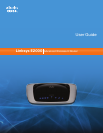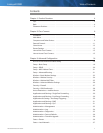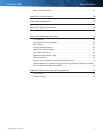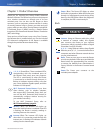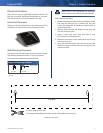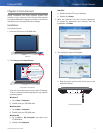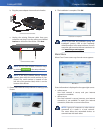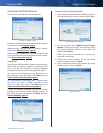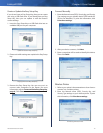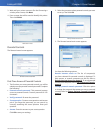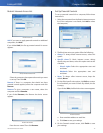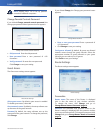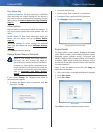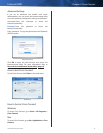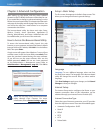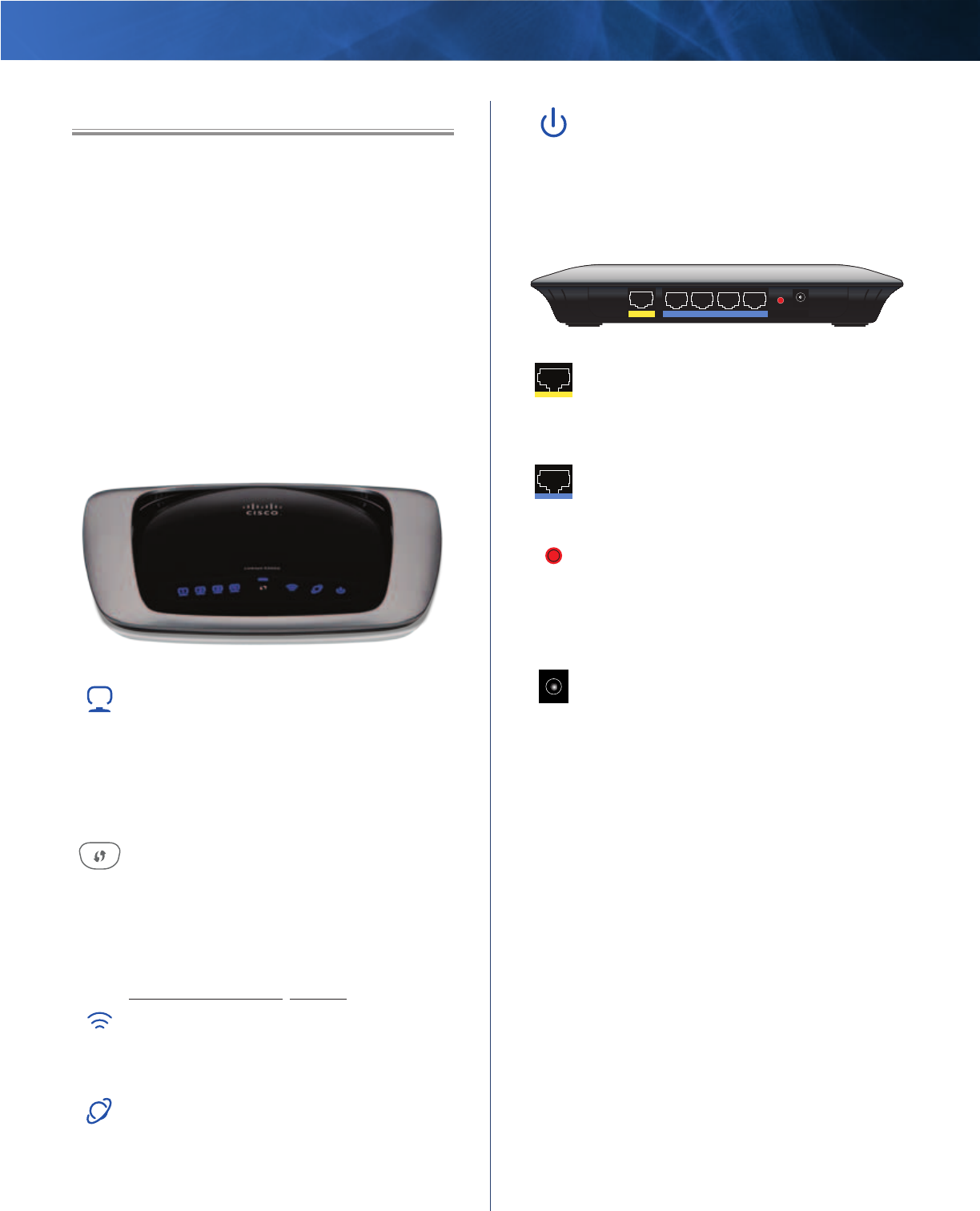
Linksys E2000 Chapter 1: Product Overview
4
Advanced Wireless-N Router
Chapter 1: Product Overview
Thank you for choosing the Linksys E2000 Advanced
Wireless-N Router. The Router lets you access the Internet
via a wireless connection or through one of its four
switched ports. You can also use the Router to share
resources, such as computers, printers and files. A variety
of security features help to protect your data and your
privacy while you are online. Security features include Wi-
Fi Protected Access 2 (WPA2) security, a Stateful Packet
Inspection (SPI) firewall and Network Address Translation
(NAT) technology.
Setup and use of the Router is easy using Cisco Connect,
the software that is installed when you run the included
CD. Advanced configuration of the Router is available
through the provided browser-based utility.
Top
1, 2, 3, 4 (Green/Blue) These numbered LEDs,
corresponding with the numbered ports on
the Router’s back panel, serve two purposes.
The LED is continuously lit when the Router
is connected to a device through that port. It
flashes to indicates network activity over that
port. Green indicates Gigabit speeds, and blue
indicates 10/100 speeds.
Wi-Fi Protected Setup Button If you have
client devices, such as wireless adapters,
that support Wi-Fi Protected Setup, then you
can use the Wi-Fi Protected Setup button to
automatically configure wireless security for
your wireless network(s).
To use Wi-Fi Protected Setup, refer to
Wi-Fi Protected Setup, page 23.
Wireless (Blue) The Wireless LED lights up
when the wireless feature is enabled. If the LED
is flashing, the Router is actively sending or
receiving data over the network.
Internet (Blue) The Internet LED lights up
when there is a connection made through the
Internet port. A flashing LED indicates network
activity over the Internet port.
Power (Blue) The Power LED lights up when
the Router is powered on. When the Router goes
through its self-diagnostic mode during every
boot-up, the LED flashes. When the diagnostic
is complete, the LED is continuously lit.
Back
Internet Ethernet4 3 2 1 Reset
Power
12VDC
Internet Using an Ethernet cable (also called
a network or Internet cable), this Gigabit
port connects the Router to your Internet
connection, which is typically a cable or Digital
Subscriber Line (DSL) modem.
4, 3, 2, 1 Using Ethernet cables, these Gigabit
Ethernet ports (4, 3, 2, 1) connect the Router to
computers and other Ethernet network devices
on your wired network.
Reset There are two ways to reset the Router
to its factory defaults. Either press and hold the
Reset button for approximately five seconds,
or restore the defaults from Administration >
Factory Defaults in the Router’s browser-based
utility.
Power The Power port connects to the
included power adapter.