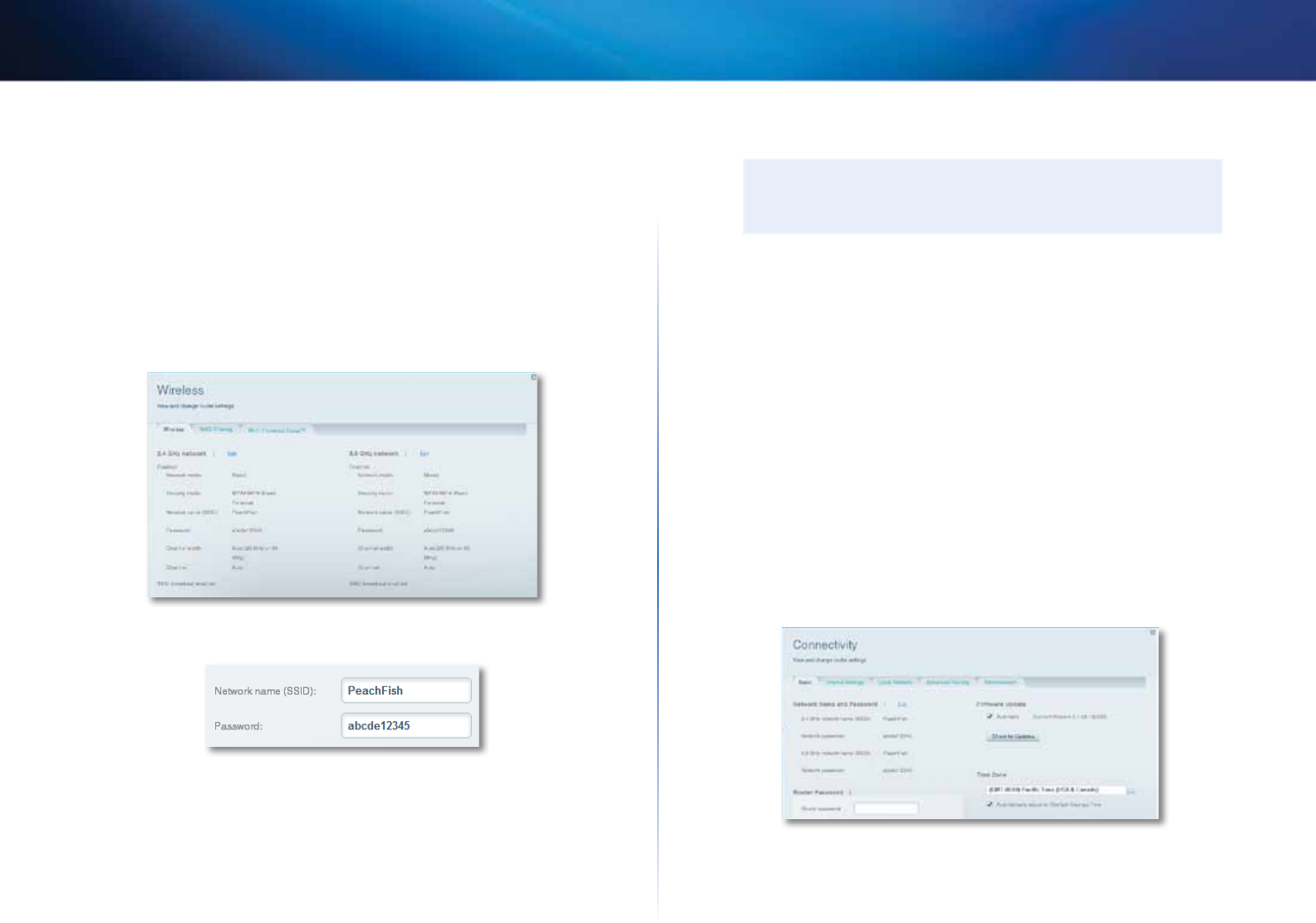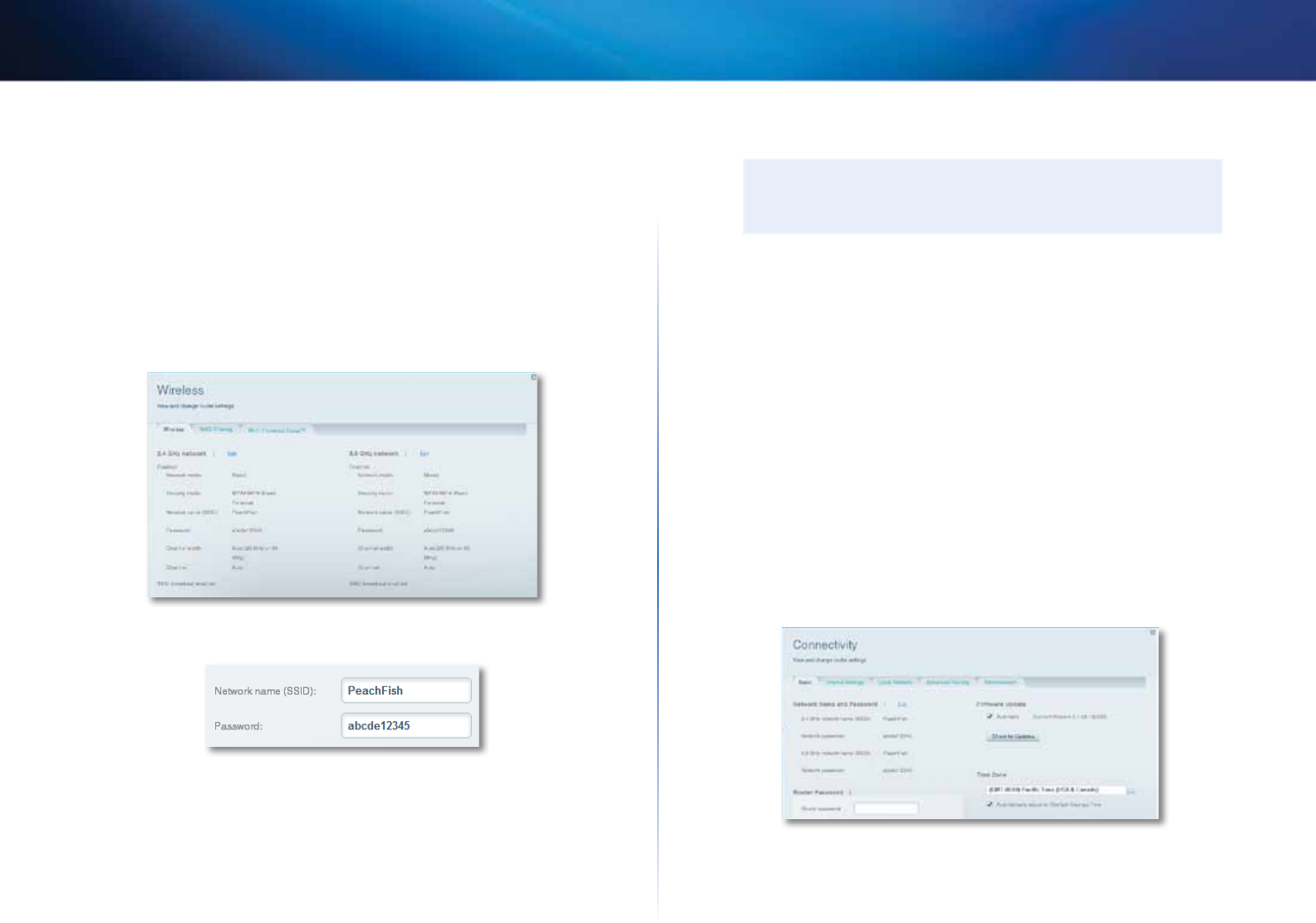
16
Setting Up: Basics
Linksys EA-Series
How to change your network’s name and password
You can change the name (SSID) and password of your network, but if you do so,
all wireless devices connected to your router will lose their Internet connection
until you reconnect them using the new network name and password.
To change your router’s name and password:
1.
Log into Cisco Connect Cloud. (See “How to configure your router” on
page 14.
2.
Under Router Settings, click Wireless.
3.
Click the Wireless tab, then click Edit.
• To change the network name, type a new name in the Network name
(SSID) box.
• To change the network password, type a new password in the
Password box.
4.
Click OK to apply your changes.
TIP
If you have a dual-band router, each band (2.4 GHz and the 5GHz)
can have a separate network name and password.
How to change your router’s local access password
Your router’s local access password was set when you ran the router’s setup
software, but you can change it at any time. You need the router password to
change router settings when you don’t have an Internet connection. When you
do have an Internet connection, log into your Cisco Connect Cloud account by
following the directions under “How to connect to Cisco Connect Cloud” on
page 14.
To change your router’s local access password
1.
Log into Cisco Connect Cloud. (See “How to configure your router” on
page 14.
2.
Click Connectivity under Router Settings.
3.
Click the Basic tab.
4.
Under Router Password, type the new password, then click OK.