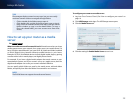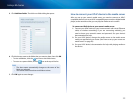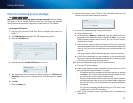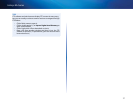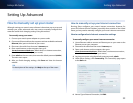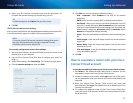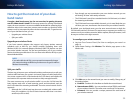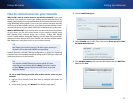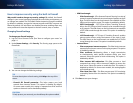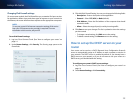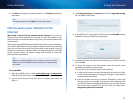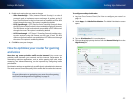36
Setting Up: Advanced
Linksys EA-Series
How to control access to your network
Why would I need to control access to my wireless network? If you used
the Setup CD to install your router, your wireless network is already secure. By
default, Setup enables industry-standard WPA (Wi-Fi Protected Access) security
using WPA2/WPA mixed mode. If you set up your wireless network manually
and have not enabled wireless security, your wireless network will be an “open”
network that almost anyone nearby with a Wi-Fi-enabled device could access.
What is MAC filtering? If you choose not to use the built-in security features
of your router, you can still control access to your wireless network using
MAC filtering. Every network device has a unique, 12-digit MAC (Media
Access Control) address. Using MAC filtering, you can allow only known MAC
addresses (known devices) onto your network. You can also exclude specific
MAC addresses or deny them access to your wireless network.
TIP
MAC filtering is not strong security. The best way to secure your
network is to use the router’s WPA2 security setting.
Example: Because each MAC filtering configuration is unique, the following
procedure uses the simplified example of setting up MAC filtering to allow one
wireless device access to the network.
TIP
You can also use MAC filtering to prevent specific PCs from
accessing your network by selecting Deny. However, it’s easier
to select Allow to permit only known devices than to exclude
unknown devices.
To set up MAC filtering to allow one wireless device access to your
network:
1.
Log into Cisco Connect Cloud. (See “How to configure your router” on
page 14.
2.
Under Router Settings, click Wireless. The Wireless page opens.
3.
Click the MAC Filtering tab.
4.
Select Enabled next to MAC Filters, then select Allow access for ONLY
the listed MAC addresses.
5.
Click Add MAC Address, then enter the MAC address into the MAC Filter
List and click Save.