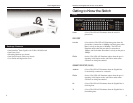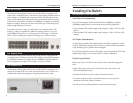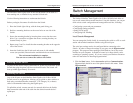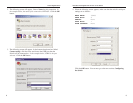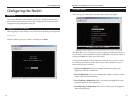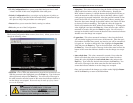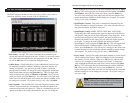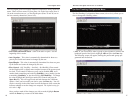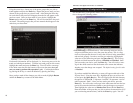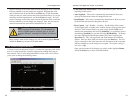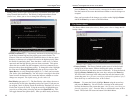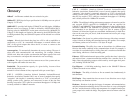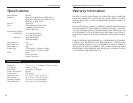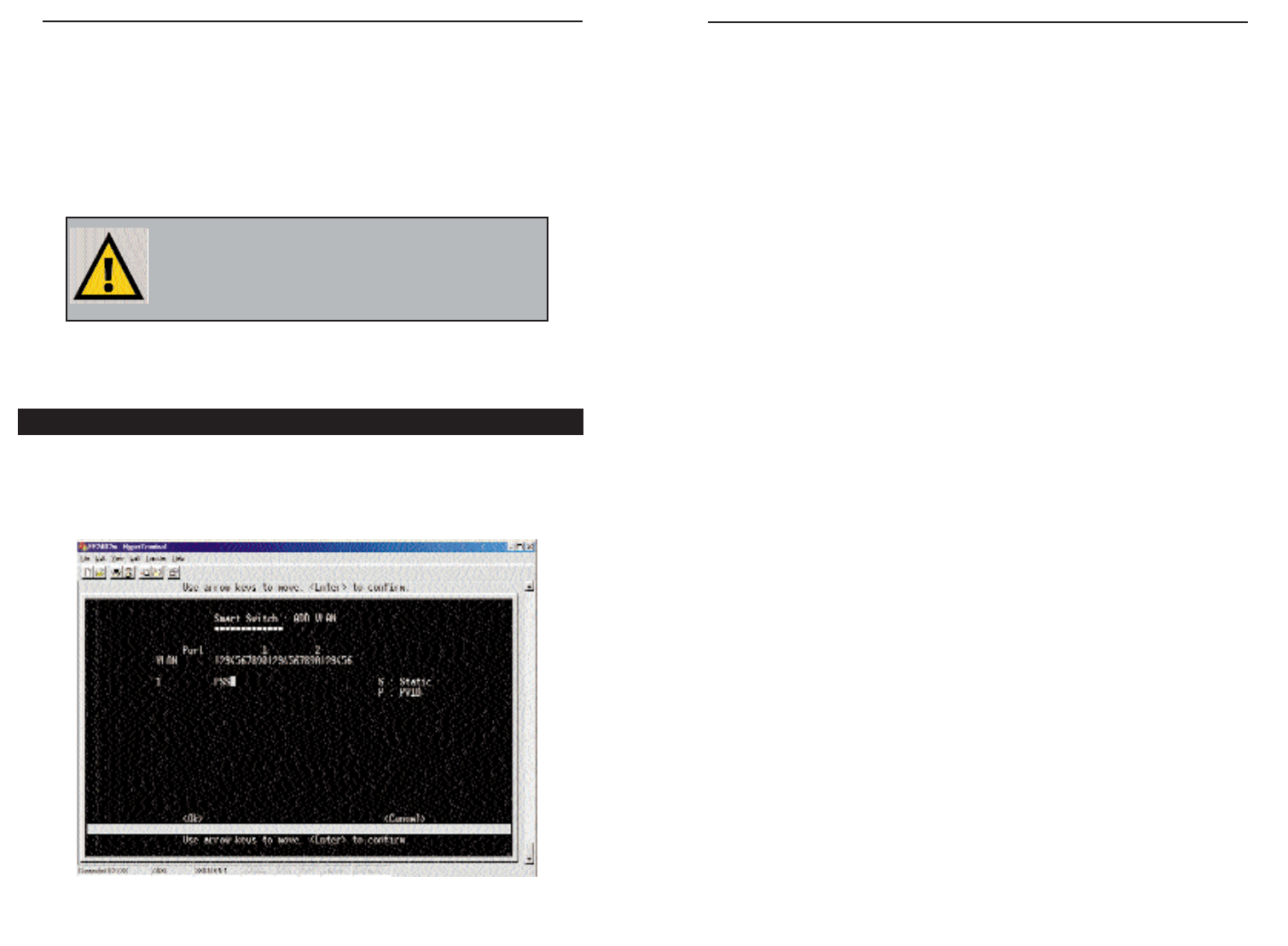
receive a message in the white status bar near the bottom of the screen that
indicates whether or not the change was accepted. Highlight the value
next to Monitor Port Rx and hit the hit the Enter key. Enter the number
of the port that you wish to mirror the received transmissions to (if you are
mirroring received transmissions), and hit the Enter key again. You will
receive a message in the white status bar near the bottom of the screen that
indicates whether or not the change was accepted. Only one port may be
mirrored (transmissions and received transmissions) at a time.
Once you have made all the changes you wish to make, highlight Return
and hit the Enter key to return to the Main Menu.
A Virtual Local Area Network (VLAN) is a method of separating some of the
ports of a switch or hub into a smaller subgroup and making this group its
own network. The VLAN Configuration Menu screen (shown here), allows
you to view or change the following values:
NNoottee::
The two Gigabit ports may only mirror each
other, because of their speed. Do not attempt to
mirror a Gigabit port to a regular port, or you will
overload that port, causing your Switch to malfunc-
tion.
The VLAN Configuration Menu
• Link Status and Admin Status - Same as the other 24 ports. See the
beginning of this section.
• Auto Negotiate - This value is automatically determined for these two
ports by the Switch and cannot be changed by the user.
• Speed/Duplex - This value is automatically determined for these two ports
by the Switch and cannot be changed by the user.
• Flow Control - (Off - BothWay - SendOnly - Rcv/BothWay) Flow control
for the Gigabit ports is slightly more complex because of the greater speed
involved. Flow control for these two ports can be disabled (Off), set to
monitor both transmitting and receiving (BothWay), set to monitor just the
transmitting (SendOnly), or just the receiving (Rcv/BothWay). To change
the value, highlight the desired port under Flow Control and press the
Space Bar key. This will toggle back and forth between the 4 different
options. Once you have made your choice, press the Enter key. You will
receive a message in the white status bar near the bottom of the screen that
indicates whether or not the change was accepted. The default setting for
this value is Off.
Once you have made all the changes you wish to make, highlight Return
and hit the Enter key to return to the Main Menu.
20
Instant Gigabit
®
Series
21
EtherFast
®
Dual Gigabit with 24-Port 10/100 Switch