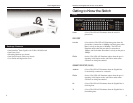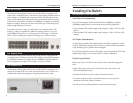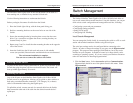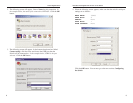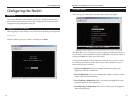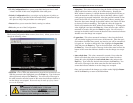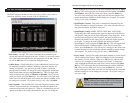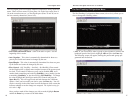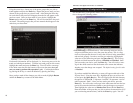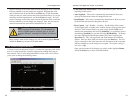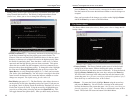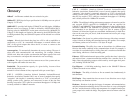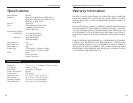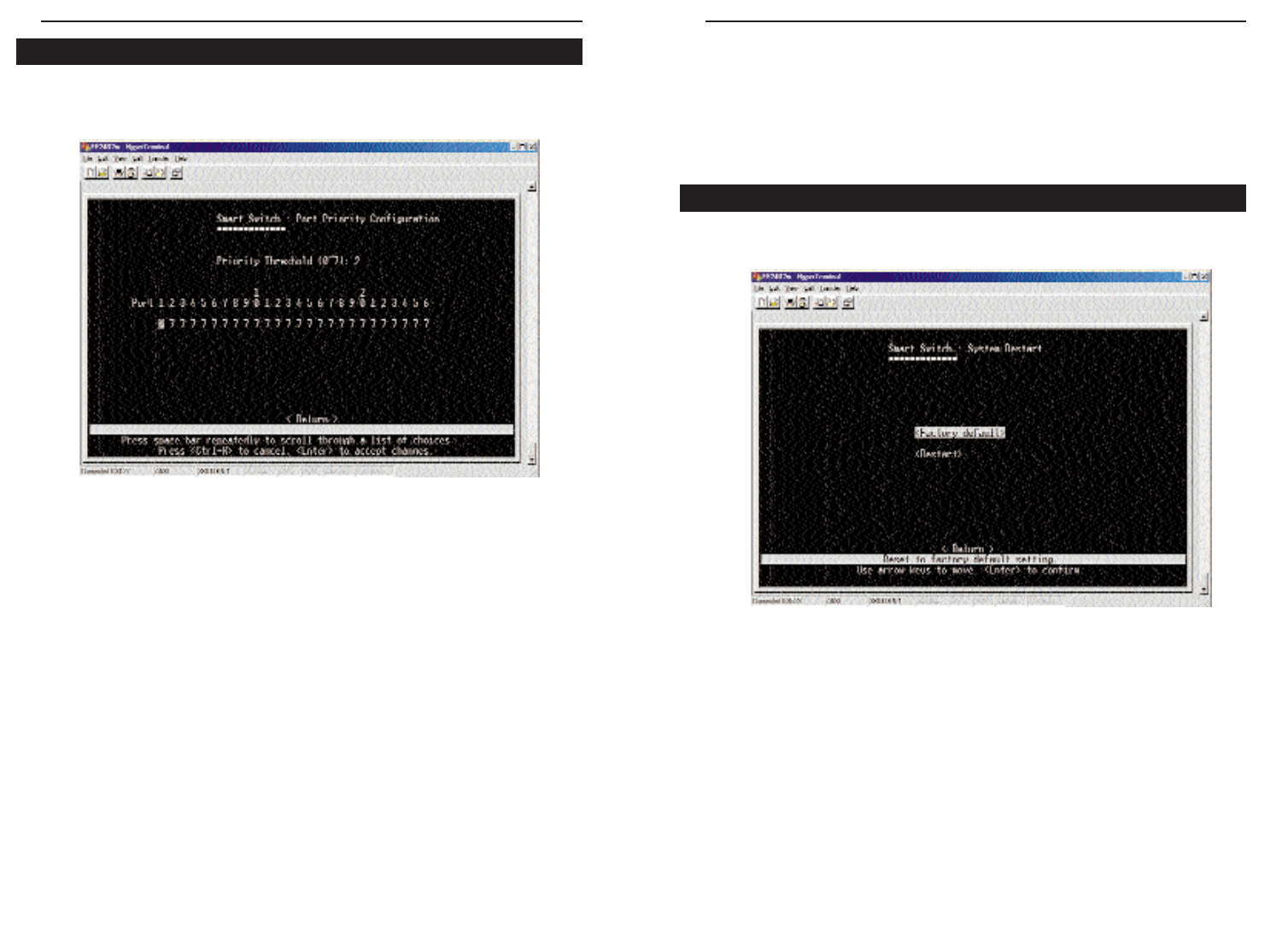
Setting priority levels of ports allows the user to determine which ports will
always transfer their data first. The Priority Configuration Menu screen
(shown here), allows you to view or change the following values:
• Priority Threshold (0~7) - The Priority Threshold is the dividing line, set
by the user, between high and low priority ports on the Switch. For
instance, if the user sets the Priority Threshold value at 4, then any ports
that have a value set to 4 or higher will receive the highest priority when
the Switch is transferring data. Ports that have a value set to 3 or below
must wait until the high priority ports are done to transmit. This option
allows the user to make sure that computers or devices connected to cer-
tain ports always have the highest priority. To change this value, highlight
the value next to Priority Threshold using the arrow keys and use the
Space Bar key to scroll through the options (0~7). Once you have made
your choice, press the Enter key. You will receive a message in the white
status bar near the bottom of the screen that indicates whether or not the
change was accepted. The default setting for this value is 3.
• Port Priority (per port) (0~7) - The Port Priority value allows the user to
set the priority of each port, depending on the user’s need. Each port can
be assigned a level of priority, based on the Priority Threshold (see above).
Each of the 26 ports are listed. Using the arrow keys, highlight the port
you wish to set the priority value for and press the Space Bar key. This
will toggle between the options (0~7). Once you have made your choice,
The Priority Configuration Menu
press the Enter key. You will receive a message in the white status bar
near the bottom of the screen that indicates whether or not the change was
accepted.
Once you have made all the changes you wish to make, highlight Return
and hit the Enter key to return to the Main Menu.
The Restart Menu screen (shown here), allows you to view or change the fol-
lowing values:
• Factory Default - The Factory Default option resets all of the Switch’s
settings from all the menus. Before selecting this option, you should
record all values from the other screens for reference. To reset the Switch,
highlight Factory Default using the arrow keys and press the Enter key.
You will receive a message in the white status bar near the bottom of the
screen that states “Are you sure you wish to perform this operation? (y/n)”.
Press the Y key to confirm the reset, or N to cancel.
• Restart - To restart the Switch, highlight Restart using the arrow keys
and press the Enter key. You will receive a message in the white status
bar near the bottom of the screen that states “Are you sure you wish to per-
form this operation? (y/n)”. Press the Y key to confirm the resart, or N to
cancel. The Switch will restart and return to the Main Menu.
The Restart Menu
22
Instant Gigabit
®
Series EtherFast
®
Dual Gigabit with 24-Port 10/100 Switch
23