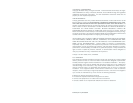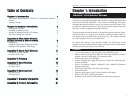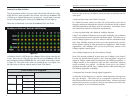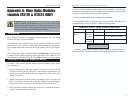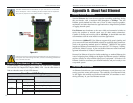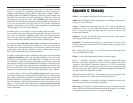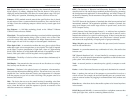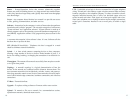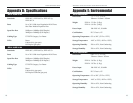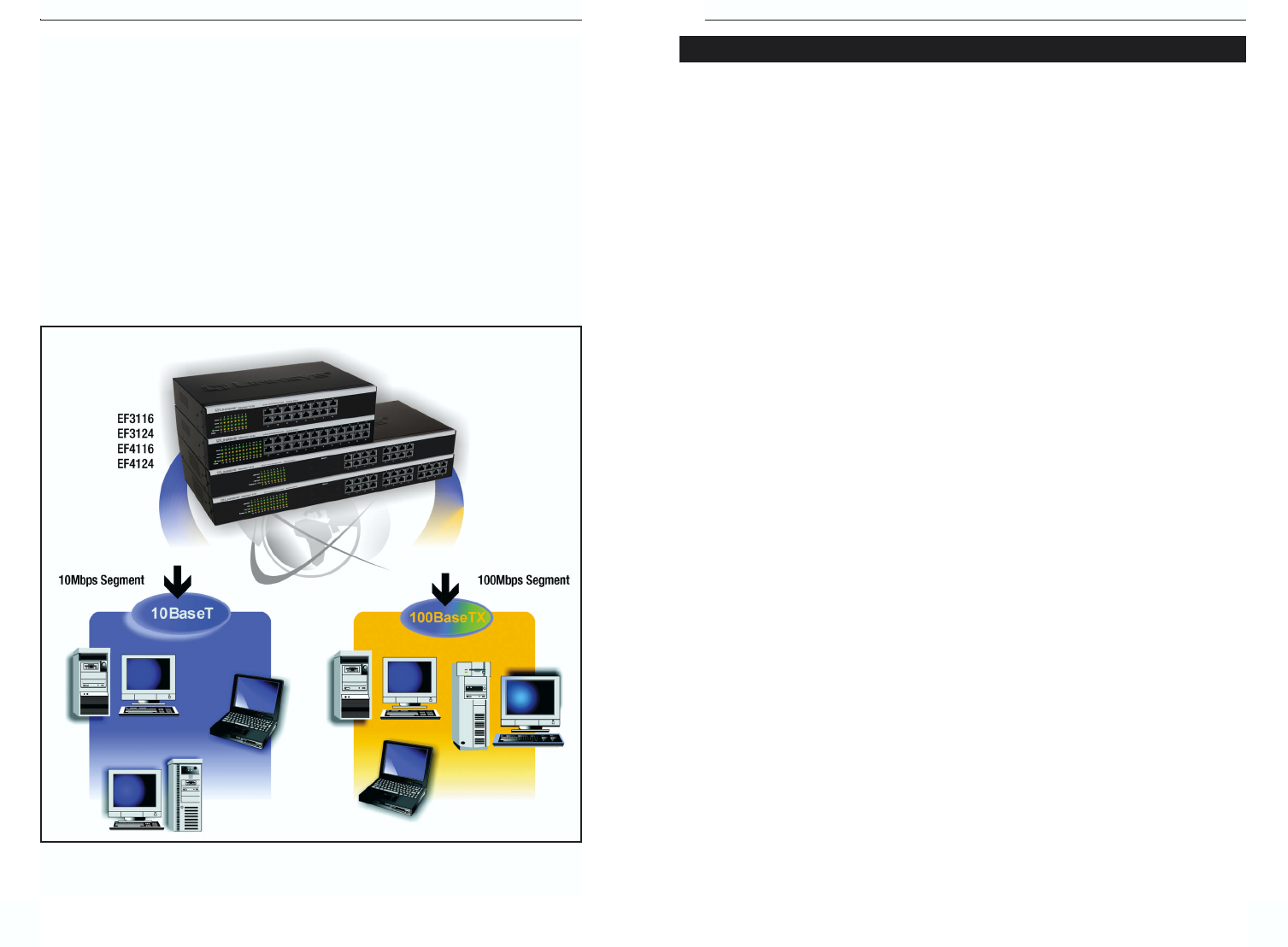
54
EtherFast
®
16-Port and 24-Port 10/100 Ethernet Switches
Instant EtherFast
®
Series
Rack Mounting an Ethernet Switch
Each Ethernet Switch is equipped with three mounting holes on each side for
rack mounting in a standard rack. After screwing a mounting bracket into each
side of an Ethernet Switch, lift the Switch into your rack and secure the brack-
ets in place with additional screws (not supplied by Linksys).
Connecting Nodes to an Ethernet Switch
An Ethernet Switch’s front panel has 16 or 24 standard RJ-45 ports, depending
upon the model, which can connect to workstations, file servers, print servers,
and other network peripherals. Each port automatically detects port speed and
can operate in either half or full duplex mode. With duplex detection, you can
run speeds of 10Mbps, 20Mbps, 100Mbps, up to a maximum of 200Mbps.
Each cable connected to an Ethernet Switch must be a UTP Category 5 ether-
net network cable with RJ-45 tips, and must not exceed 100 meters (328 feet)
in length. Ready-to-use network cabling with precrimped ends are available at
most computer retail stores.
Connecting PCs
Connect your PCs to an Ethernet Switch’s ports with straight-through UTP
Category 5 cabling. Plug the other end of the Cat 5 cable into your PC’s net-
work adapter.
Connecting to Other Switches, Hubs, Bridges and Repeaters
Each port on an Ethernet Switch can also be used to uplink to another switch,
hub, bridge or repeater, serving as an uplink port. These ports will automati-
cally detect what kind of cable is connected, either cross-over or straight-
through, and adjust for that cable.
Configuration A shows one possible way to set up an Ethernet Switch in a Fast
Ethernet environment. Note that an Ethernet Switch requires UTP Category 5
network cabling for all its connections, like all Fast Ethernet network hardware.
All of the workstations below can access all resources on the network- 10Mbps
users can access the 100Mbps nodes, and vice versa. While allowing the
10Mbps and 100Mbps segments to communicate, an Ethernet Switch opti-
mizes data traffic by switching the data packets to their destination through the
quickest route possible, which improves performance up to 80% even on the
faster 100Mbps network segment.
Configuration A
Installing an Ethernet Switch
Figure 2-1